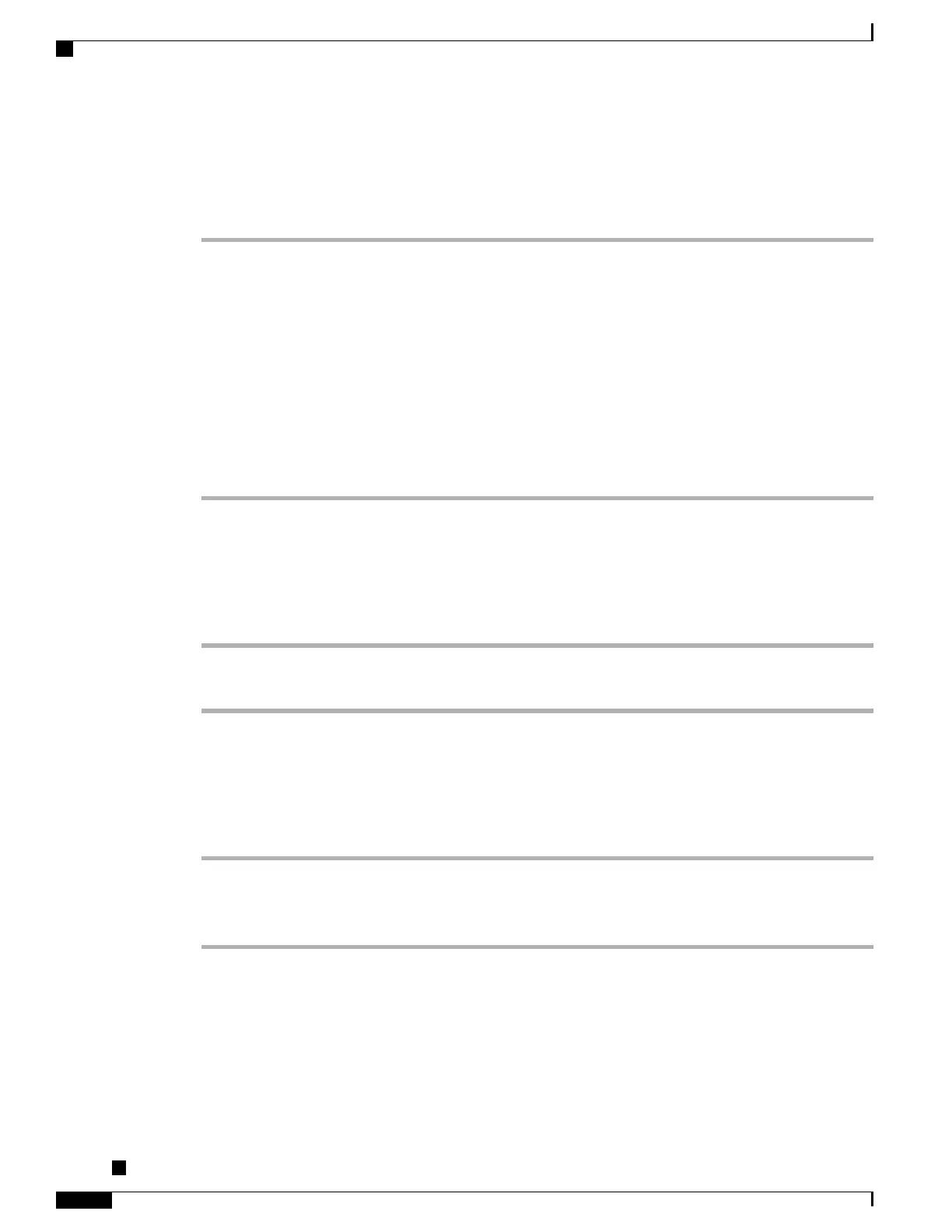Set 802.11 Mode Field
Procedure
Step 1
Scroll to the 802.11 Mode option, and select the desired value.
Valid values specify:
•
Auto: Default value.
•
2.4 GHz
•
5 GHz
You can modify the 802.11 mode field only if the phone does not have a wireless LAN profile configured or
the phone is configured with allowed wireless LAN profile.
Step 2
Click Save.
Step 3
Click Apply.
Set DHCP Enabled Field
Procedure
Step 1
Scroll to the DHCP Enabled option.
Step 2
Press No to disable DHCP, or press Yes to enable DHCP.
Set IP Address Field
Procedure
Step 1
Set the DHCP Enabled option to No.
Step 2
Scroll to the IP Address option, press Select, and enter a new IP Address.
Step 3
Press Apply.
Cisco Unified IP Phone 8961, 9951, and 9971 Administration Guide for Cisco Unified Communications Manager
10.0
82
Configure Network Settings
