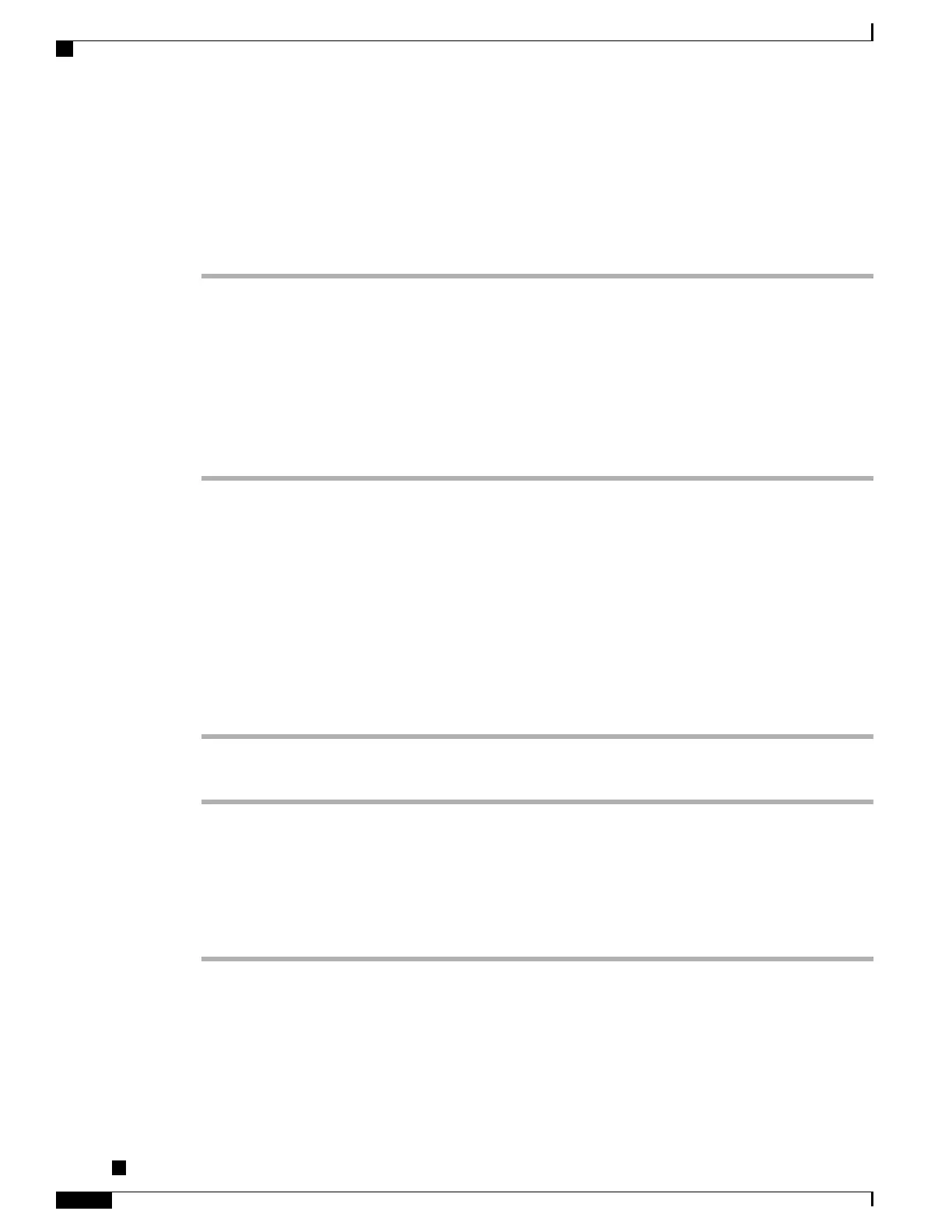Upgrade Key Expansion Module
To automatically upgrade KEMs to the latest load, follow these steps:
Procedure
Step 1
Power on the KEM, press Page 1, and do not release the key. When the LCD turns white, continue pressing
Page 1 for at least one second.
Step 2
Release Page 1; LEDs should turn red. Immediately press Page 2 and continue pressing Page 2 for at least
one second.
Step 3
Release Page 2; all LEDs should turn amber.
Step 4
Press Lines 5, 14, 1, 18, 10, and 9 in sequence.
The LCD should turn blue, and the spinning loader icon displays in the center.
The KEM starts to upgrade.
Remove All Key Expansion Modules
If you are removing one or more KEMs but still leaving one or more KEMs attached to the phone, see Connect
Single KEM to Cisco Unified IP Phone, on page 114 or Connect Two or More KEMs to Phone Using KEM
Spine Connector, on page 115 for instructions on how to connect the KEMs and phone based on how many
KEMs remain. Also, go to Cisco Unified Communications Manager Administration and update the phone
configuration file accordingly.
Procedure
Step 1
Detach all existing KEMs from the phone.
Step 2
In Cisco Unified Communications Manager Administration, update the phone configuration file accordingly.
Troubleshoot the Key Expansion Module
Procedure
Step 1
Open a CLI.
Step 2
Enter the following command to enter debug mode:
debugsh
Cisco Unified IP Phone 8961, 9951, and 9971 Administration Guide for Cisco Unified Communications Manager
10.0
118
Upgrade Key Expansion Module
