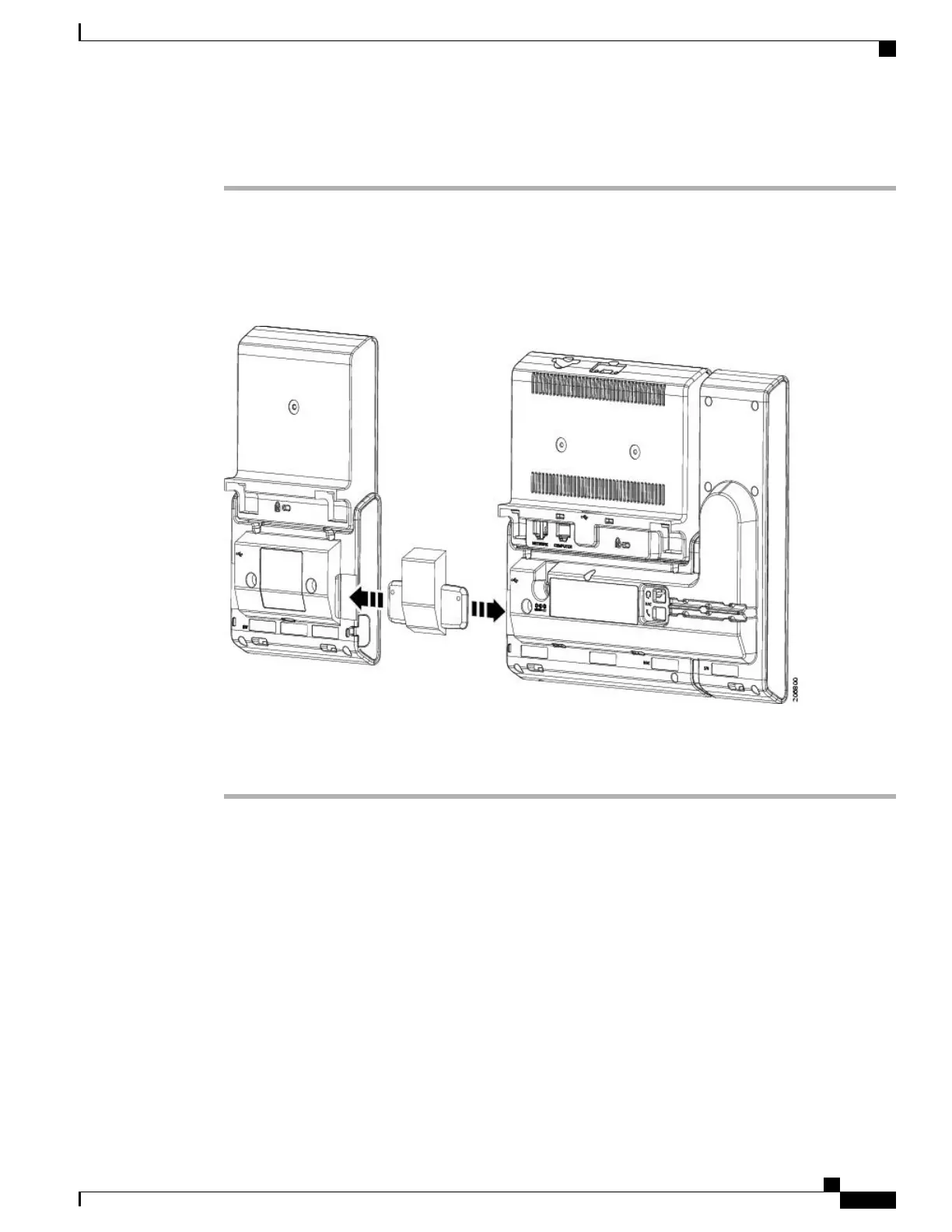Procedure
Step 1
Position the phone so that the front of the phone is facing up.
Step 2
Connect one end of the KEM spine connector to the accessory connector on the Cisco Unified IP Phone.
Step 3
Connect the other end of the KEM spine connector to the KEM as shown in the following figure.
Figure 3: Connecting the KEM Spine Connector to the Cisco Unified IP Phone and KEM
Step 4
Fasten the screws on the spine connector after connecting both the ends.
You can use a coin or screwdriver to fasten the screws. Make sure that the sides of the screw heads
are fully inserted into the spine connector cavity and tightened.
Note
Connect Two or More KEMs to Phone Using KEM Spine Connector
To connect two or more KEMs to the Cisco Unified IP Phone, follow these steps:
Cisco Unified IP Phone 8961, 9951, and 9971 Administration Guide for Cisco Unified Communications Manager 10.0
115
Connect Two or More KEMs to Phone Using KEM Spine Connector
