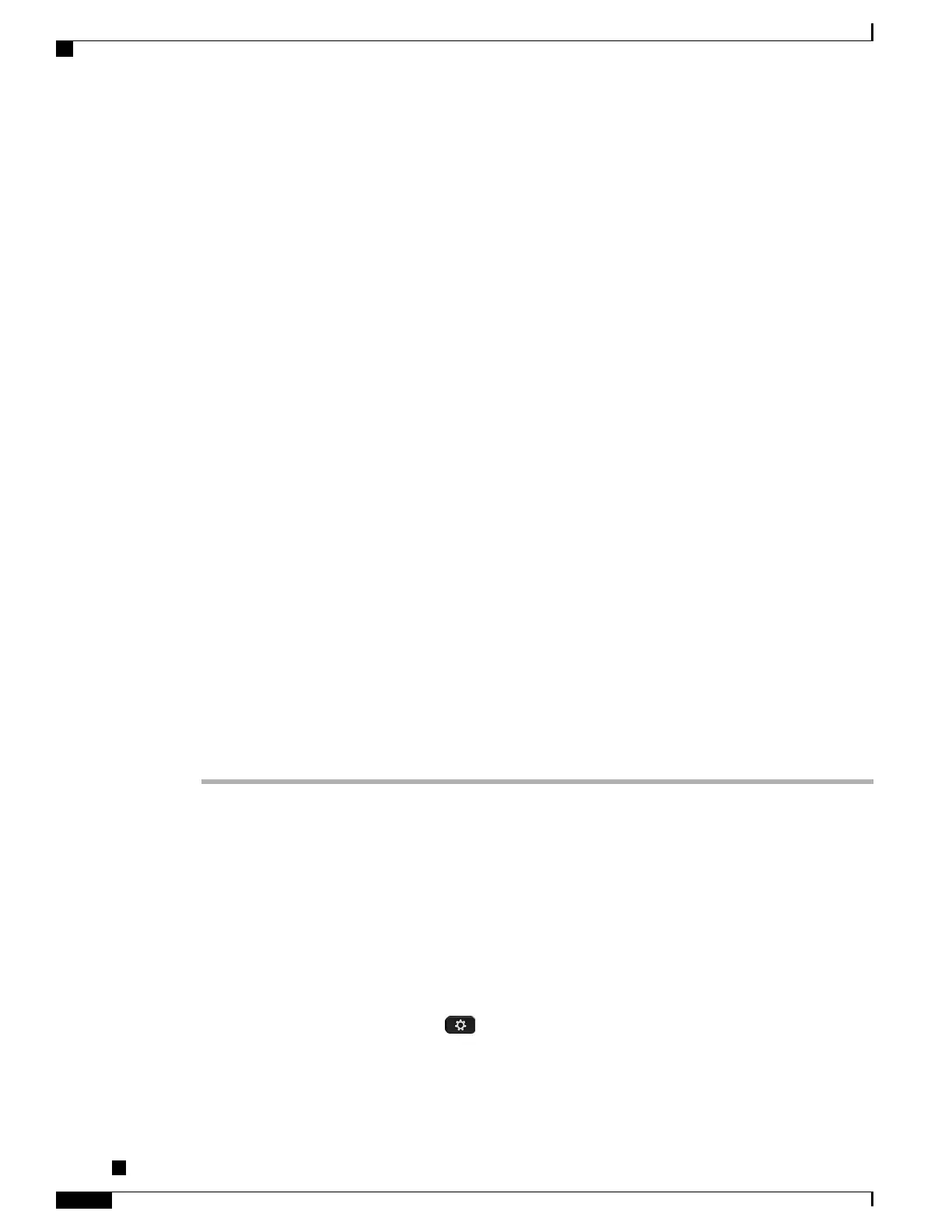If you want to add both the phone and user to the Cisco Unified Communications Manager database
at the same time, see the “User/Phone Add Configurations” chapter in the Cisco Unified
Communications Manager Administration Guide.
Note
Step 14
Associate a user to a user group. This step assigns users a common list of roles and permissions that apply to
all users in a user group. Administrators can manage user groups, roles, and permissions to control the level
of access (and, therefore, the level of security) for system users. For example, you must add users to the
standard Cisco CCM End Users group so users can access Cisco Unified Communications Manager Self Care
Portal
For more information, see the following sections in the Cisco Unified Communications Manager Administration
Guide:
• “End User Configuration Settings” section in the “End User Configuration” chapter
• “Adding Users to a User Group” section in the “User Group Configuration” chapter
Step 15
Associate a user with a phone (optional). This step provides users with control over their phone such a
forwarding calls or adding speed-dial numbers or services.
Some phones, such as those in conference rooms, do not have an associated user.
For more information, see the “Associating Devices to an End User” section in the “End User Configuration”
chapter in the Cisco Unified Communications Manager Administration Guide.
Step 16
If you are not already in the End User Configuration window, choose User Management > End User to
perform some final configuration tasks. Use the Search fields and Find to locate the user (for example, John
Doe), then click on the user ID to get to the End User Configuration window for the user.
Step 17
In the Directory Number Associations area of the screen, set the primary extension from the drop-down list.
Step 18
In the Mobility Information area, check the Enable Mobility box.
Step 19
In the Permissions Information area, use the User Group buttons to add this user to any user groups.
For example, you may want to add the user to a group that is defined as a Standard CCM End User Group.
Step 20
To view all configured user groups, choose User Management > User Group.
Step 21
In the Extension Mobility area, check the Enable Extension Mobility Cross Cluster box if the user is allowed
for Extension Mobility Cross Cluster service.
Step 22
Select Save.
Determine the Phone MAC Address
To add phones to the Cisco Unified Communications Manager, you must determine the MAC address of a
phone.
Procedure
Perform one of the following actions:
•
On the phone, press Applications , select Phone Information and look at the MAC Address field.
•
Look at the MAC label on the back of the phone.
•
Display the web page for the phone and click Device Information.
Cisco Unified IP Phone 8961, 9951, and 9971 Administration Guide for Cisco Unified Communications Manager
10.0
90
Determine the Phone MAC Address
