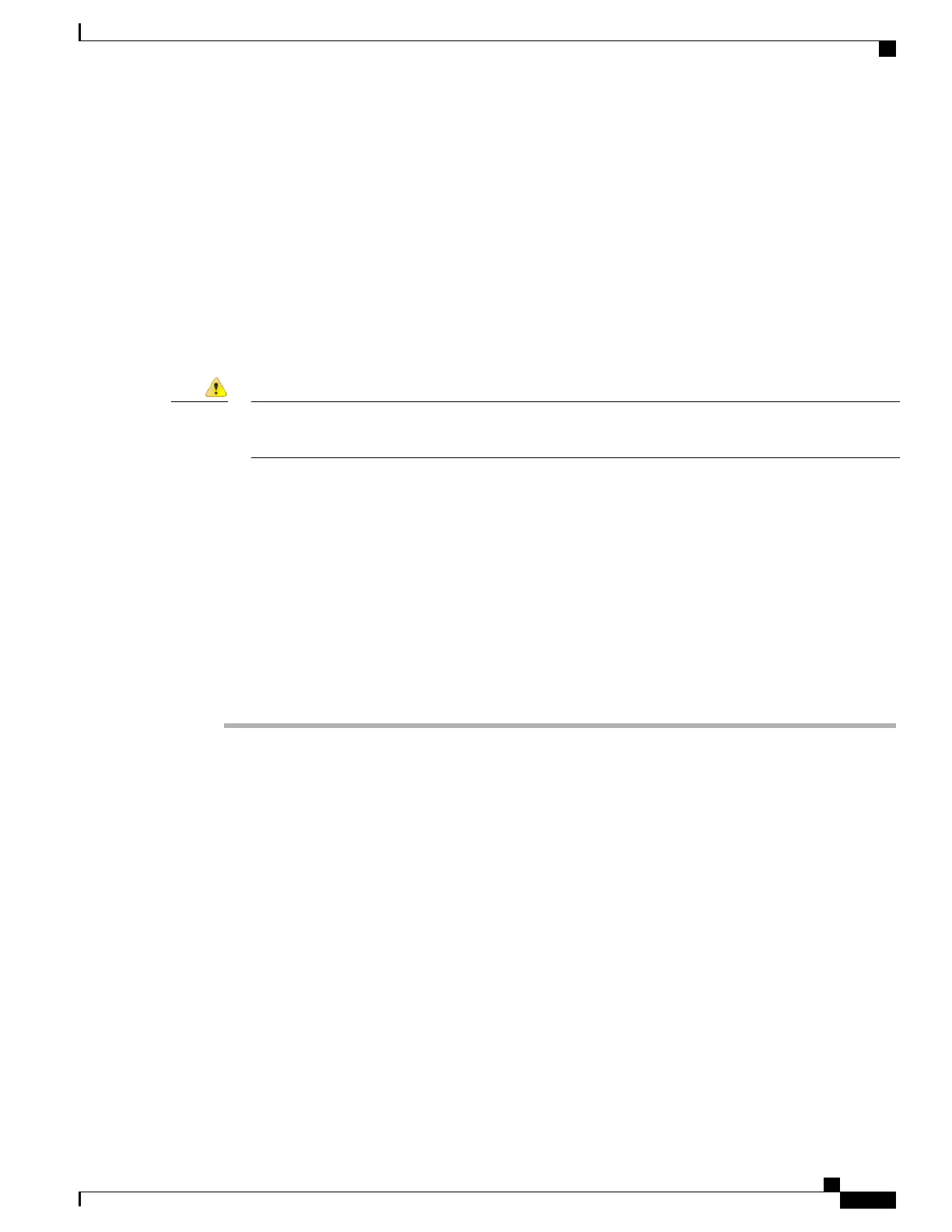To create PCM files for custom phone rings, use any standard audio editing package that supports these file
format requirements.
Custom Background Images
You can provide users with a choice of background images (or wallpaper) for the LCD screen on their phones.
Users can select a background image by choosing Applications > Preferences > Wallpaper on the phone.
The image choices that users see come from PNG images and an XML file (called List.xml) that are stored
on the TFTP server that the phone uses. By storing your own PNG files and editing the XML file on the TFTP
server, you can designate the background images from which users can choose. In this way, you can provide
custom images, such as your company logo.
All file names are case sensitive. If you use list.xml for the file name, the phone will not apply your
changes.
Attention
You can disable the option for users to select a background image by unchecking the Enable End User Access
to Phone Background Image Setting check box from the Common Phone Profile Configuration window in
Cisco Unified Communications Manager Administration (Device > Device Settings > Common Phone
Profile). When this check box is unchecked, the Applications > Preferences > Wallpaper option does not
display on the phone.
For more information, see the “Common Phone Profile Configuration” chapter in the Cisco Unified
Communications Manager Administration Guide.
Set Up Custom Background Image
Procedure
Step 1
Create two PNG files for each image (a full-size version and a thumbnail version). Ensure the PNG files
comply with the format guidelines that are listed in Custom Background File Formats, on page 178.
Step 2
Upload the new PNG files that you created to the following subdirectory in the TFTP server for the Cisco
Unified Communications Manager:
Desktops/640x480x24
The file name and subdirectory parameters are case sensitive. Be sure to use the forward slash “/”
when you specify the subdirectory path.
Note
To upload the files, choose Software Upgrades > Upload TFTP Server File in Cisco Unified Communications
Operating System Administration. For more information, see the documentation for your particular Cisco
Unified Communications Manager release.
If the folder does not exist, the folder gets created and the files get uploaded to the folder.Note
Step 3
You must also copy the customized images and files to the other TFTP servers that the phone may contact to
obtain these files.
We recommend that you store backup copies of custom image files in a different location. You can
use these backup copies if the customized files are overwritten when you upgrade Cisco Unified
Communications Manager.
Note
Cisco Unified IP Phone 8961, 9951, and 9971 Administration Guide for Cisco Unified Communications Manager 10.0
177
Custom Background Images
