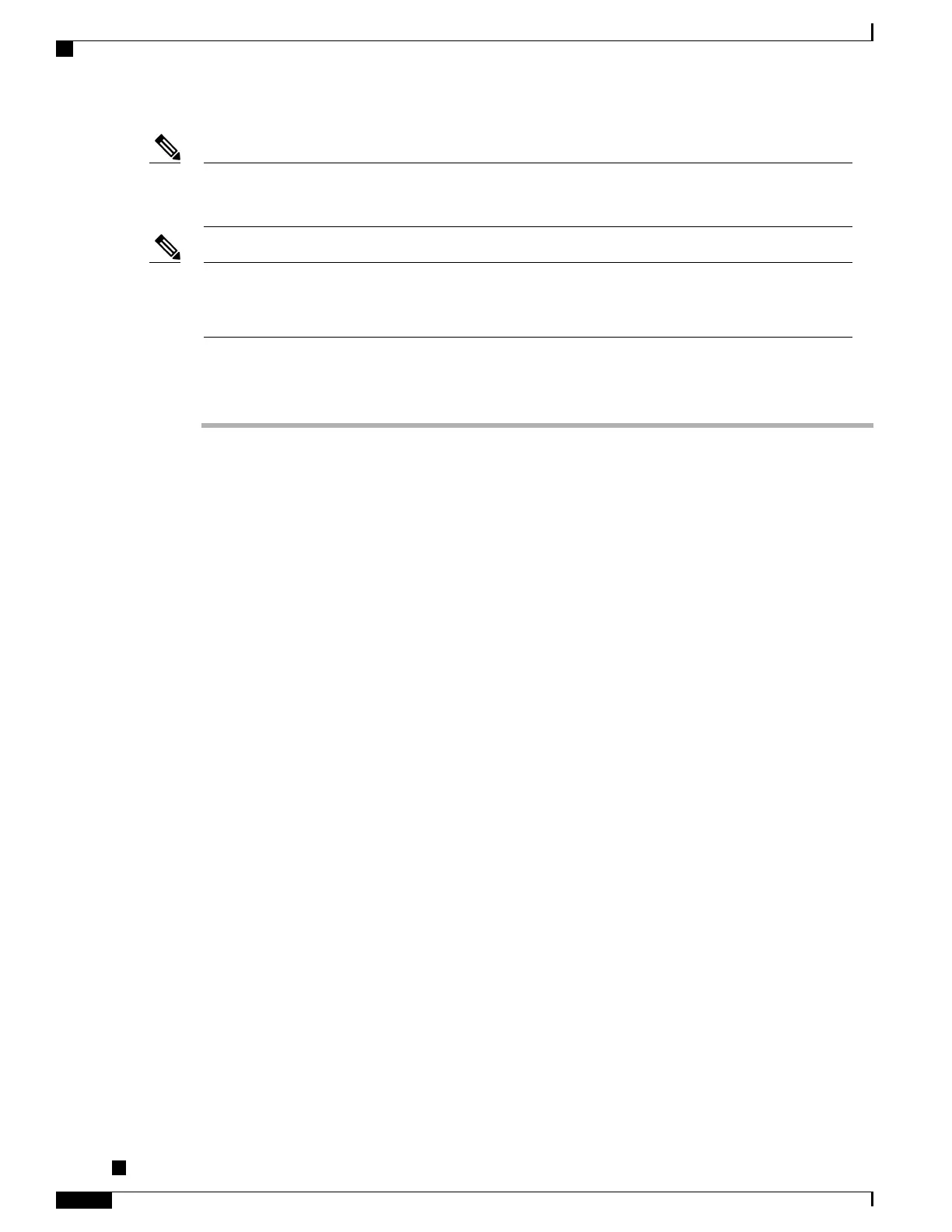Before you install a phone, even if it is new, upgrade the phone to the current firmware image.
Before using external devices, read External Devices, on page 17 for safety and performance information.
Note
Firmware upgrades over the WLAN interface may take longer than upgrading over the wired interface,
depending on the quality and bandwidth of the wireless connection. Some upgrades may take more than
hour.
Note
To install a Cisco Unified IP Phone, perform the tasks described in the following steps.
Procedure
Step 1
Choose the power source for the phone:
•
Power over Ethernet (PoE)
•
External power supply
The Cisco Unified IP Phone 9971 requires an external power supply when used in a WLAN
environment.
Note
For more information, see Phone Power Requirements, on page 6.
Step 2
Connect the handset to the handset port. With a wall-mounted phone, you might need to adjust the handset
rest to ensure that the receiver cannot slip out of the cradle. See Adjust the Handset Rest, on page 154.
Step 3
(Optional) Connect a headset to the headset port. You can add a headset later if you do not connect one now.
For more information, see Headsets, on page 106.
Step 4
Connect a wireless headset (for the Cisco Unified IP Phone 9951 and 9971 only). You can add a wireless
headset later if you do not want to connect one now. For more information, see your wireless headset
documentation.
Step 5
Connect a straight-through Ethernet cable from the switch to the network port labeled 10/100/1000 SW on
the Cisco Unified IP Phone. Each Cisco Unified IP Phone ships with one Ethernet cable in the box. Use
Category 3, 5, or 5e cabling for 10 Mbps connections; Category 5 or 5e for 100 Mbps connections; and
Category 5e for 1000 Mbps connections.
Step 6
(Optional) Connect a straight-through Ethernet cable from another network device, such as a desktop computer,
to the computer port on the Cisco Unified IP Phone. You can connect another network device later if you do
not connect one now.
You can use Category 3, 5, or 5e cabling for 10 Mbps connections; Category 5 or 5e for 100 Mbps connections;
and Category 5e for 1000 Mbps connections.
Step 7
Monitor the phone startup process. This step adds primary and secondary directory numbers and features that
are associated with directory numbers to the phone, and verifies that the phone is configured properly.
For more information, see Phone Startup Process, on page 85.
Step 8
If you choose to deploy the Cisco Unified IP Phone 9971 on a wireless network, skip to Step 9.
If you are configuring the Ethernet network settings on the phone for an IP network, you can set up an IP
address for the phone either by using DHCP or by manually entering an IP address. For more information,
see Configure Network Settings, on page 70, Set Up Phone To Use DHCP, on page 84, and Set Up Phone
To Not Use DHCP, on page 85.
Cisco Unified IP Phone 8961, 9951, and 9971 Administration Guide for Cisco Unified Communications Manager
10.0
62
Install Cisco Unified IP Phone
