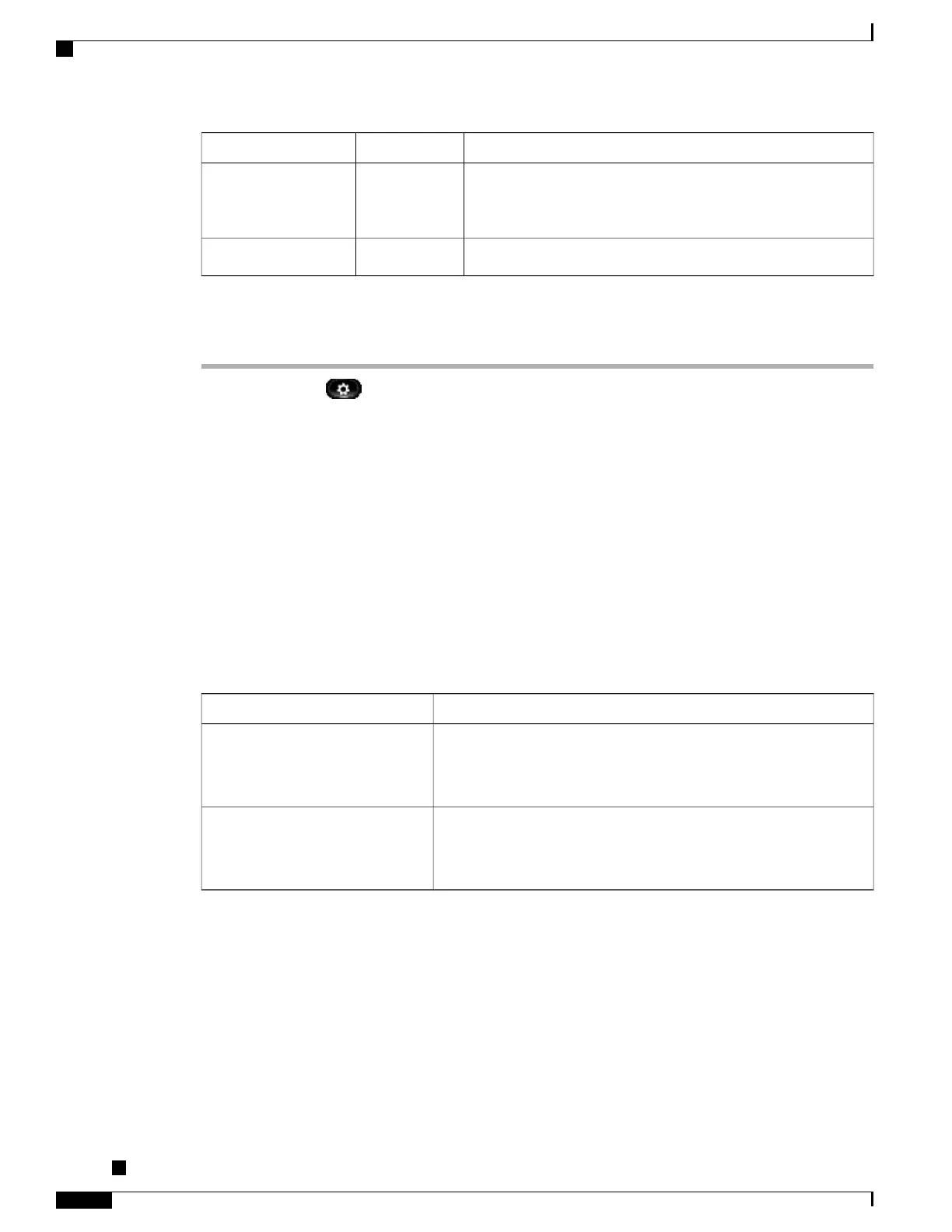DescriptionDefault ValueOption
(Optional) Displays the secondary IPv6 TFTP server used if the
primary IPv6 TFTP server is unavailable or allows the user to set
a new secondary TFTP server.
::IPv6 TFTP Server 2
Allows the user to release IPv6-related information.NoIPv6 Address Released
Procedure
Step 1
Press Applications .
Step 2
To access the Network Settings menu, select Administrator Settings > Network Settings
Step 3
To access the IPv6 settings menu, perform one of the following actions:
•
For Cisco Unified IP Phones 8961 and 9951: navigate to Ethernet Setup > IPv6 Setup.
•
For Cisco Unified IP Phone 9971 with Wi-Fi disabled on the Cisco Unified Communications Manager:
navigate to Ethernet Setup > IPv6 Setup.
•
For Cisco Unified IP Phone 9971 with Wi-Fi enabled on the Cisco Unified Communications Manager:
navigate to Wireless Setup > IPv6 Setup.
Step 4
To enter IPv6 addresses,
a) Click in an input field.
b) Make your changes to the field (see the information below).
The following table describes the address formats.
DescriptionFormat
Eight sets of hexadecimal digits separated by colons. Leading or trailing
zeros in each group may be omitted.
Example: 2001:db8:0:0:0:52:0:1
X:X:X:X:X:X:X:X
Collapse a single run of consecutive zero groups into a single group
represented by a double colon.
Example: 2001:db8::52:0:1
Compressed
•
To enter a colon (:) in the address, press the asterisk (*) on the keypad.
•
To enter hexadecimal digits a, b, and c, press 2 on the keypad, scroll to select the required digit, and
press Enter.
•
To enter hexadecimal digits d, e, and f, press 3 on the keypad, scroll to select the required digit, and
press Enter.
•
After you enter each part of the address, you press Apply or Revert .
Cisco Unified IP Phone 8961, 9951, and 9971 Administration Guide for Cisco Unified Communications Manager
10.0
78
Configure Network Settings
