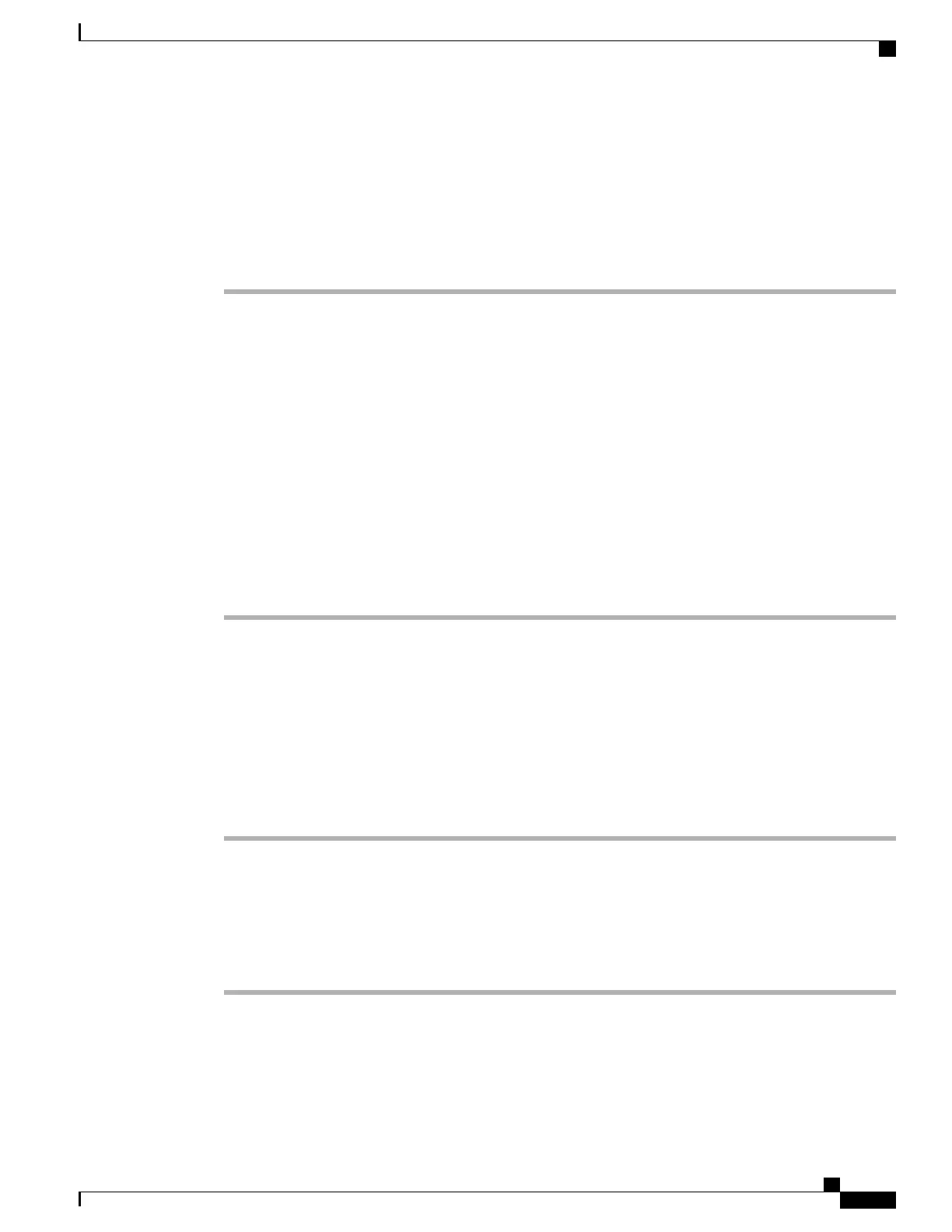Set Up Audio EQ
Procedure
Step 1
In the Cisco Unified Communications Manager Administration window, select Device > Phone.
Step 2
Scroll to the Audio EQ field and select the appropriate setting from the list.
The Audio EQ field supports the following settings:
•
Default:Default
•
Default:Low Bass/High Treble
•
Default:Low Bass/High Mid/High Treble
•
Open Space:Default
•
Open Space:Low Bass/High Treble
•
Open Space:Low Bass/High Mid/High Treble
In the above pairs, the left element is for handsfree and the right element is for the handset.
Step 3
Click Save.
Set the Label for a Line
You can set up a phone to display a text label instead of the directory number. Use this label to identify the
line by name or function. For example, if your user shares lines on the phone, you could identify the line with
the name of the person that shares the line.
Procedure
Step 1
Using Cisco Unified Communications Manager Administration, select Device > Phone.
Step 2
Locate the phone to be configured.
Step 3
Locate the line instance and set the Line Text Label field.
Step 4
(Optional) If the label needs to be applied to other devices that share the line, check the Update Shared Device
Settings check box and click Propagate Selected.
Step 5
Select Save.
Cisco Unified IP Phone 8961, 9951, and 9971 Administration Guide for Cisco Unified Communications Manager 10.0
247
Set Up Audio EQ
