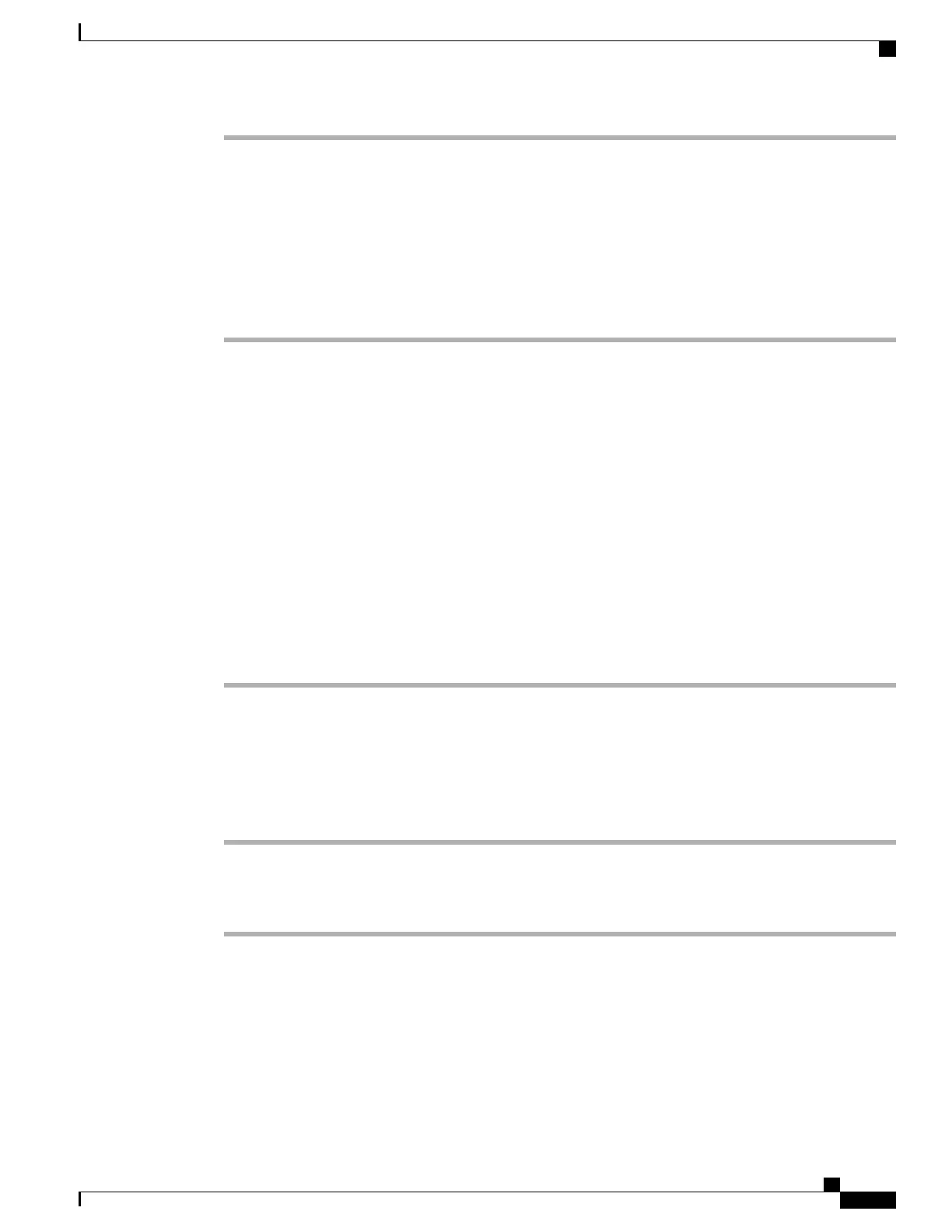Enable Call History for Shared Line
For more information, see the documentation for your particular Cisco Unified Communications Manager
release.
Procedure
Step 1
Go to Cisco Unified Communications Manager Administration and choose Device > Phone.
Step 2
Find your phone from the list of phones associated with the Cisco Unified Communications Manager.
Step 3
Click on the Device Name of the phone.
Step 4
Go to Product Specific Configuration Layout area and from the Logging Display drop-down list box, choose
the applicable profile.
The Disabled option is selected by default.
Parameters that you set in the Product Specific Configuration area may also appear in the Device Configuration
window for various devices and in the Enterprise Phone Configuration window.
If you set these same parameters in these other windows as well, the setting that takes precedence is determined
in the following order:
1
Device Configuration window settings
2
Common Phone Profile window settings
3
Enterprise Phone Configuration window settings
Set Up the Default Line Filter
Procedure
Step 1
Go to Cisco Unified Communications Manager Administration and choose Device > Phone.
Step 2
Locate the Default Line Filter field and enter the line DN. Separate device name entries with a comma.
The specified line is added to the default filter.
Set Up Custom Line Filter
The Custom Line Filter feature provides configurable options that help reduce alert activity by filtering it to
high-priority lines as desired. Only you can configure or edit the default phone filter.
Cisco Unified IP Phone 8961, 9951, and 9971 Administration Guide for Cisco Unified Communications Manager 10.0
233
Enable Call History for Shared Line
