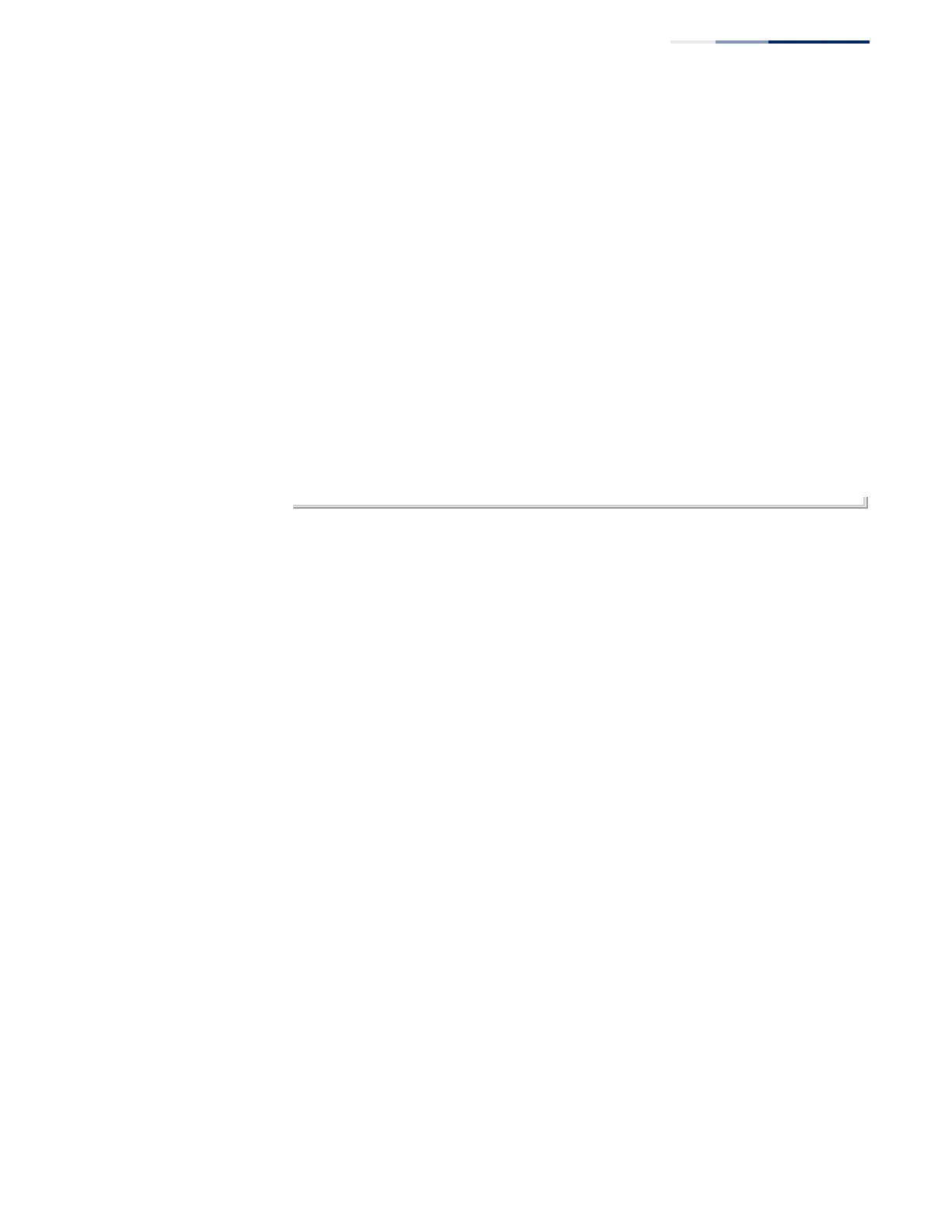Chapter 1
| Initial Switch Configuration
Configuring the Switch for Remote Management
– 65 –
Console#show ipv6 interface
VLAN 1 is up
IPv6 is enabled.
Link-local address:
fe80::260:3eff:fe11:6700%1/64
Global unicast address(es):
2001:db8:2222:7272::/64, subnet is 2001:db8:2222:7272::/64
Joined group address(es):
ff02::2
ff02::1:ff00:0
ff02::1:ff11:6700
ff02::1:2
ff02::1
IPv6 link MTU is 1500 bytes
ND DAD is enabled, number of DAD attempts: 1.
ND retransmit interval is 1000 milliseconds
ND advertised retransmit interval is 0 milliseconds
ND reachable time is 30000 milliseconds
ND advertised reachable time is 0 milliseconds
ND advertised router lifetime is 1800 seconds
Console#show ipv6 default-gateway
ipv6 default gateway: 2001:DB8:2222:7272::254
Console#
Dynamic Configuration
Obtaining an IPv4 Address
If you select the “dhcp” option, the system will immediately start broadcasting
service requests. IP will be enabled but will not function until a DHCP reply has
been received. Requests are broadcast every few minutes using exponential
backoff until IP configuration information is obtained from a DHCP server. DHCP
values can include the IP address, subnet mask, and default gateway. If the DHCP
server is slow to respond, you may need to use the “ip dhcp restart client”
command to re-start broadcasting service requests.
Note that the “ip dhcp restart client” command can also be used to start
broadcasting service requests for all VLANs configured to obtain address
assignments through DHCP. It may be necessary to use this command when DHCP
is configured on a VLAN, and the member ports which were previously shut down
are now enabled.
If the “dhcp” option is saved to the startup-config file (step 6), then the switch will
start broadcasting service requests as soon as it is powered on.
To automatically configure the switch by communicating with DHCP address
allocation servers on the network, complete the following steps:
1. From the Global Configuration mode prompt, type “interface vlan 1” to access
the interface-configuration mode. Press <Enter>.
2. At the interface-configuration mode prompt, use the following command:
■
To obtain IP settings via DHCP, type “ip address dhcp” and press <Enter>.