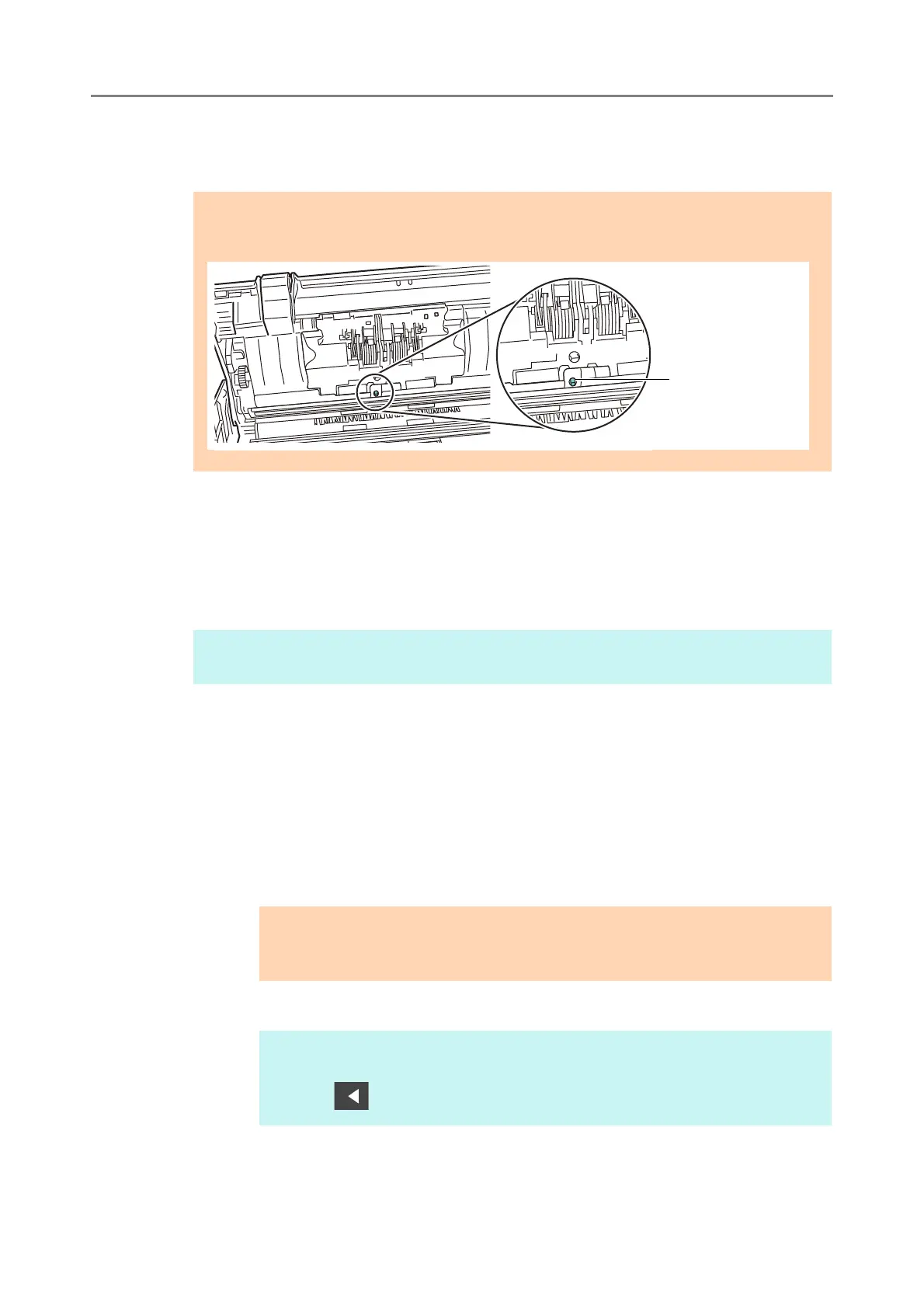6.3 Cleaning Inside the Scanner
348
Ultrasonic sensor (×2)
Clean lightly with a soft cloth to wipe their surfaces clean. If you have trouble
wiping them with the cloth, use a cotton swab.
Idler roller (×4)
Gently rotate the idler rollers by hand as you wipe them clean. Take care not to
damage the soft rubber. The idler rollers should be cleaned carefully and
thoroughly, as dirty idler rollers can adversely affect the paper pickup performance.
Glass (×2)
Clean lightly with a soft cloth to wipe their surfaces clean.
Pick roller (×2)
Gently wipe the dirt and dust off from along the slots on the surface of the roller as
you rotate it manually. Take care not to damage the soft rubber. The pick roller
should be cleaned carefully and thoroughly, as a dirty pick roller can adversely
affect the paper pickup performance.
Feed roller (×2) and eject roller (×2)
When cleaning, turn on the power and let the feed rollers and eject rollers rotate.
1 Connect the power cable, and turn on the scanner.
For details, refer to "2.1 Turning the Power On/Off" (page 51).
2 On the [Main Menu] or [Job Menu] window, press the [Maintenance] button.
The [Maintenance] window appears.
ATTENTION
Be careful when cleaning not to catch the cloth or the Cleaning Wipe in the document
detection sensor.
HINT
If the glass is dirty, a vertical line may appear on the scanned image.
ATTENTION
The scanner needs to be on only when cleaning the feed rollers and eject
rollers.
HINT
The [Maintenance] button on the [Job Menu] window can be shown by
pressing .
