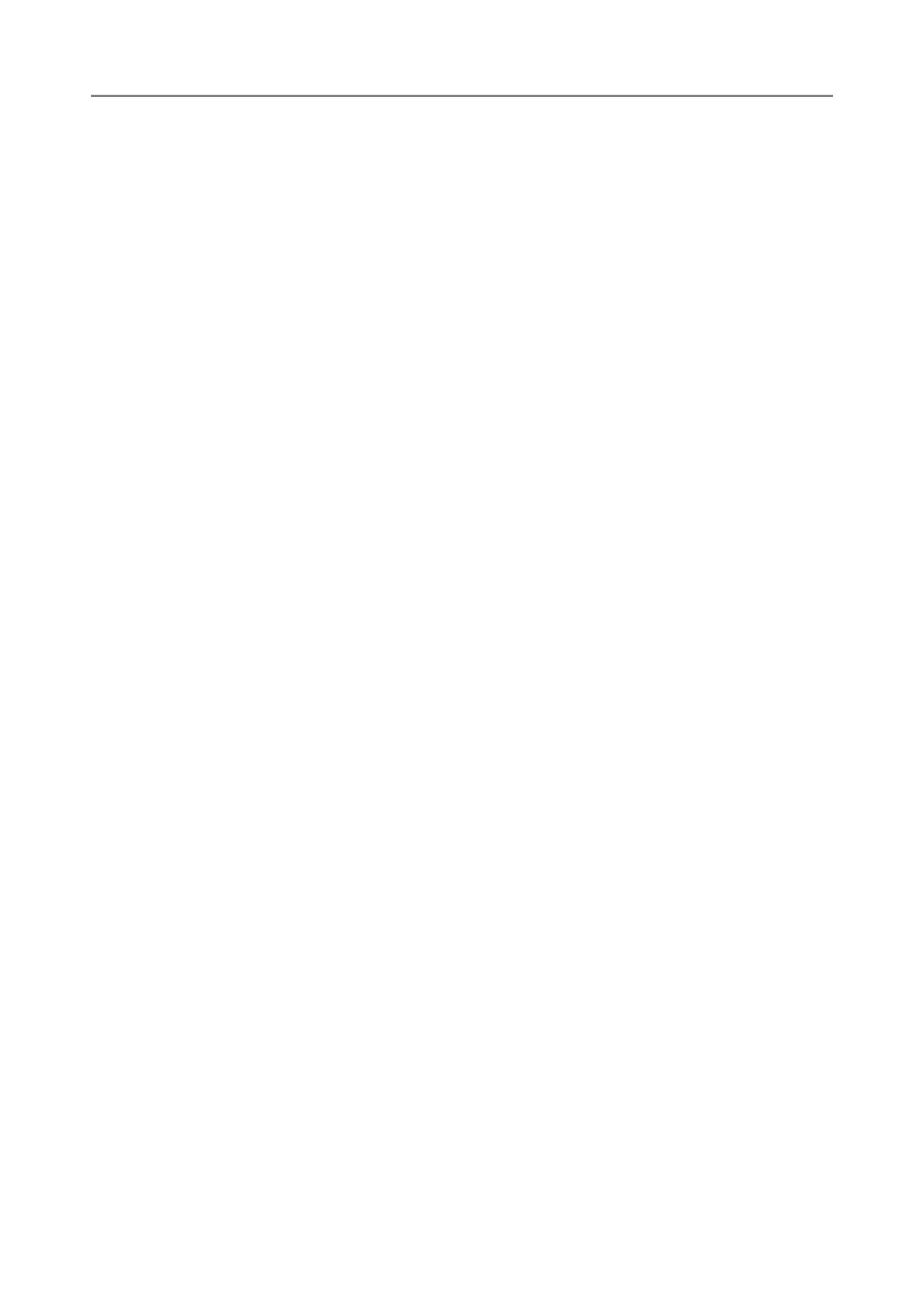Contents
6
4.15.4 Managing the User Log ............................................................................. 163
■ Viewing the User Log Details .................................................................... 163
■ Downloading the User Logs in CSV Format ............................................. 164
■ Clearing the User Logs ............................................................................. 164
4.15.5 Managing the System Log......................................................................... 165
■ Viewing the System Log Details ............................................................... 165
■ Downloading the System Log in CSV Format ........................................... 166
■ Clearing the System Log ........................................................................... 166
4.16 Managing the User Data Store and System Settings ............ 167
4.16.1 Maintaining the User Data Store ............................................................... 167
■ Backing up the User Data Store ............................................................... 169
■ Restoring the User Data Store .................................................................. 170
■ Clearing the User Data Store .................................................................... 170
4.16.2 Maintaining the System Settings ............................................................... 171
■ Downloading the System Settings in CSV Format .................................... 171
■ Backing up System Settings ..................................................................... 172
■ Restoring the System Settings .................................................................. 173
■ Resetting to Factory Defaults .................................................................... 174
4.17 Maintaining the System ........................................................... 175
4.17.1 Updating the Scanner's System Software................................................. 175
4.17.2 Checking for New Updates........................................................................ 177
■ Checking for New Updates Manually ........................................................ 177
■ Checking for Updates at Scanner Startup ................................................ 178
■ Requesting e-Mail Notification When a New Update is Available ............. 178
4.17.3 Maintaining Add-in Modules ...................................................................... 179
■ Installing an Add-in Module ....................................................................... 179
■ Uninstalling an Add-in Module .................................................................. 180
■ Viewing the Add-in Status ......................................................................... 180
■ Uploading an Add-in Settings File ............................................................. 181
■ Setting Whether to Show the Keyboard Icon When Running an Add-in ... 181
4.17.4 Setting the Information Output Level......................................................... 182
4.17.5 Obtaining Technical Support ..................................................................... 183
4.17.6 Setting the Destination for Alert Notifications ............................................ 184
4.17.7 Getting a Screenshot on the Touch Panel ................................................ 186
4.18 Setting a Job Sequence ........................................................... 188
4.18.1 Job Setting Quick User Guide ................................................................... 190
4.18.2 Setting a Job Sequence ............................................................................ 192
■ Adding a Job Sequence ............................................................................ 192
■ Cloning a Job Sequence ........................................................................... 198
