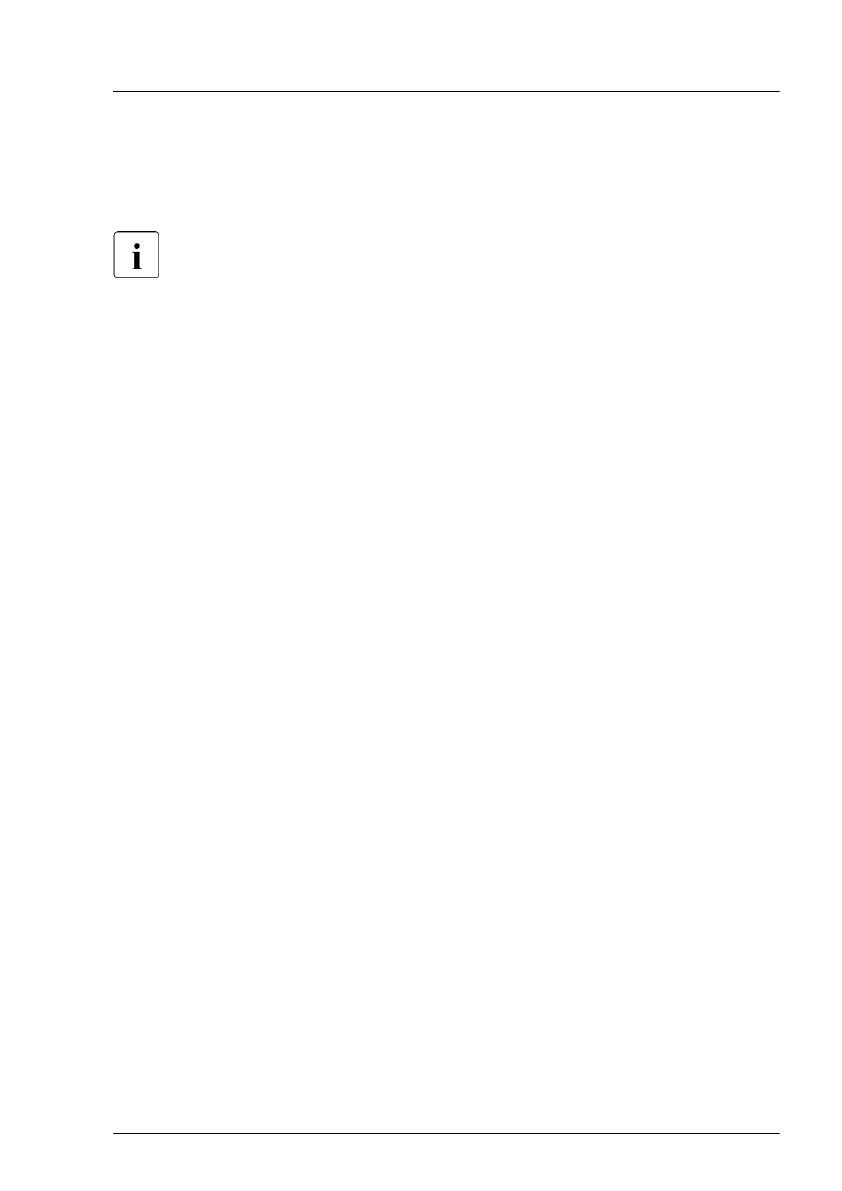Using the ID button on the front panel
▶
Press the ID button on the front panel to switch on the system identification
LEDs.
For more information, see "Indicators on the COP" on page 538.
Using the ID icon in the iRMC S6 web interface
▶
Log in to the iRMC S6 web interface.
The icon that represents the ID indicator resides on the right of the menu
bar
. Its color symbolizes its status:
blue: the ID indicator is on.
grey: the ID indicator is off.
▶
Click the icon to switch the ID indicator on or off.
Using the Infrastructure Manager
▶
To switch on the ID indicator from the Infrastructure Manager, select a node
from the Node List screen and operate ID indicator from the Action button.
5.2.6 Checking boot priority
When installing or replacing a bootable device, check the boot priority
information before and after the installation or replacement.
▶
Enter the BIOS.
▶
Select the Boot menu.
▶
Navigate to the Boot Maintenance Manager menu and press the [Enter]
key to display the options.
▶
Navigate to the Boot Options menu and press the [Enter] key to display the
options.
▶
Select the Change Boot Order option and press the [Enter] key.
The current boot order is displayed under Change Boot Order. You may also
press the [Enter] key again to display the current boot order as a list.
Basic software procedures
RX2540 M7 Upgrade and Maintenance Manual 93
