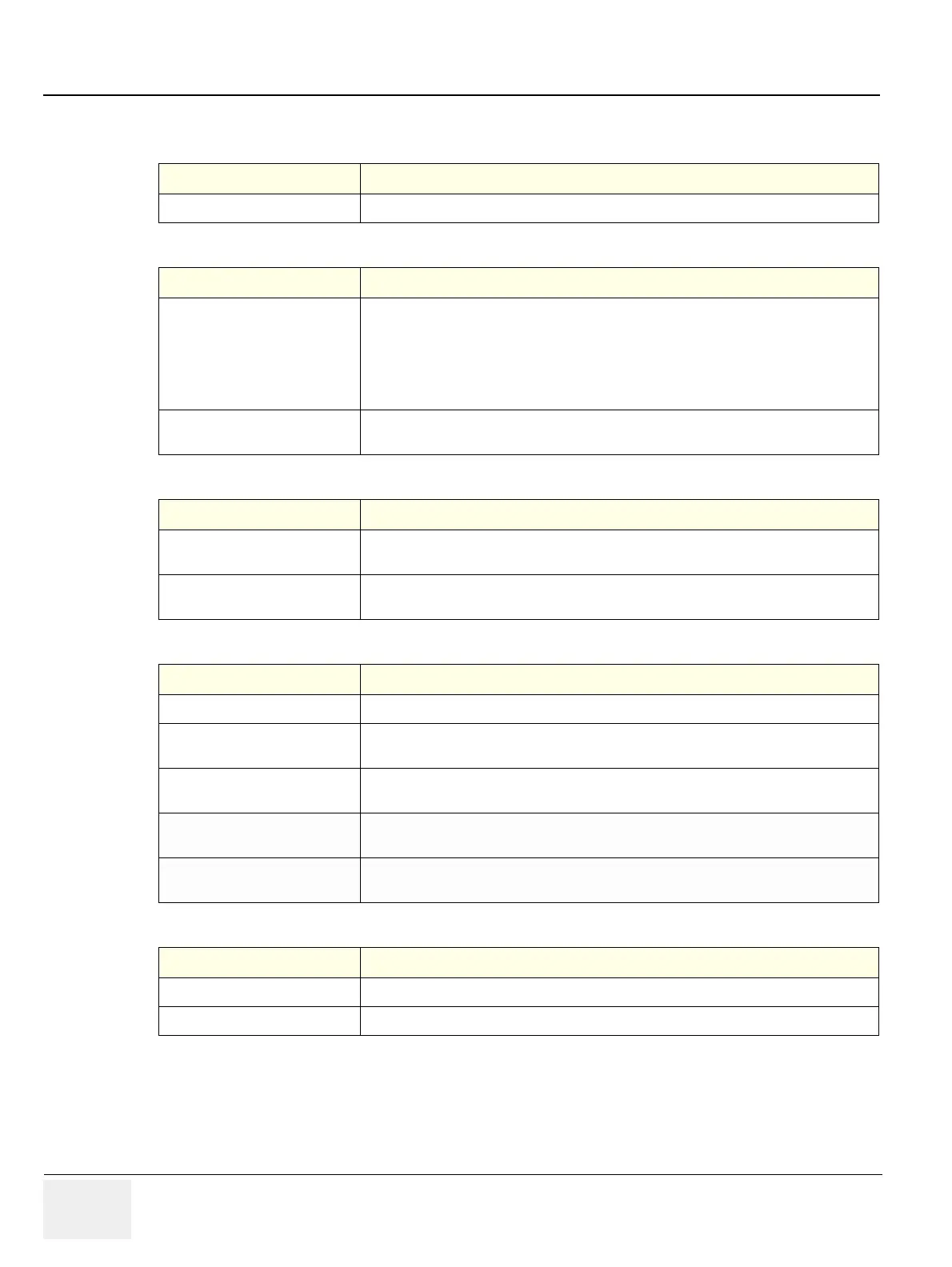GERAFT LOGIQ P9/P7
D
IRECTION 5604324, REVISION 11 DRAFT (JANUARY 24, 2019) SERVICE MANUAL
3-44 Section 3-9 - System Configuration
Table 3-10 General User Interface
Preset Parameter Description
Color Level (restart needed) Select System Color according to the condition of the room.
Table 3-11 Title Bar
Preset Parameter Description
Hide Patient Data When set to Always, patient information is removed from the scanning screen Title bar and
when storing images; or you can set this to remove patient information only when storing
the image (On Store); or Never.
Note: Upon recall of images with measurements, Dual image, the DICOM image is
recalled. In this case, there is no patient data burned into the DICOM image. If you DO NOT
want this to occur, set this to Never.
Font Size (restart needed) Select to display patient information in the title bar using a small, medium, or large font size.
You need to reboot the system for this change to take effect.
Table 3-12 Trackball
Preset Parameter Description
Speed Set how fast you want the Trackball to move while performing actions such as tracing the
anatomy. 0=Slow; 20=Very Fast
Acceleration Set how fast you want to trackball to move across the display. 0, 1, and 2 with 0 being the
slowest acceleration.
Table 3-13 Key Usage
Preset Parameter Description
Run Fast Key speed Select the maximum value of the key interval when running Fast Key.
Swap Print1/Freeze Key
(restart needed)
Swap the control between Print 1 and Freeze key.
Enable Virtual Keyboard If checked, the Virtual Keyboard appears automaticaly when cursor is prompted in Patient
screen.
Auto Hide Delay Time for Virtual
Keyboard(sec)
Select the delay time to Virtual Keyboard auto-hide.
Auto Hide Delay Time for Digital
TGC(sec)
Select the delay time to Digital TGC auto-hide.
Table 3-14 Utility
Preset Parameter Description
Prompt for Save on Exit If selected, the system prompts you to save data when you select exit without saving.
Utility Font Size Select the font size you want to use to view the Utility menus: Small, Medium, or Large.
