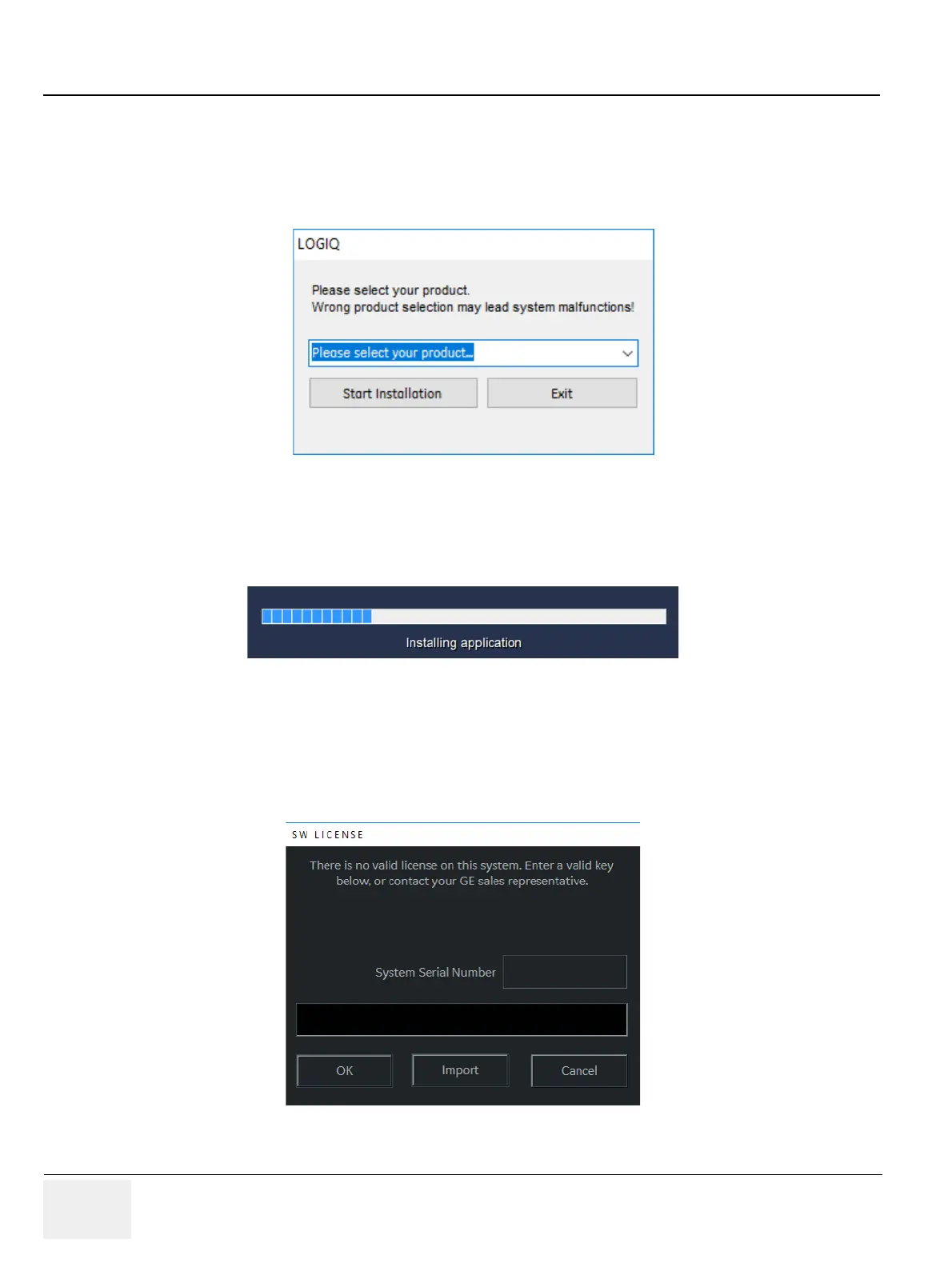GERAFT LOGIQ P9/P7
D
IRECTION 5604324, REVISION 11 DRAFT (JANUARY 24, 2019) SERVICE MANUAL
8-42 Section 8-3 - System Software - Installation/Upgrade Procedure
8-3-7-3-3 Application Software Load Procedure
1.) After the reboot again, the application software installation will start automatically.
2.) About few minutes, the following options will appear. Select your product. Click “Start Installation”
button.
3.) Don’t press any key and wait until the software installation is done.
4.) After the installation completes, the system will be rebooted automatically.
5.) SW License window may appear, then enter correct Option String and click “OK”.
NOTE: The HW Id shown in the picture is an example.
Figure 8-26 Click “Start Installation”
Figure 8-27 Installing application
Figure 8-28 SW License window
