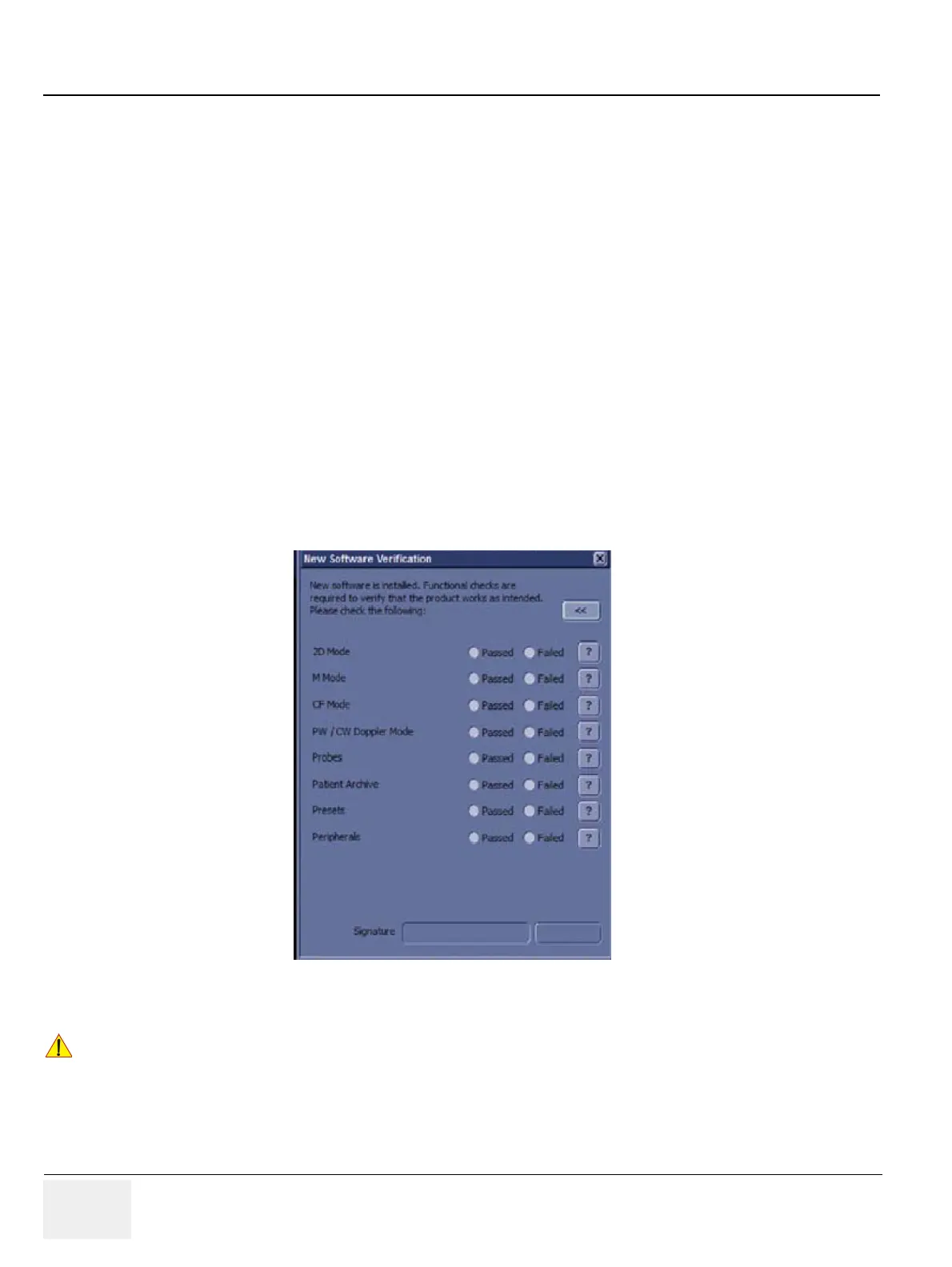GERAFT LOGIQ P9/P7
D
IRECTION 5604324, REVISION 11 DRAFT (JANUARY 24, 2019) SERVICE MANUAL
10-18 Section 10-6 - System Software Updates(Software Download) (R1, R2, R2.5 only)
The system reboots automatically and the installation process is started. Do not interrupt the
installation. The system may reboot automatically during installation or you may be prompted to restart
the system.
NOTE: At this time, you can also select to stop, or decline, the software installation process.
• Decline: DO NOT install the downloaded software; no software upgrade will be performed. If you
decline this installation, you WILL NOT be offered the chance to install this software package again.
You can select Cancel to return to normal scanning. You can perform the install at a later time.
NOTE: If auto-install was checked, the system will reboot automatically and start the software installation as
soon as the download has finished.
Multiple screens appear during the software installation process. DO NOT interrupt this process AND
follow instructions as they appear on the display.
NOTE: A typical installation may take up to 15 minutes. When the installation is complete, the New Software
Verification Checklist window is displayed.
4) When the system starts up after the software installation has finished, the following dialog displays:
the “New Software Verification” Checklist.
This dialog is critical. You MUST perform software verification after downloading and installing a
software update.
Figure 10-12 New Software Verification Checklist
These verification results are tracked for regulatory purposes, sent back to GE for tracking, and
approved with your signature.
!! CAUTION:
Perform a check for all the features listed. You MUST ensure that the entire system functions
normally, as expected, in each of the categories listed on the New Software Verification
checklist.
