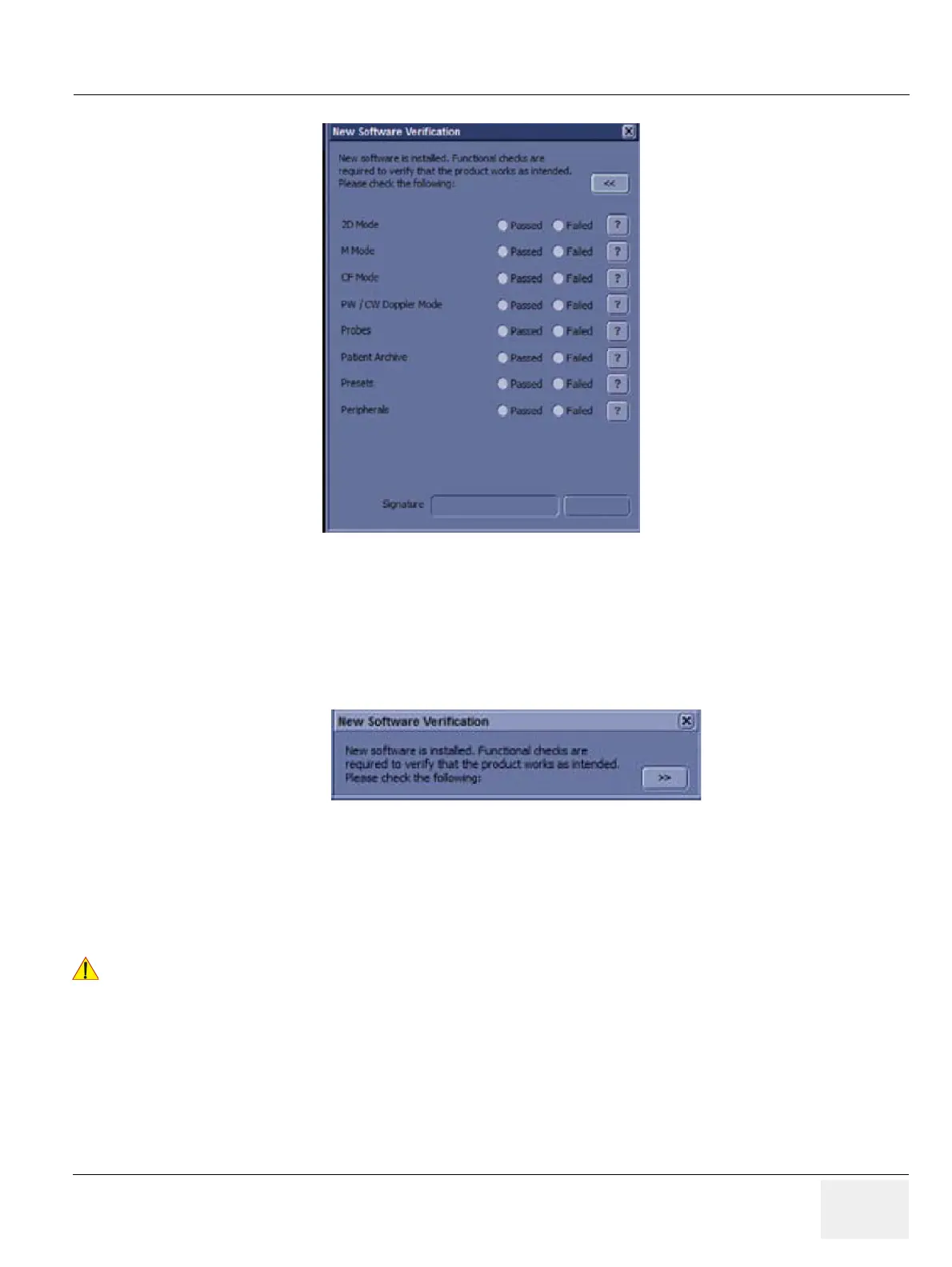GEDRAFT LOGIQ P9/P7
D
IRECTION 5604324, REVISION 11 DRAFT (JANUARY 24, 2019) SERVICE MANUAL
Chapter 10 - Care & Maintenance 10-19
NOTE: Press the Question mark to get information on how to check each feature.
Figure 10-13 New Software Verification Checklist
NOTE: You can move this dialog, but DO NOT close it. You can also minimize this dialog by clicking on the “<<“
button at the top, right-hand corner of the dialog.
A minimized window looks like this. To maximize the Checklist again, click on the “>>” button at the
lower, right-hand corner of the dialog.
Figure 10-14 Minimized New Software Verification Checklist
5) As you verify that each feature works correctly, select “Passed.” If all features work correctly and
“Passed” is filled in for all features, then the signature field is enabled at the bottom of the New
Software Verification Checklist.
Type your signature (minimum of three characters) and press OK. The system is now ready for use.
!! WARNING:
However, if any of the features DID NOT function as expected, you need to select
“Failed” next to the feature that failed. Type your signature (minimum of three
characters) and press Reload.
