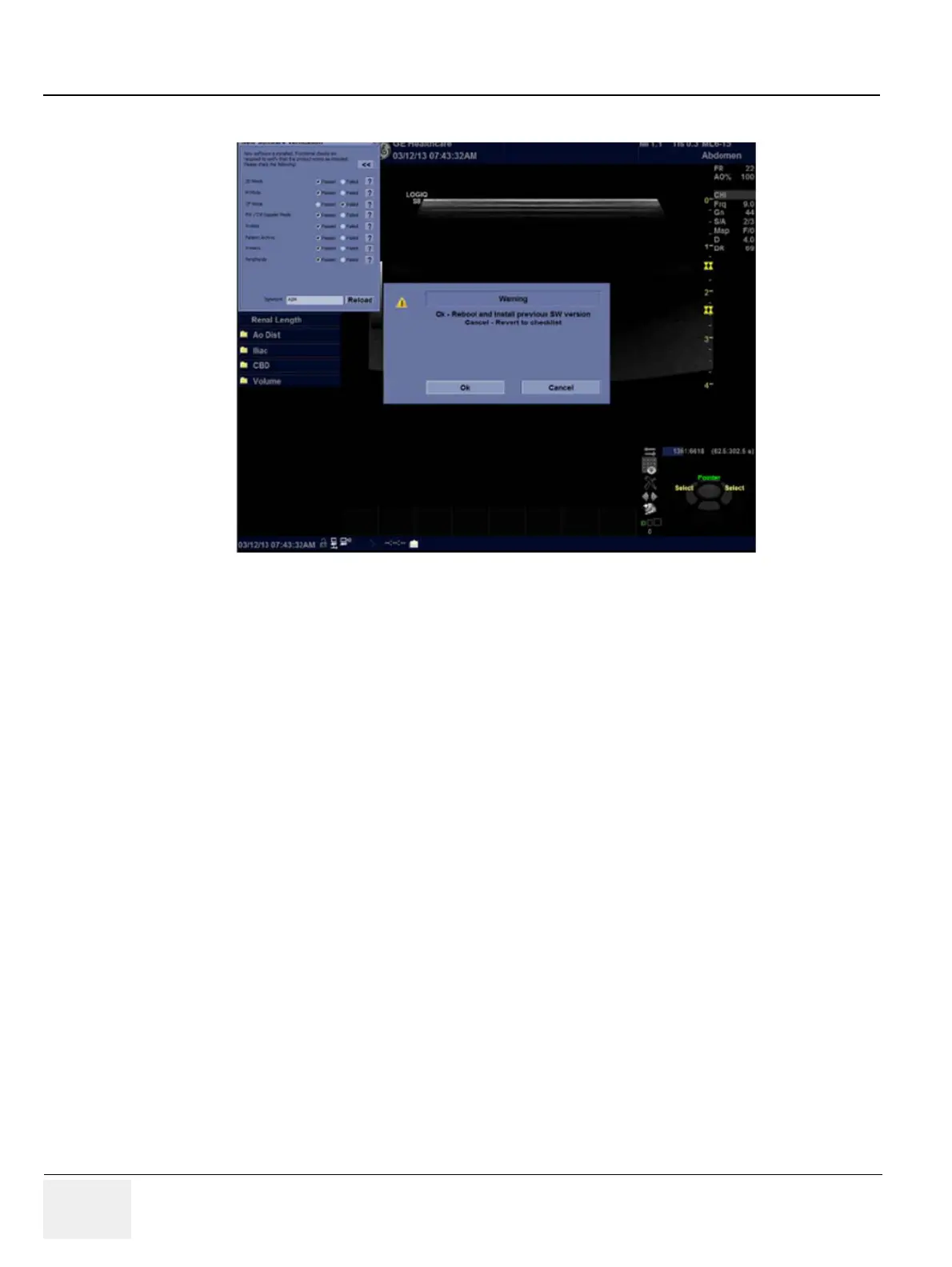GERAFT LOGIQ P9/P7
D
IRECTION 5604324, REVISION 11 DRAFT (JANUARY 24, 2019) SERVICE MANUAL
10-20 Section 10-6 - System Software Updates(Software Download) (R1, R2, R2.5 only)
When there is a failed feature noted on the New Software Verification Checklist, the following Warning
dialog displays:
Figure 10-15 Re-Install Previous Software Version Dialog
When the New Software Verification Checklist contains a ‘Failed’ feature, you have two options
available: 1) Re-Install the previous version of software (“OK”), or 2) Revert to the Checklist (“Cancel”)
and continue with the software version you just downloaded and installed.
If you press “OK,” the system re-images the hard drive and reloads the previous version of software.
This takes approximately 30 minutes. Select Cancel to return to the dialog window. Here you can either
1) change the New Software Verification Checklist items to Pass and then use the just-installed version
of the software; or 2) select OK and to reload your original software.
Multiple screens appear during the software re-imaging installation process. DO NOT interrupt this
process AND follow instructions as they appear on the display.
