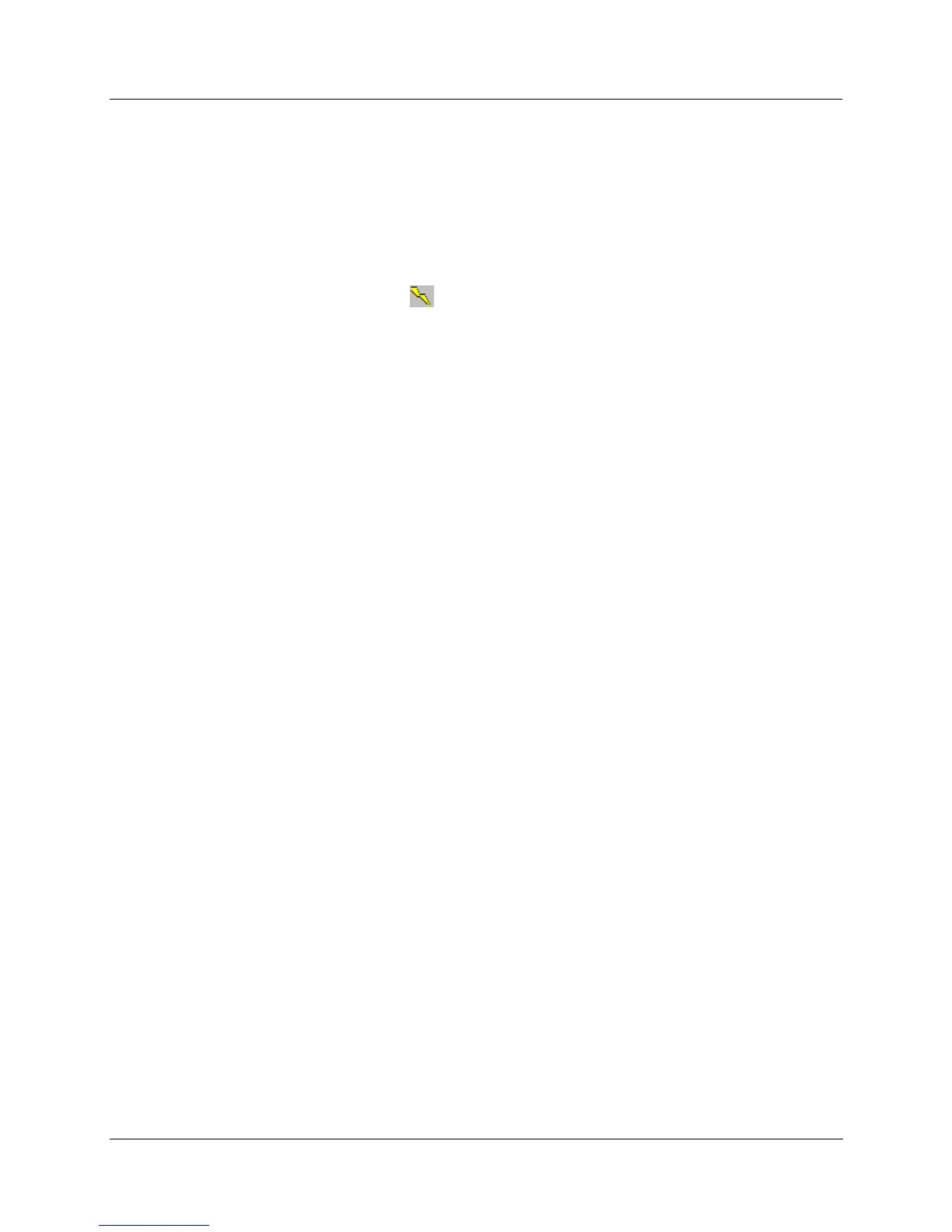Introduction
Normal Scan vs. Fast Scan Function Blocks
2 HC900 Hybrid Control Designer Function Block Reference Guide Revision 11
2/07
Normal Scan vs. Fast Scan Function Blocks
The Worksheet Toolbox in the HC Designer is a dockable window listing all function blocks. The name of
the active configuration appears at the top of the window. Function blocks are categorized under Normal
Scan and Fast Scan shown at tabs at bottom of window.
Click on either tab to display its available function blocks.
All function blocks are available under the Normal Scan tab. Normal Scan blocks are processed every 500
ms. Fast Scan blocks are indicated by
and are processed up to every 27 ms depending on CPU model
and number of function blocks.
Block Order
Block Order is the order in which function blocks are executed in the control strategy. By default, Block
Order is based on the Block Number, that is, lower block numbers are executed first. For example, the first
block you add to a new configuration has block number 101 and block order 1. The second block is block
number 102 and block order 2, and so on. Block numbers are assigned in the sequence that they are
programmed. Block numbers: from 101 to 500(CPU C30), 101 to 2100(CPU C50), 101 to 5100 (CPU
C70/70R). If there is a gap in block numbers—such as after blocks have been deleted—all remaining
blocks are executed from lowest to highest.
You can override the default block execution order specified by the Block Numbers and change the
execution order of a block or multiple blocks.
To change block order, right-click on a Function Block and select Execution Order. Select and drag blocks
up or down the list and put them in the order that suits your control strategy.
To change the execution order individually, double-click on the top area of the function block that
identifies the block type and number. A dialog will appear to allow changing the execution sequence of the
block. Keep in mind that changing the order number of a single block will also change the order numbers
of other blocks.
Block Properties Dialog Boxes
Some blocks contain dialog boxes that contain active fields that contain configurable parameters and some
properties dialog boxes are divided into tabs. You must configure these block parameters to the desired
values or selections that match your operating requirements.
The PID properties dialog box is an example of dialog box divided into seven tab cards
GENERAL
START/RESTART
RSP
RANGE/LIMIT
TUNING
ACCUTUNE III
ALARMS
Click on the tab to access the properties for that tab.
Parameter Tables
Parameter tables accompany the dialog box graphic and describe the parameters and the value or selection
available for the active fields.
