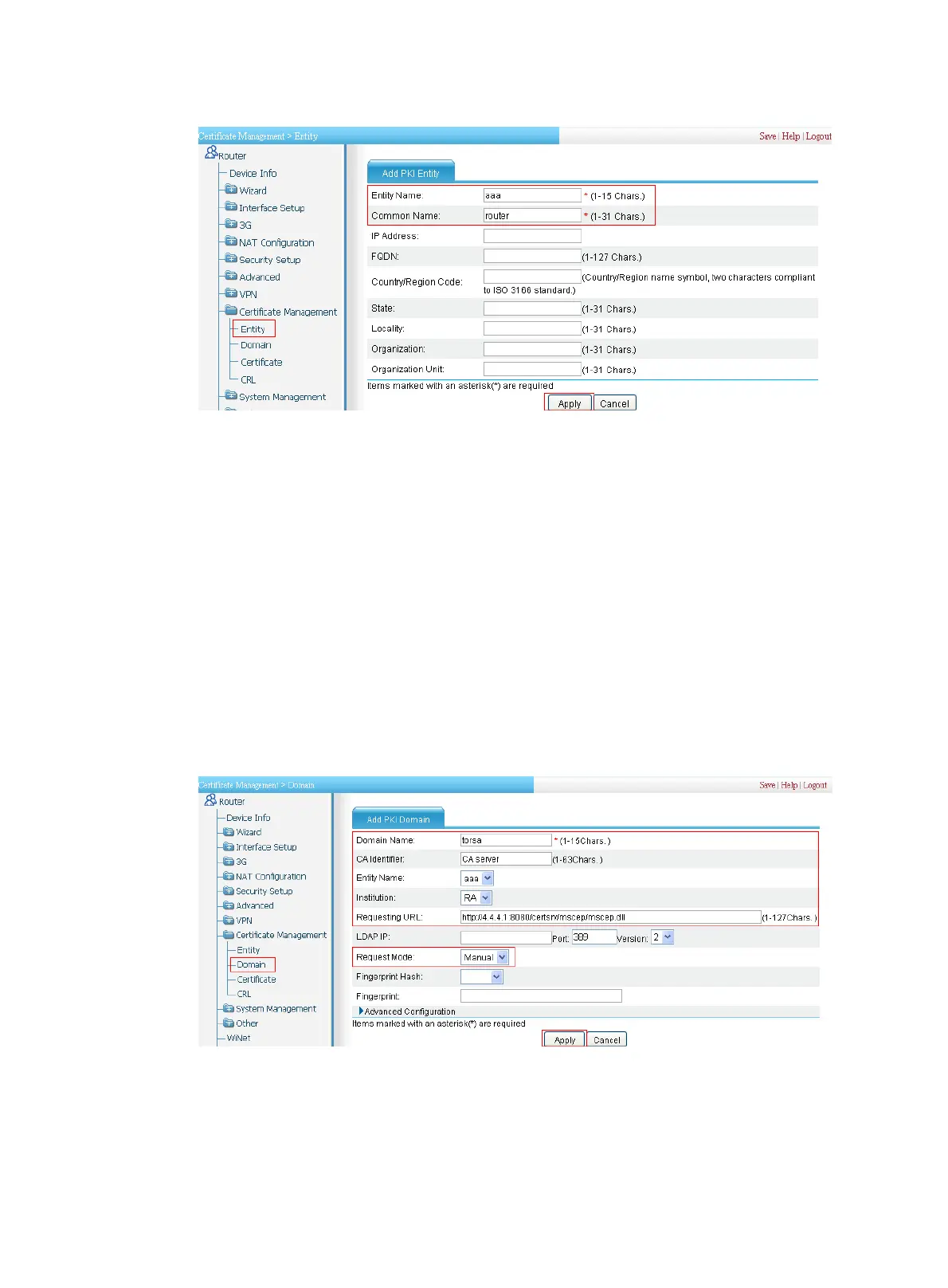106
Figure 486 Creating a PKI entity
2. Create a PKI domain:
a. From the navigation tree, select Certificate Management > Domain.
b. Click Add.
The page in Figure 487 a
p
pears.
c. In upper area of the page, enter torsa as the PKI domain name, enter CA server as the CA
identifier, select aaa as the local entity, select RA as the authority for certificate request,
enter http://4.4.4.1:8080/certsrv/mscep/mscep.dll as the URL for certificate request (the
URL must be in the format of http://host:port/certsrv/mscep/mscep.dll, where host and port
are the host address and port number of the CA server), and select Manual as the
certificate request mode.
d. Click Apply.
The system displays "Fingerprint of the root certificate not specified. No root certificate
validation will occur. Continue?"
e. Click OK to confirm.
Figure 487 Creating a PKI domain
3. Generate an RSA key pair:
a. From the navigation tree, select Certificate Management > Certificate.
b. Click Create Key.
c. Enter 1024 as the key length, and click Apply.
