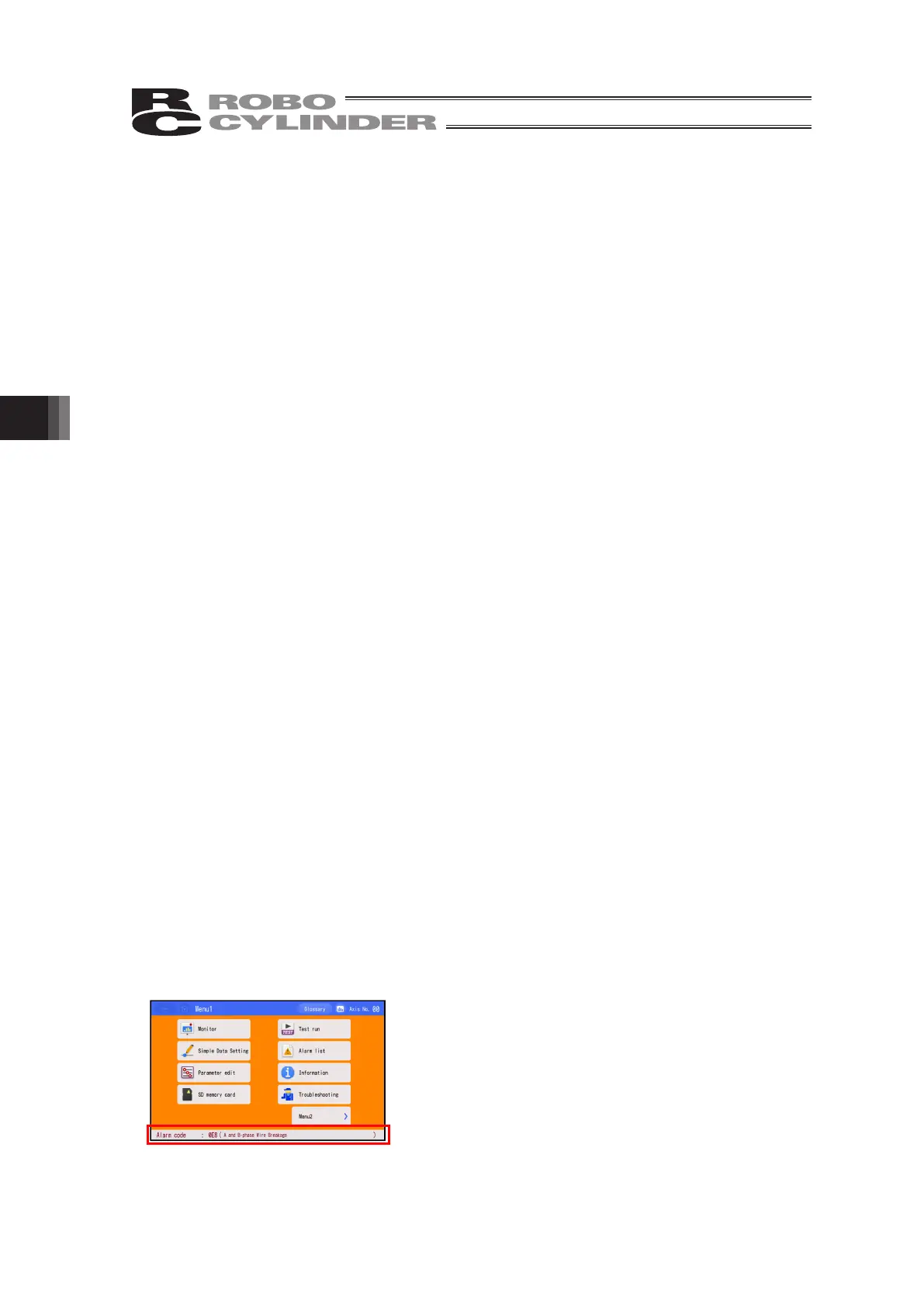6. Operation of ELECYLINDER
330
[Menu 1 list]
Monitor Displays the actuator status, I/O signal status, maintenance
information and manufacturing information. [Refer to 6.6 Monitor]
Simple Data Setting Conduct settings of position, velocity acceleration/deceleration to
operate the actuator.
[Refer to 6.7 Simple Data Setting (Position Editing)]
Parameter edit Conduct settings such as to adjust operation range or home
position, or to change the direction of home-return operation.
[Refer to 6.8 Parameter Edit]
SD memory card Perform readout of position data and parameters, file saving and
storage of the alarm list. Teaching update also can be conducted in
this menu. [Refer to 6.16 Data Backup]
Test run Conduct manual operation with JOG, Inching and number indication
and also make a trial run of I/O. [Refer to 6.9 Test Run]
Alarm list Shows a list of alarms and the time when they occurred.
[Refer to 6.11 Alarm List]
Information Shows the software version, manufacturing information,
maintenance information and models available for connection.
[Refer to 6.14 Information Display]
Troubleshooting Shows the contents of an alarm and the countermeasure when an
alarm has been generated.
[Menu 2 list]
Change operation axis Select an axis to operate when multiple units of controllers are
connected to the communication line.
[Refer to 6.4 Change Operating Axis]
TP op. mode Switch over between forbidden and permitted for PIO operation and
between invalid and valid for the safety velocity.
[Refer to 6.10 TP Operation Mode]
Env. set. Conduct settings for display language, touch sound, turn-off time,
data input warning, axis name display, password, display, clock and
initial window setting at startup. [Refer to 6.15 Environment Setting]
Controller reset Restart the controller. [Refer to 6.12 Controller Reset]
Other setting Conduct parameter initializing and axis number change.
[Refer to 6.13 Other Setting]
Maintenance parts list Displays information of maintenance parts.
[Refer to 6.17 Maintenance Parts List]
Easy programming It is a window that enables setting of movement between positions,
timer and repeated operation by indicating number, and to have
continuous operation manually. [Refer to 6.18 Easy Programming]
When an alarm generates, the corresponding alarm code
and alarm name will appear at the bottom of the screen
and the background color will change to orange.
Touch the gray area which shows the alarm information,
and the display changes to the contents of the alarm.