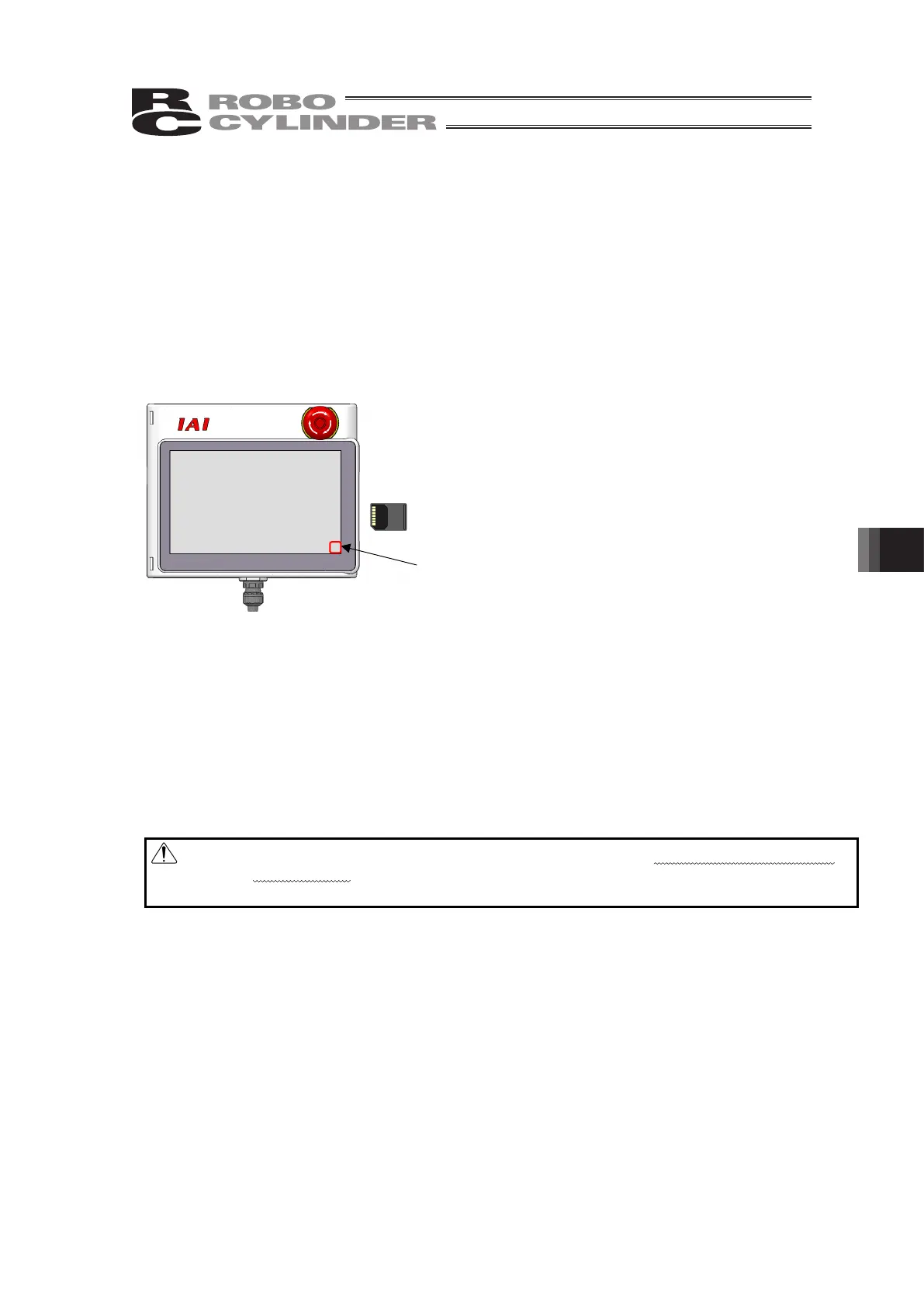9. Appendix
399
Have a Secure Digital
memor
card inserted
Press and hold here
9. Appendix
9.1 Screenshot
The capture of the displayed screen (screenshot) can be saved in the Secure Digital memory
card.
When capturing a screenshot, press and hold on the right bottom of the screen for
approximately two seconds while a Secure Digital memory card is inserted.
After making a “pip” sound, screenshot saving process starts. (The sound will not be made if
the touch operation sound is set off.) The saved file name will be displayed on the screen for
three seconds when the saving is complete.
File name : IMG_YYMMDDHHMMSS.bmp
e.g.) The file name when process has started at 12h:
34m: 56s in March 8, 2016
IMG_160308123456.bmp
Domain to Save Data (cannot be changed)
The domain that the screenshot data is saved is the folder stated below in a Secure Digital
memory card.
\TB_CON\ScreenShot\FileName
[Caution]
1. The saving process takes approximately 10 seconds at the maximum.
2. During the saving process, the monitor display (such as the current position) on the screen
does not get updated.
3. There are some windows that you cannot get screenshots.
Warning: As keys do not work on the screen during saving process, emergency stop will not
work by keys. Do not attempt to use this feature when an actuator is operated
continuous movement, simple program, etc.
from the teaching.