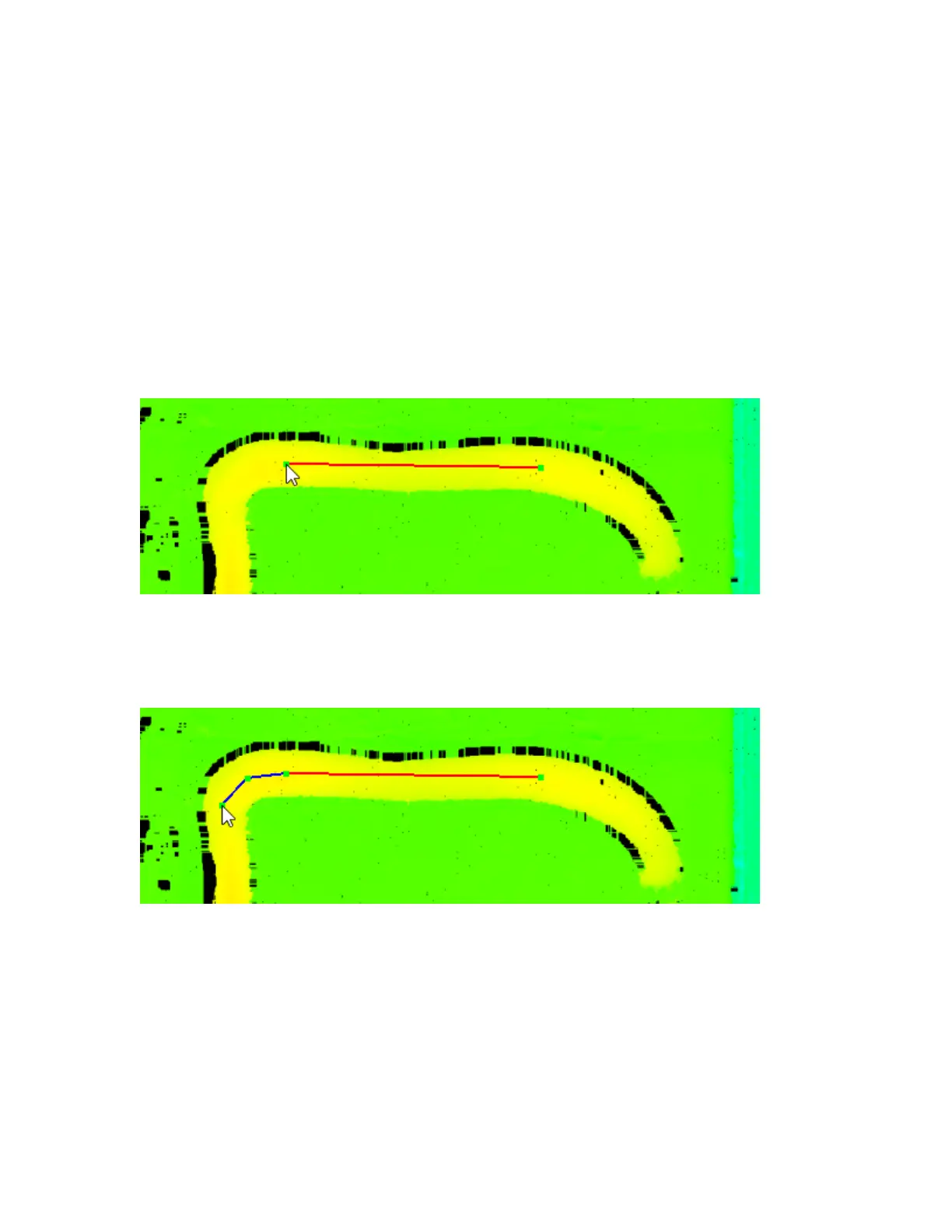Gocator Line Profile Sensors: User Manual
Gocator Web Interface • 388
3. Do one or more of the following:
l Move the slider to the left or right to zoom in or out in the editor's viewer.
l Move the data in the track editor's window using the scrollbars or the mouse wheel.
l Set MinHand MaxH and then reload the track data to assign a narrower height range to the height
map colors. This may help make the track clearer in the editor.
After you have loaded the data, you must add a path and configure its rulers.
To add a path:
1. In the track editor, click on the middle of the track somewhere in the scan data, move the mouse pointer to
another location and click again.
A red segment between the first two green path points appears in the editor window.
You can move path points using the mouse at any time to adjust the path. You can also delete the last point
by clicking Delete Last. To delete all path points, click Delete All.
2. Continue clicking along the track to add more path points, building up the path.
When adding points on corners, add more points to follow the track more precisely.
3. Continue clicking until you complete the path along the track.
You cannot close the path:simply click close to the starting path point when you have finished.
4. Click Save Tracks to save the path information to the data.
5. (Optional) You can add other paths if necessary by clicking somewhere in the scan data after you have
saved the track data.
After you have finished adding a path, you must configure the rulers on the path (the dimensions and
the spacing of the rulers). You can choose to apply dimensions/spacing to all rulers in all segmentsat the