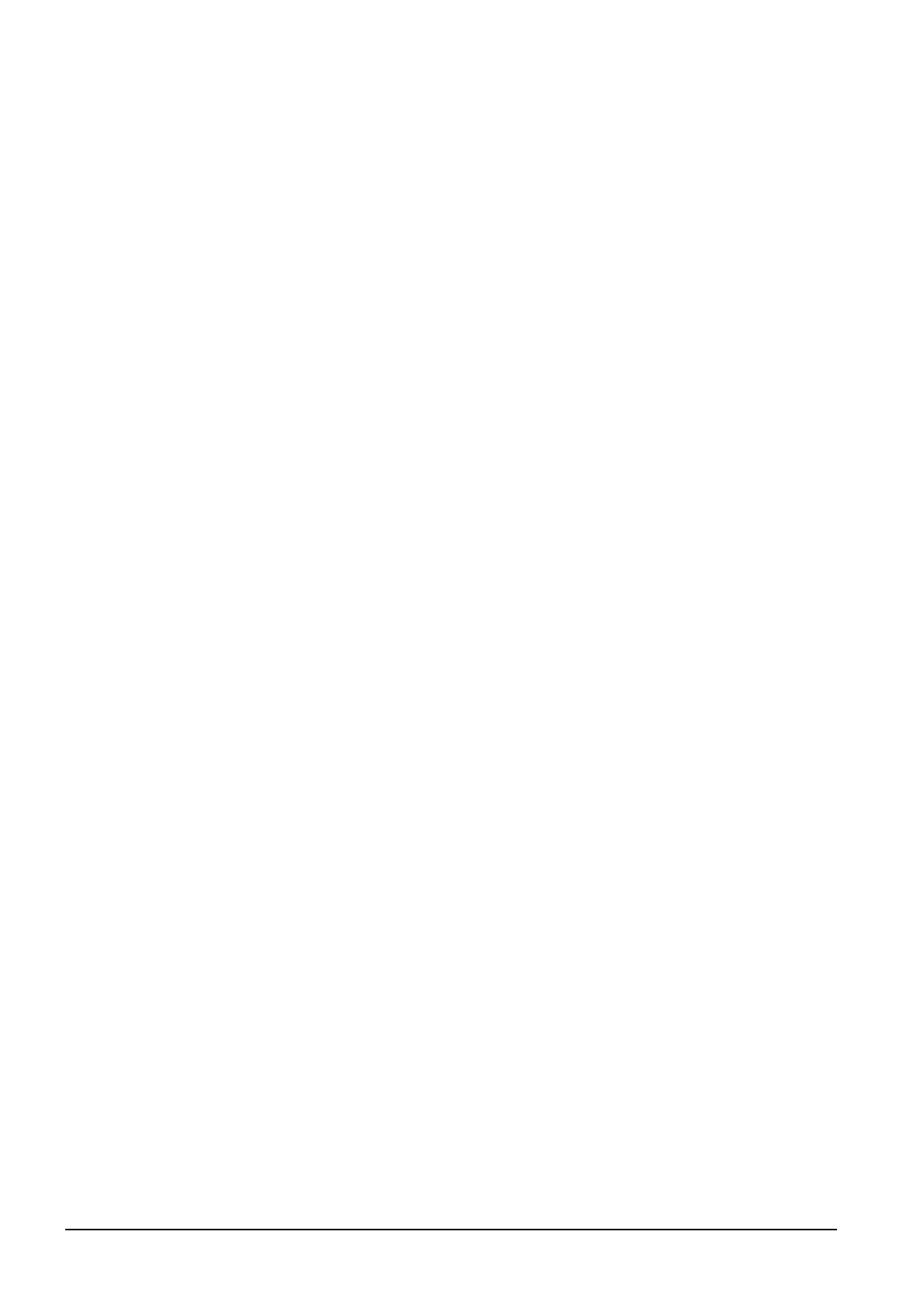18 - 24
18. GOT MULTI-DROP CONNECTION
18.7 Precautions
(3) Monitor speed of GOT
The monitoring performance slows down according to
the number of monitoring GOTs. While using FA
transparent function, the monitoring performance of the
whole multi-drop system decreases. As a result,
timeout error may occur in GOTs in the system.
