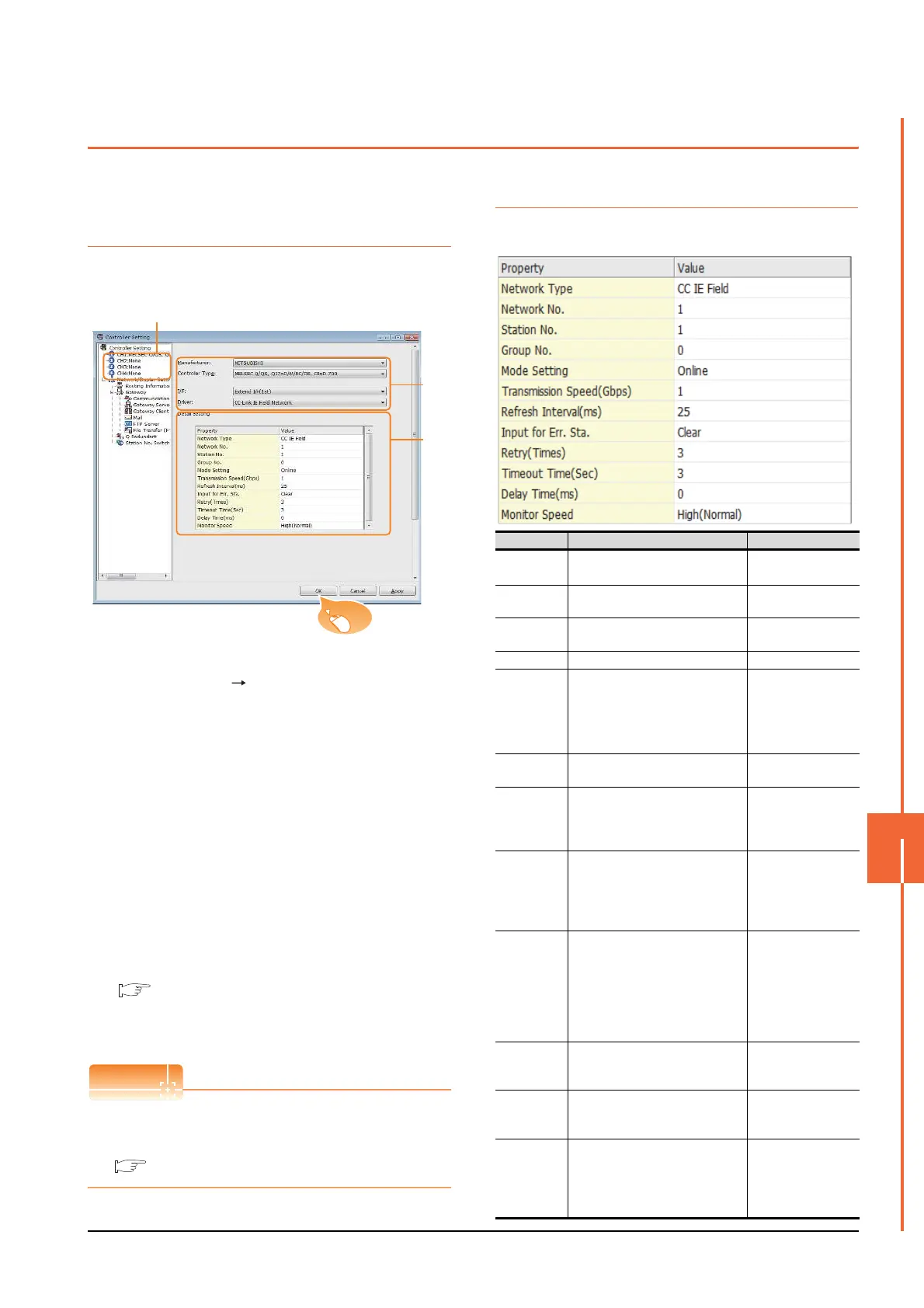11. CC-Link IE FIELD NETWORK CONNECTION
11.3 GOT side settings
11 - 9
CC-Link IE FIELD NETWORK CONNECTION
11
11.3 GOT side settings
11.3.1 Setting communication
interface (Communication
settings)
Set the channel of connecting equipment.
1. Select [Common] [Controller Setting] from the
menu.
2. The Controller Setting window is displayed. Select the
channel to be used from the list menu.
3. Set the following items.
• Manufacturer: Mitsubishi
• Controller Type: Set according to the Controller
Type to be connected.
• I/F: Interface to be used
• Driver: CC-Link IE Field Network
4. The detailed setting is displayed after Manufacturer,
Controller Type, I/F, and Driver are set.
Make the settings according to the usage
environment.
11.3.2 Communication detail settings
Click the [OK] button when settings are completed.
The settings of connecting equipment can be
confirmed in [I/F Communication Setting].
For details, refer to the following.
1.1.2 I/F communication setting
11.3.2 Communication detail settings
Make the settings according to the usage environment.
Item Description Range
Network
Type
*4
Set the network Type • CC IE Field
Network No.
Set the network No. of the GOT.
(Default: 1)
1 to 239
Station No.
Set the station No. of the GOT.
(Default: 1)
1 to 120
Group No. - 0 (fixed)
Mode Setting
Set the operation mode of the GOT.
(Default:
Online (auto. reconnection))
• Online
• Offline
• H/W test
*1
• Self-loopback
test
*1
Tramsmissio
n Speed
- 1 Gbps (fixed)
Reflesh
Interval
Set the number of refreshes to
secure the send/receive data in
station units during communication.
(Default: 25ms)
1 to 1000ms
Input for Error
Station
Set the hold/clear of input from the
station where the data link is faulty
due to some reason such as turning
the power OFF.
(Default: Clear)
Clear/Hold
Retry
Set the number of retries to be
performed when a communication
timeout occurs.
When receiving no response after
retries, the communication times
out.
(Default: 3times)
0 to 5times
Timeout
Time
Set the time period for a
communication to time out.
(Default: 3sec)
3 to 90sec
Delay Time
Set the delay time for reducing the
load of the network/destination PLC.
(Default: 0ms)
0 to 300ms
Monitor
Speed
Set the monitor speed for the CC-
Link IE field network.
This setting is not valid in all
systems.
(Default: High(Normal))
High(Normal)
*2
/
Middle/Low
*3
