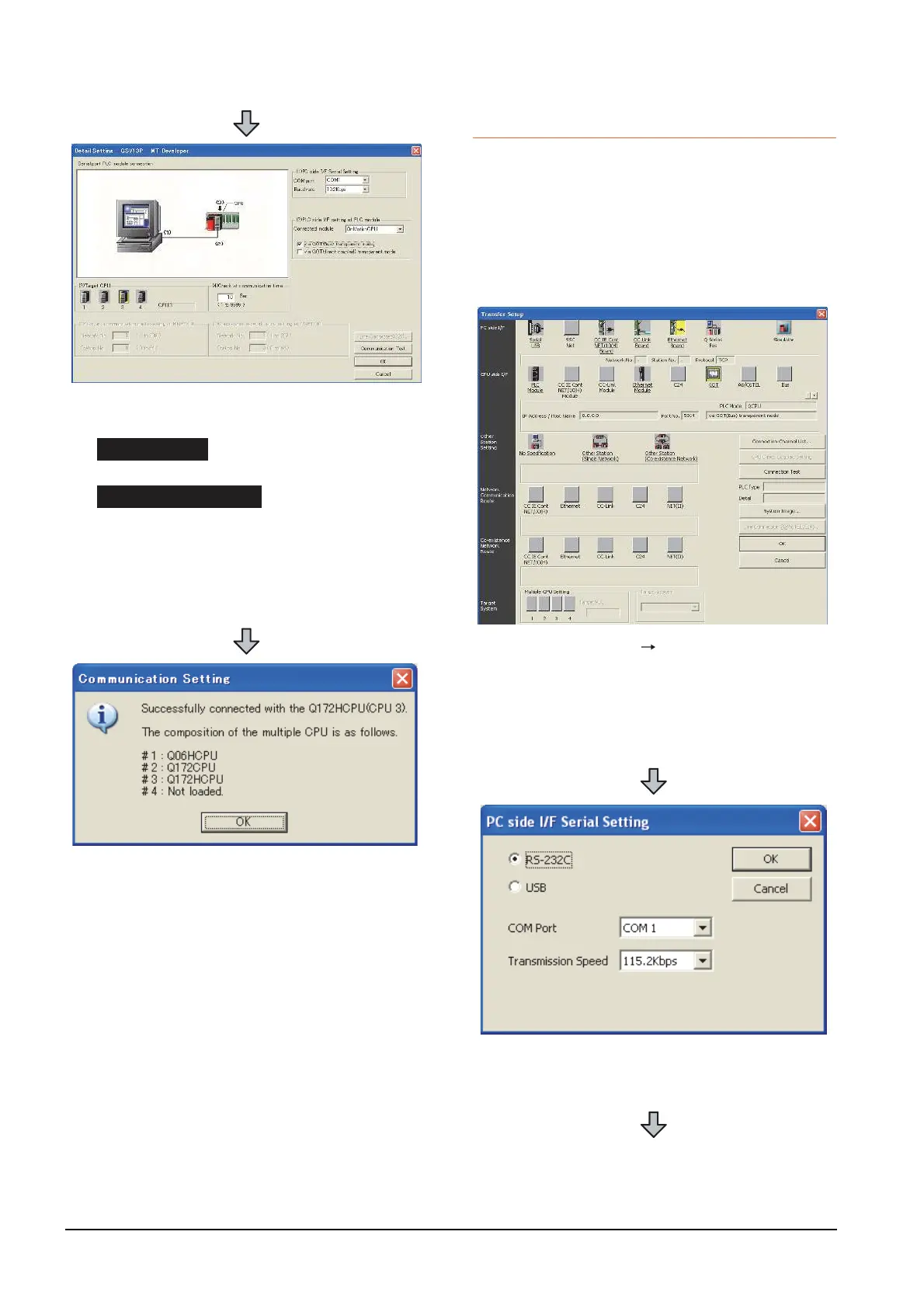20 - 50
20. FA TRANSPARENT FUNCTION
20.6 Personal Computer Side Setting
20.6.6 Accessing by the MT Works2
This section explains the procedure to set the FA
transparent function of MT Works2 with an example of
connecting to motion controller CPU (Q series).
When connecting the GOT and the personal
computer by USB
(1) Connecting the GOT and PLC in bus connection or
direct CPU connection
4. Check-mark either of the following in [PLC side I/F
setting of PLC module].
[via GOT(Bus) transparent mode]
[via GOT(direct coupled) transparent mode]
5. As necessary, select a CPU that is targeted by using
the transparent function in [CPU].
6. Click [Connection Test].
7. Confirm that the personal computer is connected to
the motion controller CPU (Q series).
1. Click [Transfer setup] [Online].
2. The [Transfer setup] is displayed.
3. Set the [Transfer setup]:
PC side I/F : Serial USB
CPU side I/F : GOT
Other Station Setting : No specification
4. Double-click [Serial] of the PLC side I/F to display [PC
side I/F Serial setting].
5. Select [USB] in the [PC side I/F Serial Setting] dialog.
