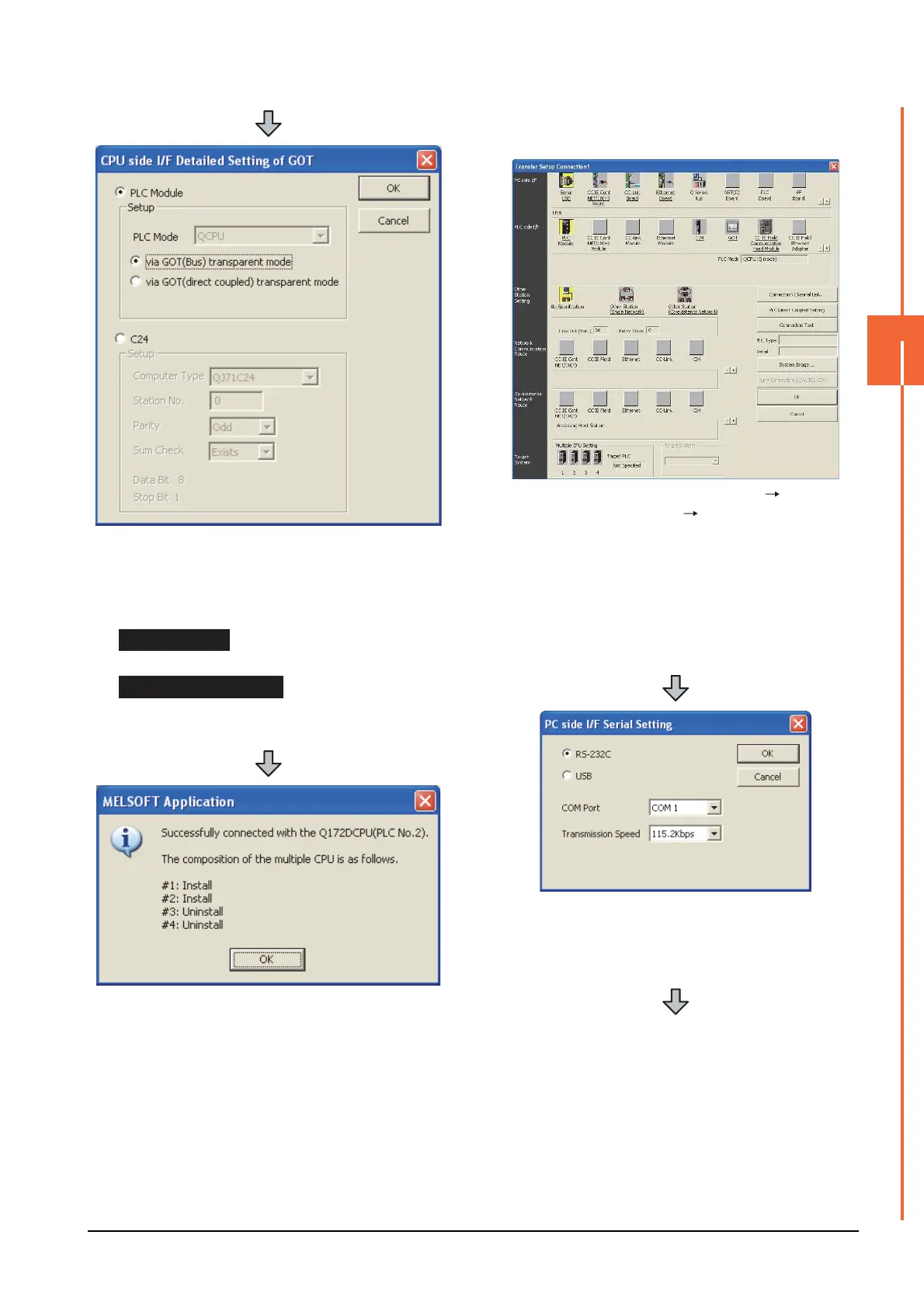20. FA TRANSPARENT FUNCTION
20.6 Personal Computer Side Setting
20 - 51
20
FA TRANSPARENT FUNCTION
(2) When connecting the GOT and PLC in Ethernet
communication
6. Double-click [GOT] of the CPU side I/F to display
[CPU side I/F Detailed Setting of GOT].
7. Check-mark either of the following in [CPU side I/F
Detailed Setting of GOT].
Mark the [via GOT(Bus) transparent mode] checkbox.
Mark the [via GOT (direct coupled) transparent mode]
checkbox.
8. The screen returns to [Transfer setup]. Click
[Connection Test] to check if MT Works2 has been
connected to the motion controller (Q mode).
1. Click the Connection Destination view
[Connection Destination] [(Connection target data
name)] in the Navigation window of MT Works2.
2. The [Transfer Setup] is displayed.
3. Set the [Transfer Setup]:
PC side I/F : Serial USB
PLC side I/F : GOT
Other Station Setting : No Specification:
4. Double-click [Serial USB] of the PC side I/F to display
[PC side I/F Serial Setting].
5. Select [USB] in the [PC side I/F Serial Setting] dialog.
