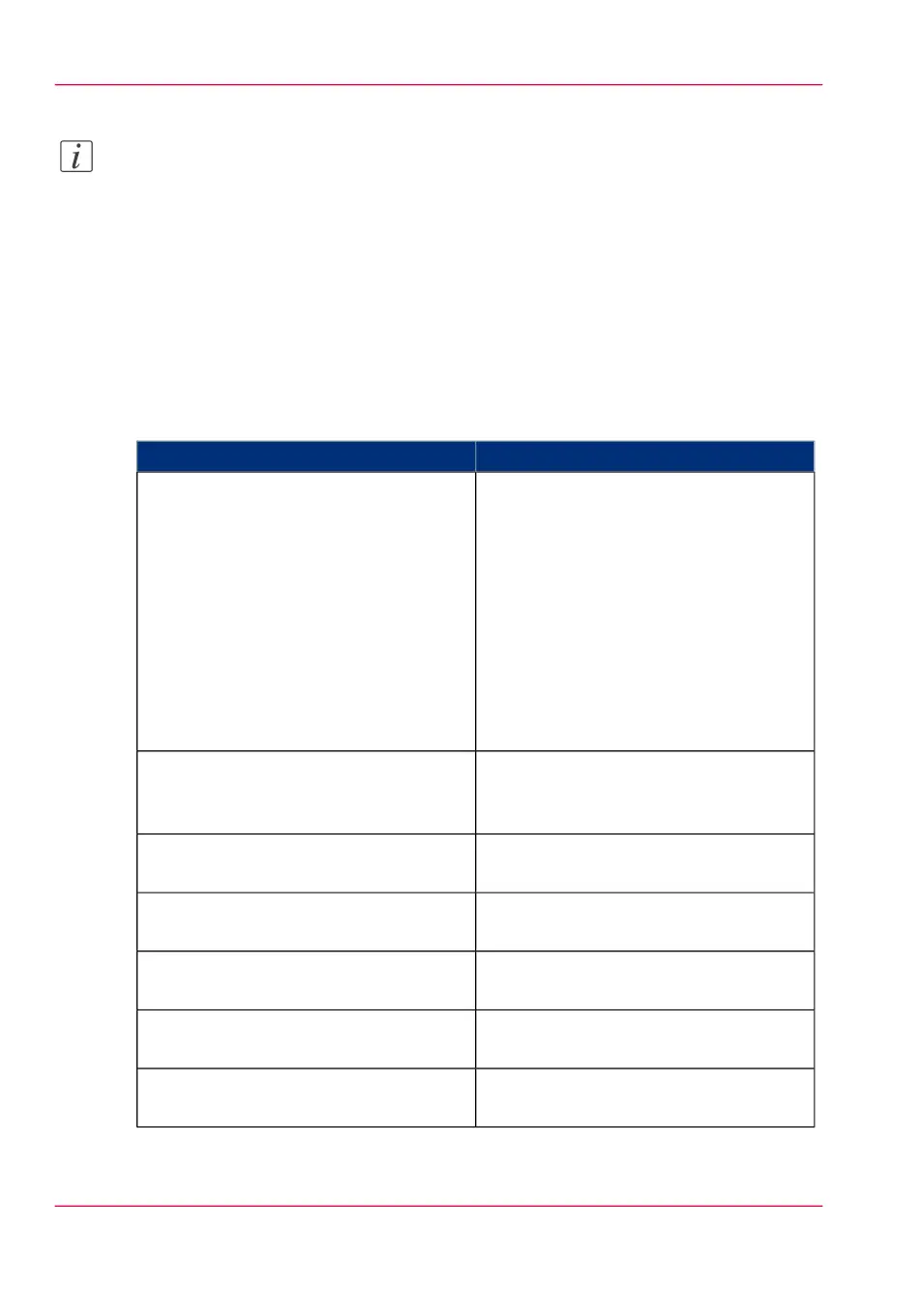Note:
The different settings under the headers 'Template 3: Custom setting 1' - 5, 'Template
3: Original - Feeding', 'Template 3: Original - Sheet', 'Template 3: Original - Image',
'Template 3: Print and File - Image', and 'Template 3: Print - Layout' can be edited,
but are not mandatory for a basic scan-to-file template. If you want to define your settings
in more detail, you can edit these settings.
How to define the “Template: File” preferences
1. Click 'Preferences'. Choose your template, for example template 3, and go to the
'Template 3: File' bar.
Template 1: File#
DescriptionSetting
'The destination to put the scans into.'
You can choose between different scan
destinations.
These destinations can be predefined un-
der the 'Configuration' - 'Scan destina-
tions' tab.
For more information on how to do this,
see ‘Configure scan destinations’ on page
86, ‘Configure a local scan destination’ on
page 88, ‘Configure a remote scan destina-
tion’ on page 89.
'Destination'
'The resolution of the scanned image in
dpi.' You can choose between 200, 300,
and 400 dpi.
'Resolution (dpi)'
'The file type of the scanned image.' You
can choose between different types.
'File type'
'The compression method when scanning
to TIFF.'
'Compression for TIFF'
'The file organization when scanning to
TIFF.'
'File organization for TIFF'
'The compression method when scanning
to PDF.'
'Compression for PDF'
'The compression method when scanning
to PDF/A.'
'Compression for PDF/A'
Chapter 3 - Define your workflow with Océ Express WebTools104
Define a scan-to-file template