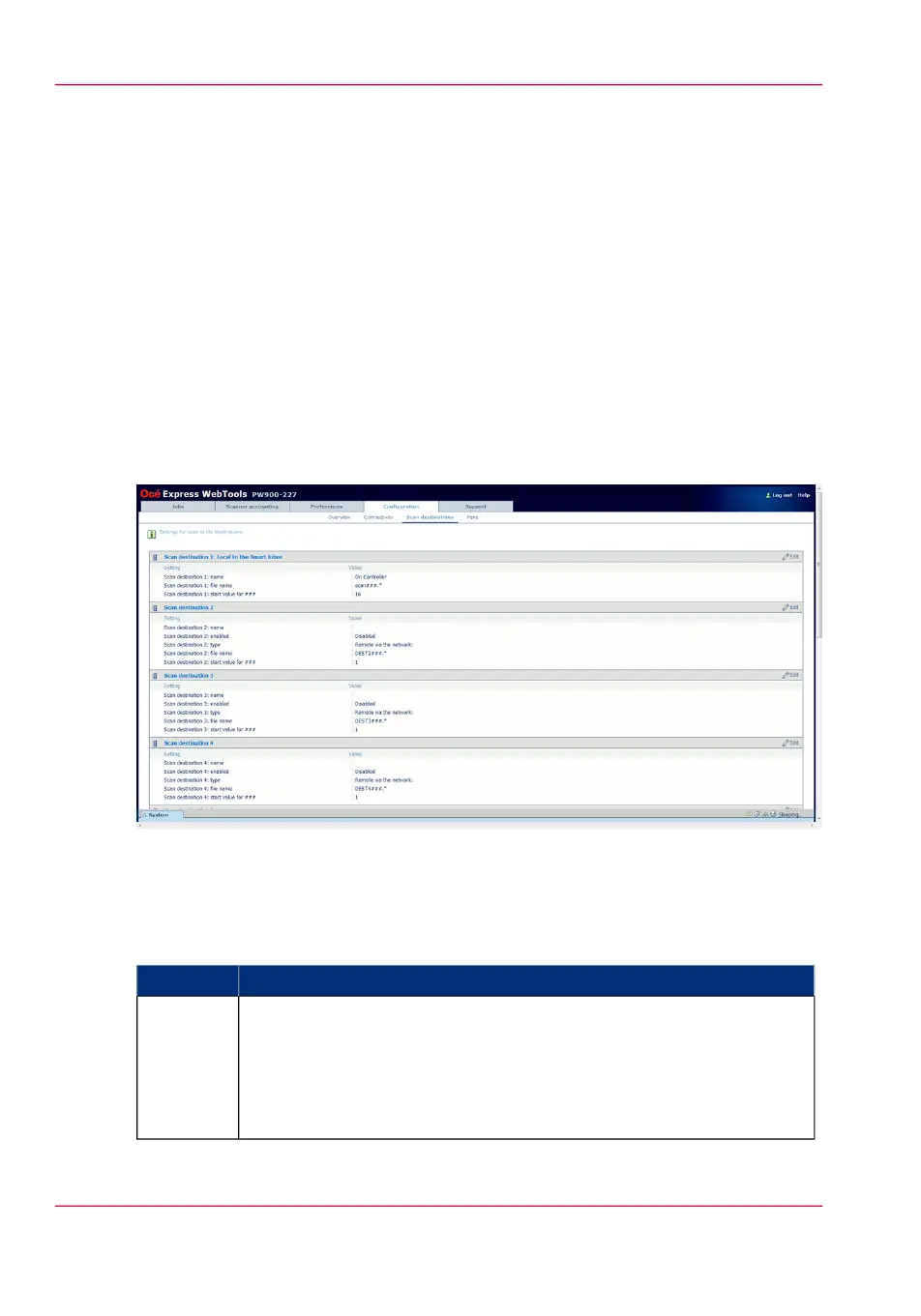Configure and manage scan destinations
Configure scan destinations
Introduction
When you select the 'Scan' tab on the scanner operator panel, a list of scan destinations
is displayed.
A scan destination is a place where you send your scanned file to for storage.
You can define a maximum number of 10 scan destinations in the 'Configuration' - 'Scan
destinations' tab.
Illustration
Types of scan destinations
You can scan to file to two different types of destination.
#
DescriptionType
•
'Local to the Smart Inbox'
When you select this scan destination your scanned file is sent to the
'Scans' Inbox.
This is the fixed scan destination for scan destination 1.
(see ‘Configure a local scan destination’ on page 88)
Local
Chapter 3 - Define your workflow with Océ Express WebTools86
Configure scan destinations
