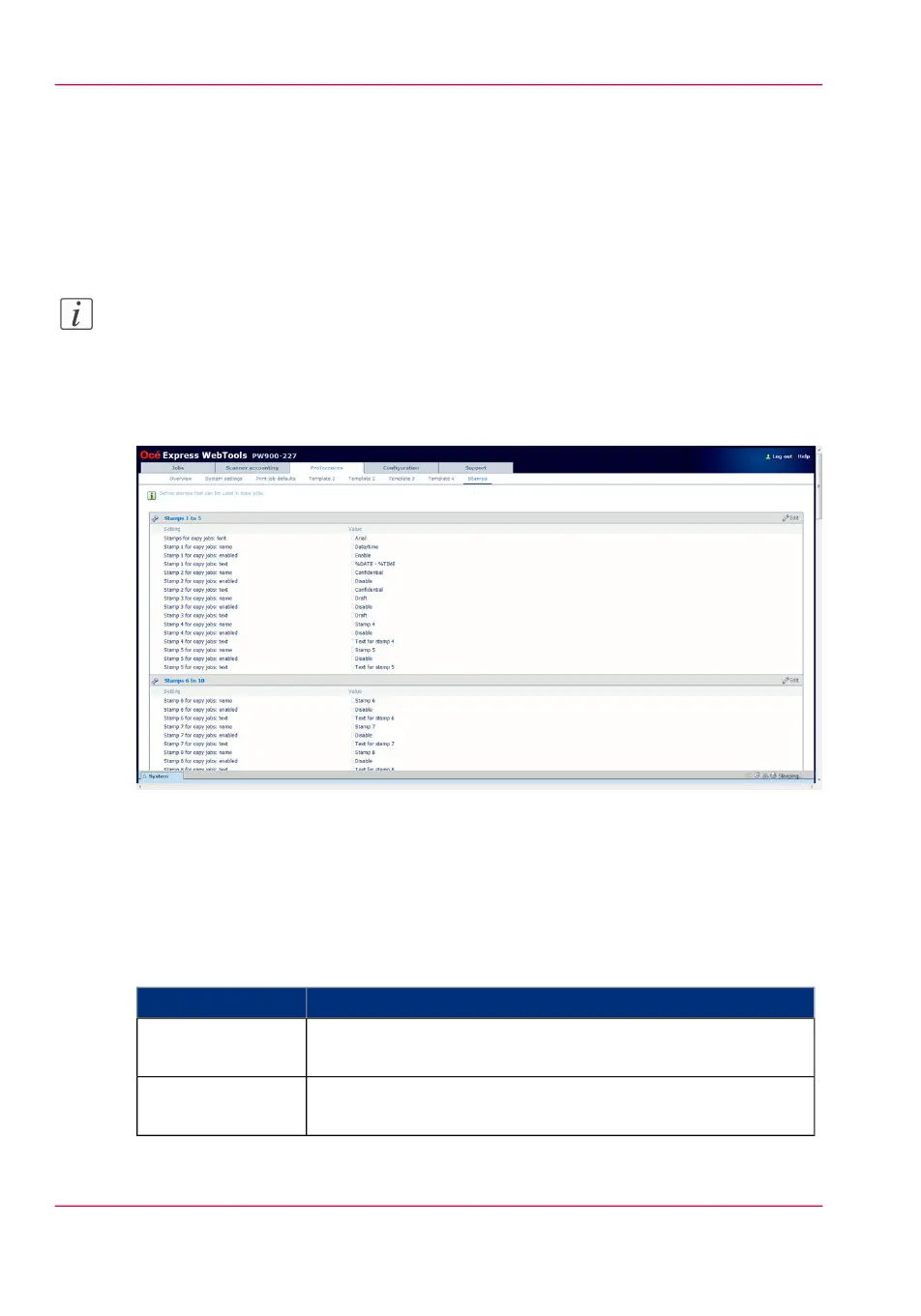Define the stamps preferences
Introduction
Here you can define the preferred values for the stamps (as visible on the scanner operator
panel).
Note:
Before you can edit a setting or a settings group, you must log on as a key operator or
power user.
Illustration
[67] Stamps defaults
How to define the stamps preferences
1.
Click 'Preferences' - 'Stamps' .
The stamps settings are grouped in settings for 5 stamps. You can find detailed information
about the settings in the tooltip.
#
Contains settings that defineSettings
The font used for the stamps.'Stamps for copy
jobs: font'
The name of stamp 1.'Stamp 1 for copy
jobs: name'
Chapter 3 - Define your workflow with Océ Express WebTools108
Define the stamps preferences