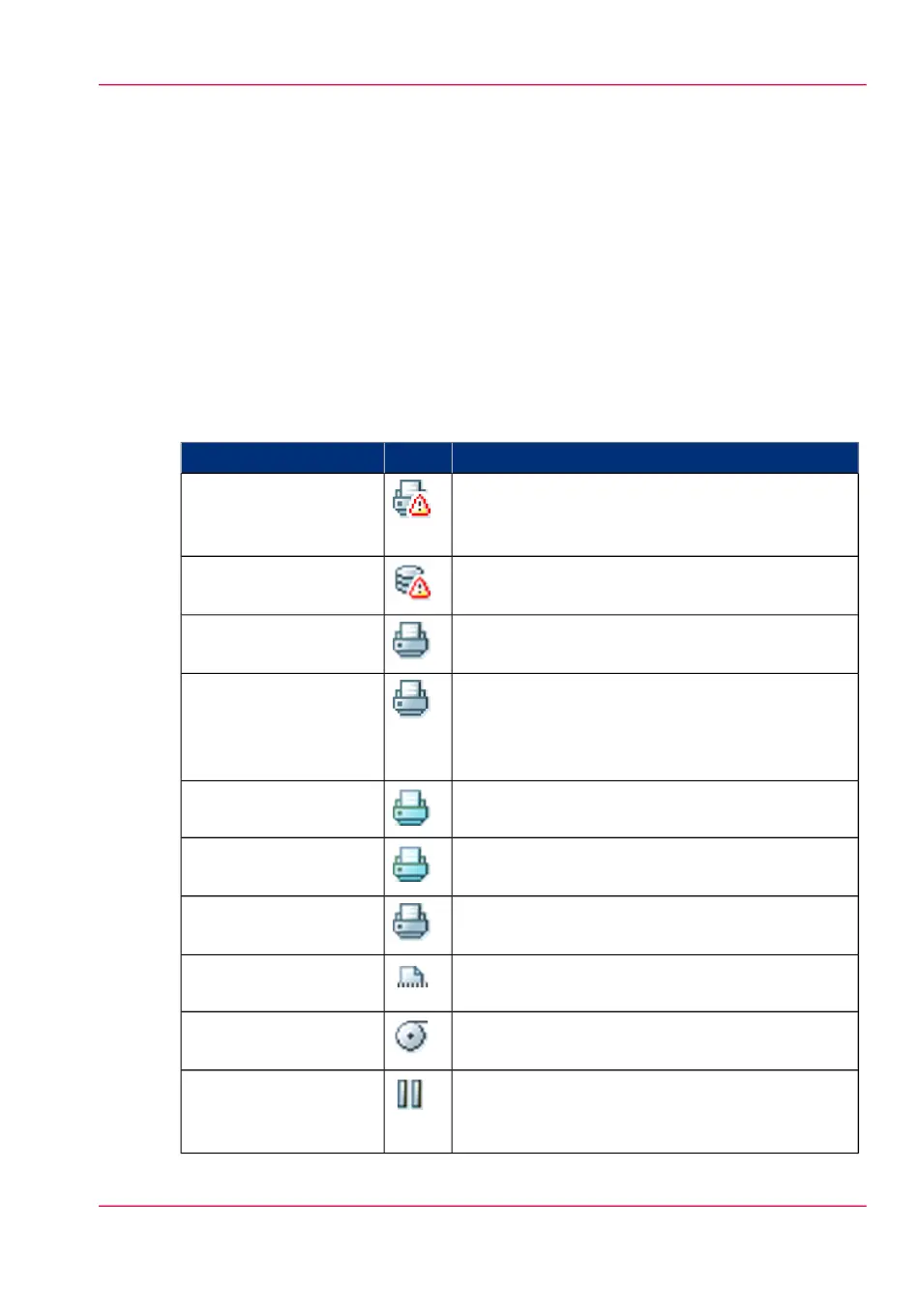The system monitor
Introduction
You can open the system monitor to get an overview of the current status of the printing
system. When you click on the 'System' tab in the lower left corner of the screen, the
system monitor pops-up.
The system state (for example: 'Printing:') is displayed in the upper right corner of the
system monitor section of the Océ Express WebTools.
Overview of the system states
#
DescriptionIconState
The user is requested to go to the printer and fol-
low the instructions displayed on the operator
panel.
'User intervention re-
quired'
Status message when printer does not print because
the system memory is full.
'System memory is full'
Energy saving state: State when not all functional-
ity is available due to printer sleeping.
'Sleeping...'
State when there is no active job and no waiting
job.
When a job arrives, no user intervention is needed
to start printing.
'Ready to print'
State when a print job is active.'Printing:' <job-name>
The system is processing the job data.'Processing:' <job-
name>
The system is receiving the job data.'Receiving:' <job-
name>
Ready for E-shredding.'E-shredding ready'
Roll media and roll width indication for roll 1 ...
6 (if available).
'Media indication'
The system is not connected to Océ Online ser-
vices. The tooltip contains detailed information
on why the system is not connected.
'The system is not con-
nected to Océ Online
Services'
Chapter 3 - Define your workflow with Océ Express WebTools 69
The system monitor