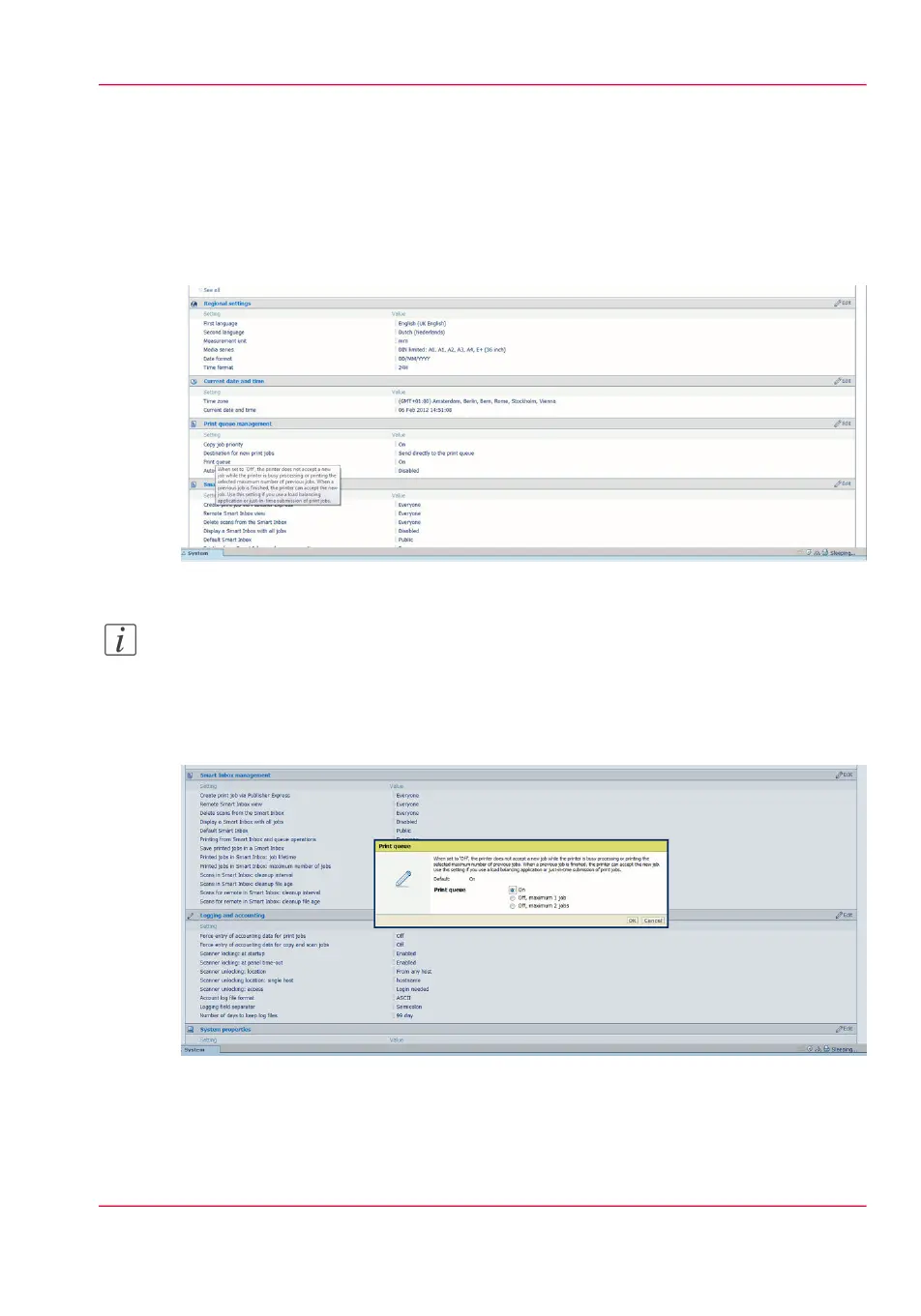How to edit a setting
1.
Browse to the settings group you want to edit, for example 'Preferences' - 'System settings'
- 'Print queue management'.
You can find detailed information about the settings in the tooltip. The illustration below
shows, for example, the tooltip information of the 'Print queue' setting.
2.
You can click directly on the value of a setting if you want to edit a single setting.
Note:
Before you can edit a setting or a settings group, you must log on as an authorized user.
For example, if you click on the value of the 'Print queue' setting a separate window
opens, where the same information is displayed as in the tooltip and where you can edit
the setting.
or
You can click 'Edit' in the settings group bar to access a window for all settings in the
group if you want to edit more settings in the settings group.
Chapter 3 - Define your workflow with Océ Express WebTools 63
How to edit a setting