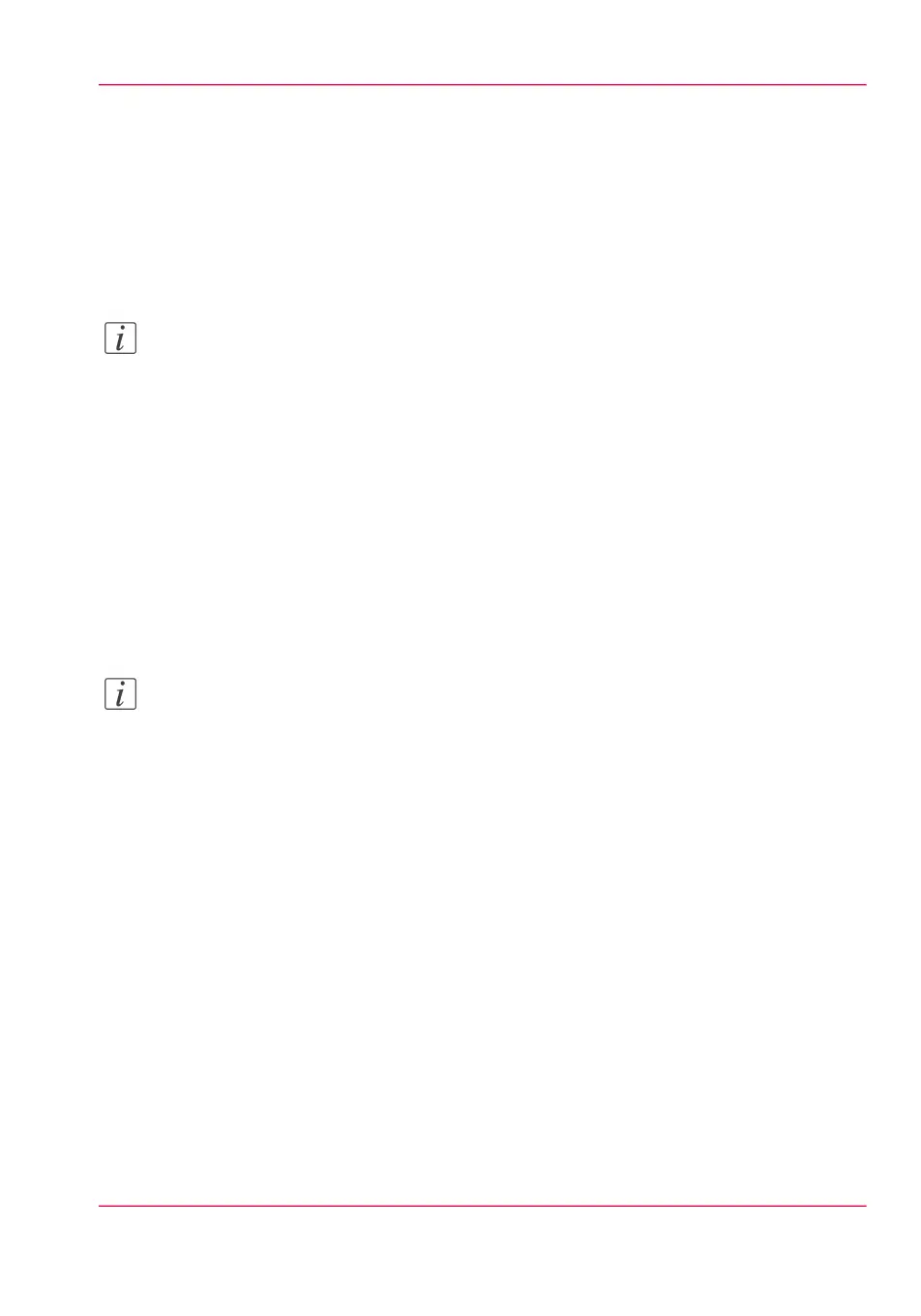Configure the network settings in Océ Express WebTools
Introduction
Some of the network settings are configured during the installation of your system. If
you want to change the initial configuration or if you want to define more network settings,
you can do so in the 'Configuration' - tab.
Note:
Before you can edit a setting or a settings group, you must log on as System administrator
or Power user.
How to configure the network settings in Océ Express WebTools
1.
Go to the 'Configuration' - 'Connectivity' tab.
2.
Click on 'Edit' in the settings group header to access the 'TCP/IP: IPv4' window. You
can edit all the settings of the settings group in one window.
or
3.
To edit only one setting, click a single setting value in the expanded list.
For example, click on the value of the 'Enable DHCP' setting to display a window where
you can change the value.
Note:
This window also contains a short explanation of the setting.
4.
Click 'Ok' to confirm your entries or 'Cancel' to reject your entries.
5.
Restart the system to use the new network settings.
How to configure the network settings in Océ Express WebTools
1.
Go to the 'Configuration' - 'Connectivity' tab.
2.
Click on 'Edit' in the settings group header to access the 'TCP/IP: IPv6' window. You
can edit all the settings of the settings group in one window.
or
3.
To edit only one setting, click a single setting value in the expanded list.
For example, click on the value of the 'IPv6 manual address' setting to display a window
where you can change the value.
4.
Click 'Ok' to confirm your entries or 'Cancel' to reject your entries.
Chapter 3 - Define your workflow with Océ Express WebTools 49
Configure the network settings in Océ Express WebTools