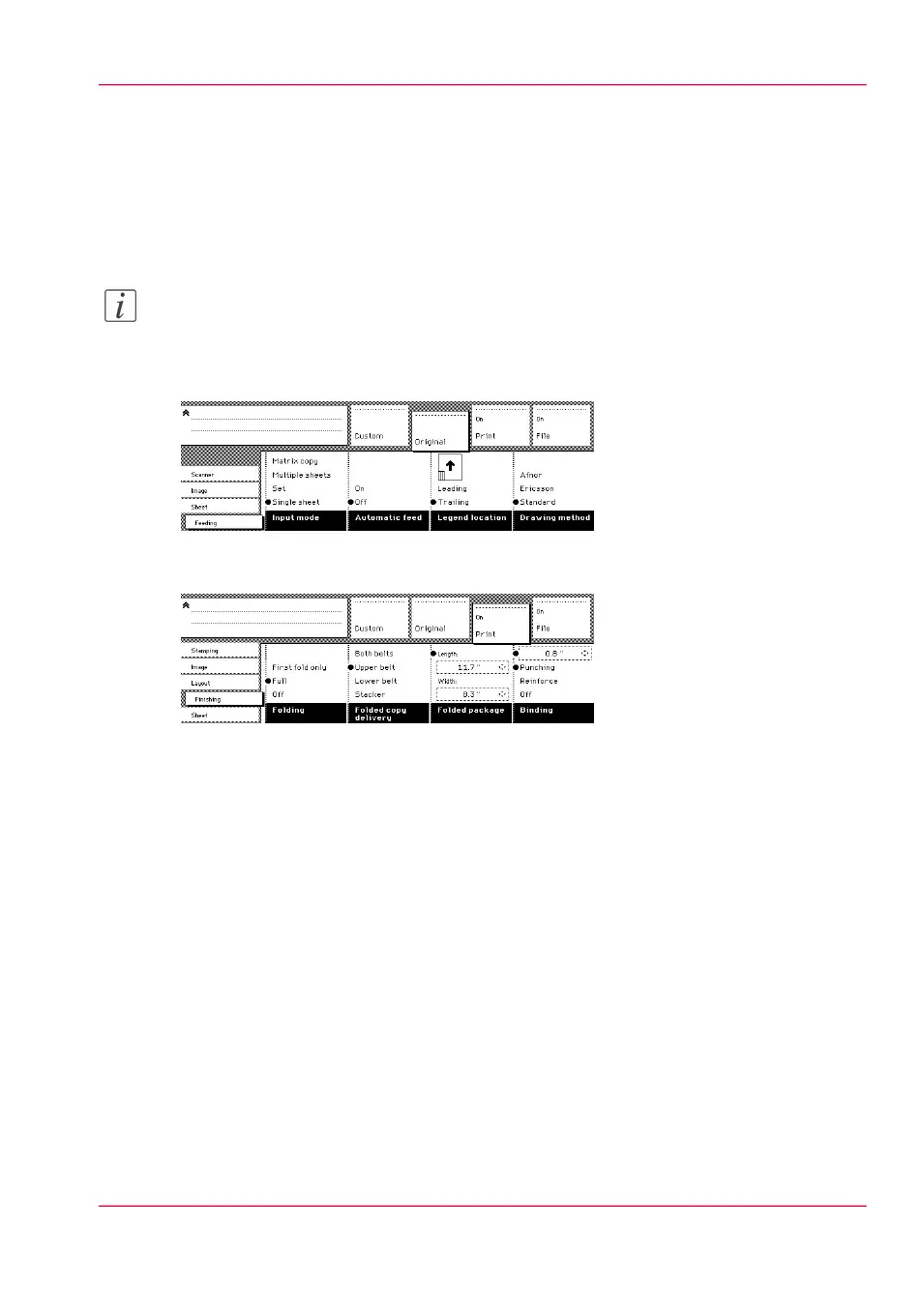Folding settings from the scanner operator panel
Fold settings from the Océ PlotWave 900 scanner operator panel
1.
Open the ‘Feeding’ card in the ‘Original’ section and press the ‘Legend location’ function
key to select the required legend location (‘Leading’ or ‘Trailing’).
Note:
Make certain that your legend is always located on your left-hand side to ensure correct
positioning of the legend during folding.
2.
Press the ‘Drawing method’ function key to select ‘Standard’, ‘Ericsson’ or ‘Afnor’ fold.
[166] Fold options from the scanner operator panel
3.
Open the ‘Finishing’ card in the ‘Print’ section.
[167] Fold options from the scanner operator panel
4.
Press the ‘Folding’ function key to select ‘Full’ or ‘First fold only’.
5.
Press the ‘Folded package’ function key and change the length and/or width of the folded
package, as required, by using the arrow keys or the numeric keys.
6.
If required, press the ‘Binding’ function key. Set the required binding strip using the arrow
keys or the numeric keys.
7.
Make other settings as required.
8.
Feed the original.
You can also select a drawing method and, if needed, a folding length, folding width and
binding strip. When you change the folding length and/or folding width, and the folder
has a belt, you must also adjust the side guides of this unit.
Fold settings from the Océ TDS600 scanner operator panel
1.
Open the ‘Feeding’ card in the ‘Original’ section and press the ‘Legend location’ function
key to select the required legend location (‘Leading’ or ‘Trailing’).
Chapter 9 - The Folder, Reinforcement unit and Belt unit 245
Folding settings from the scanner operator panel