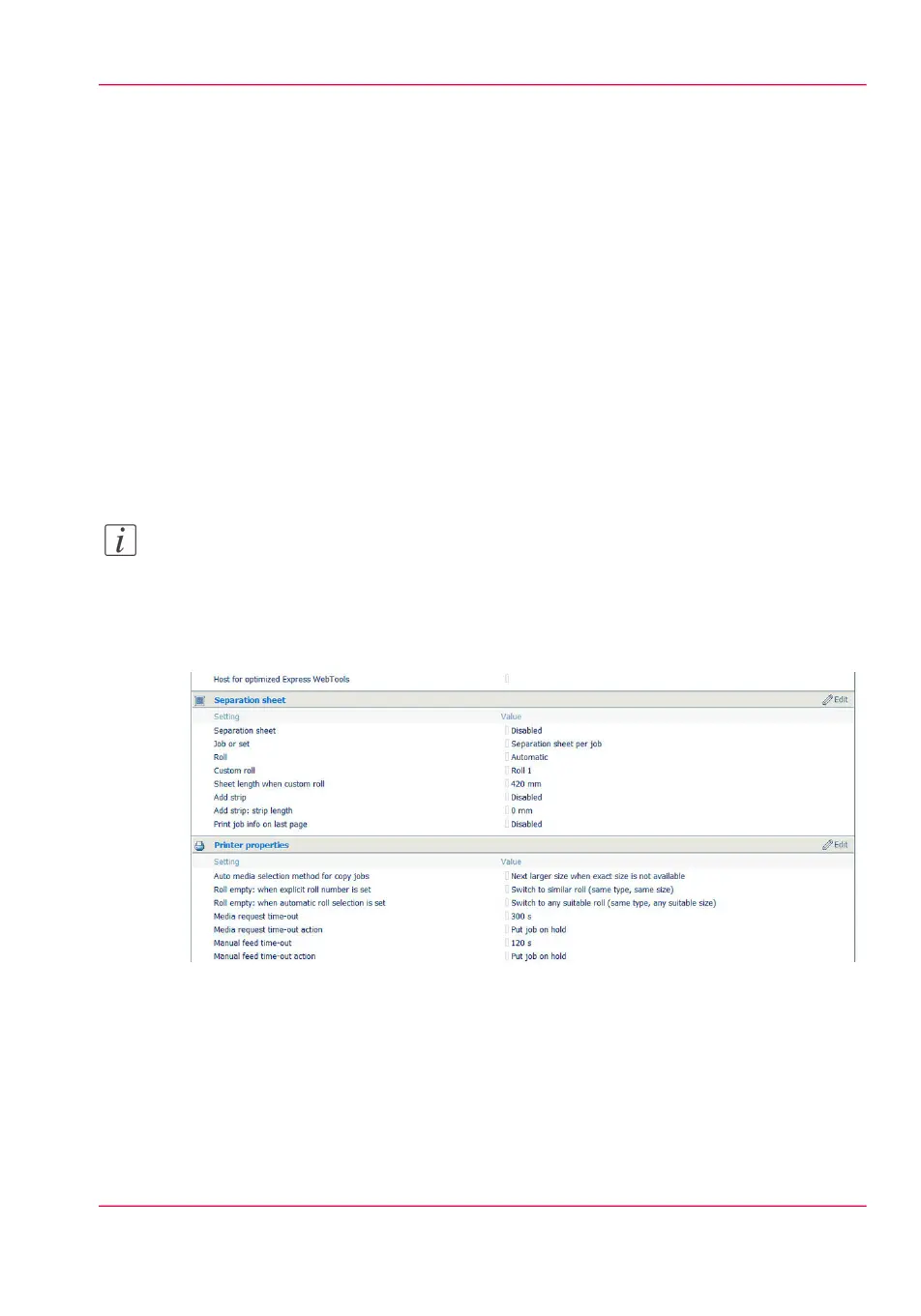Copy with a separation sheet
Introduction
When you perform several copy jobs subsequently, you can divide them by using a sepa-
ration sheet. The sheets can be colored or differ in length, as they can come from different
rolls.
When to do
Do this when you want your jobs to be divided or clearly separated.
Before you begin
Open Océ Express WebTools and log in as a 'Key operator' or 'Power user'.
Note:
The “Separation sheet” function can only be accessed in Océ Express WebTools. You
cannot enable or disable the function on the printer.
Illustration
[146] Separation sheet in Océ Express WebTools
Edit the settings for the separation sheet
In Océ Express WebTools:
1.
Open the 'Preferences' - 'System settings' tab.
2.
Go to the 'Separation sheet' bar.
Chapter 8 - Special copy and scan jobs 221
Copy with a separation sheet