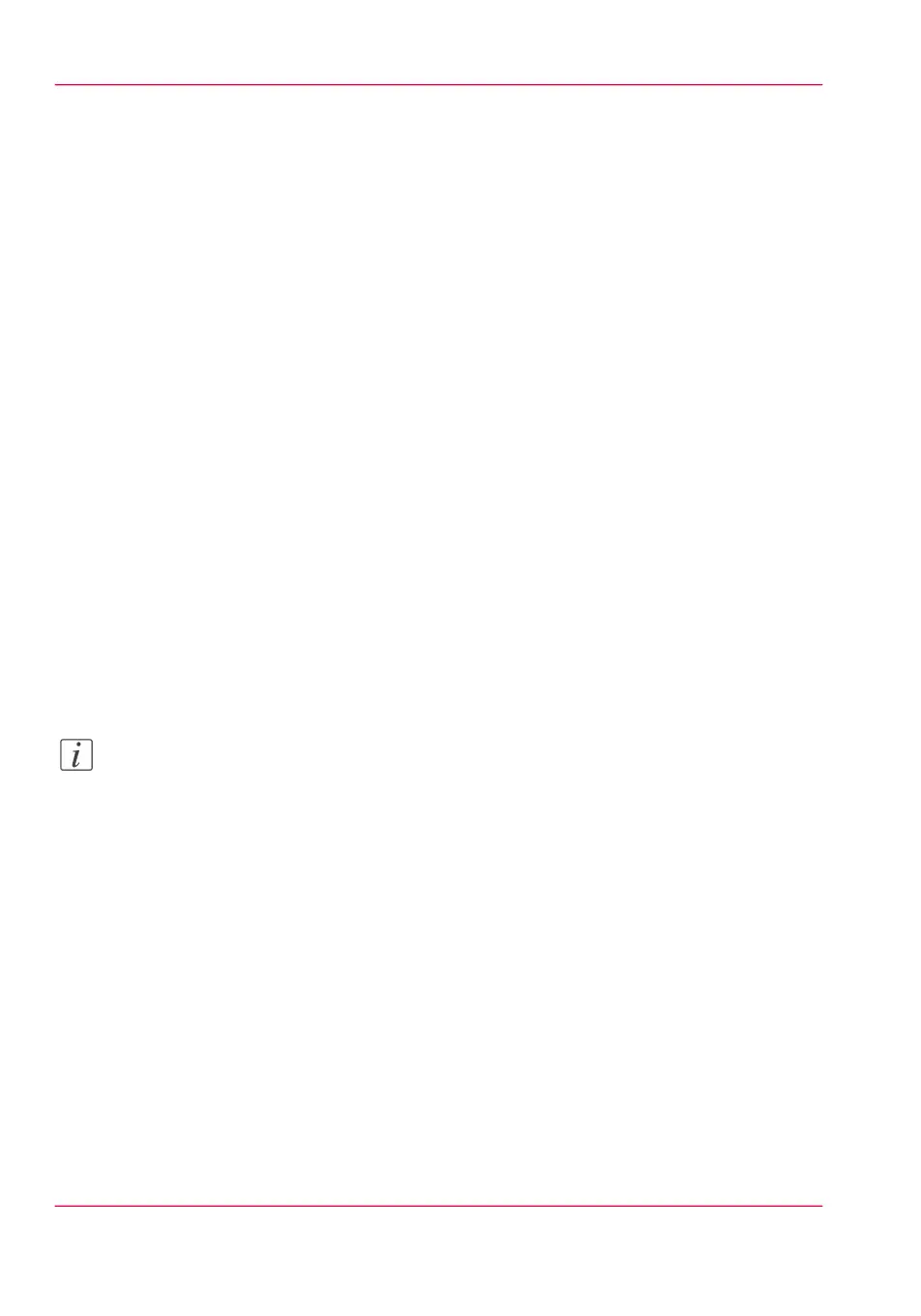3.
Select “Enabled”.
4.
Edit the other settings according to your preferences. For more information, see ‘Define
the separation sheet preferences’ on page 111
Print from Océ Express WebTools with a separation sheet
Make sure you have set the correct settings in Océ Express WebTools. In Océ Express
WebTools:
1.
Open the 'Jobs' tab.
2.
Click on “Create new job” and create your own print job.
3.
Click “Print”.
The job will be printed with the preferred separation sheet.
Copy with a separation sheet
Make sure the settings in Océ Express WebTools are correct. On the printer or scanner:
1.
Feed the original in the scanner.
2.
Specify the copy job and the preferred settings.
3.
Press the green Start key to start the copy job.
The job will be printed with the preferred separation sheet.
Note:
When a scan-to-file job is made with a check plot, a separation sheet will not be gener-
ated.
Chapter 8 - Special copy and scan jobs222
Copy with a separation sheet