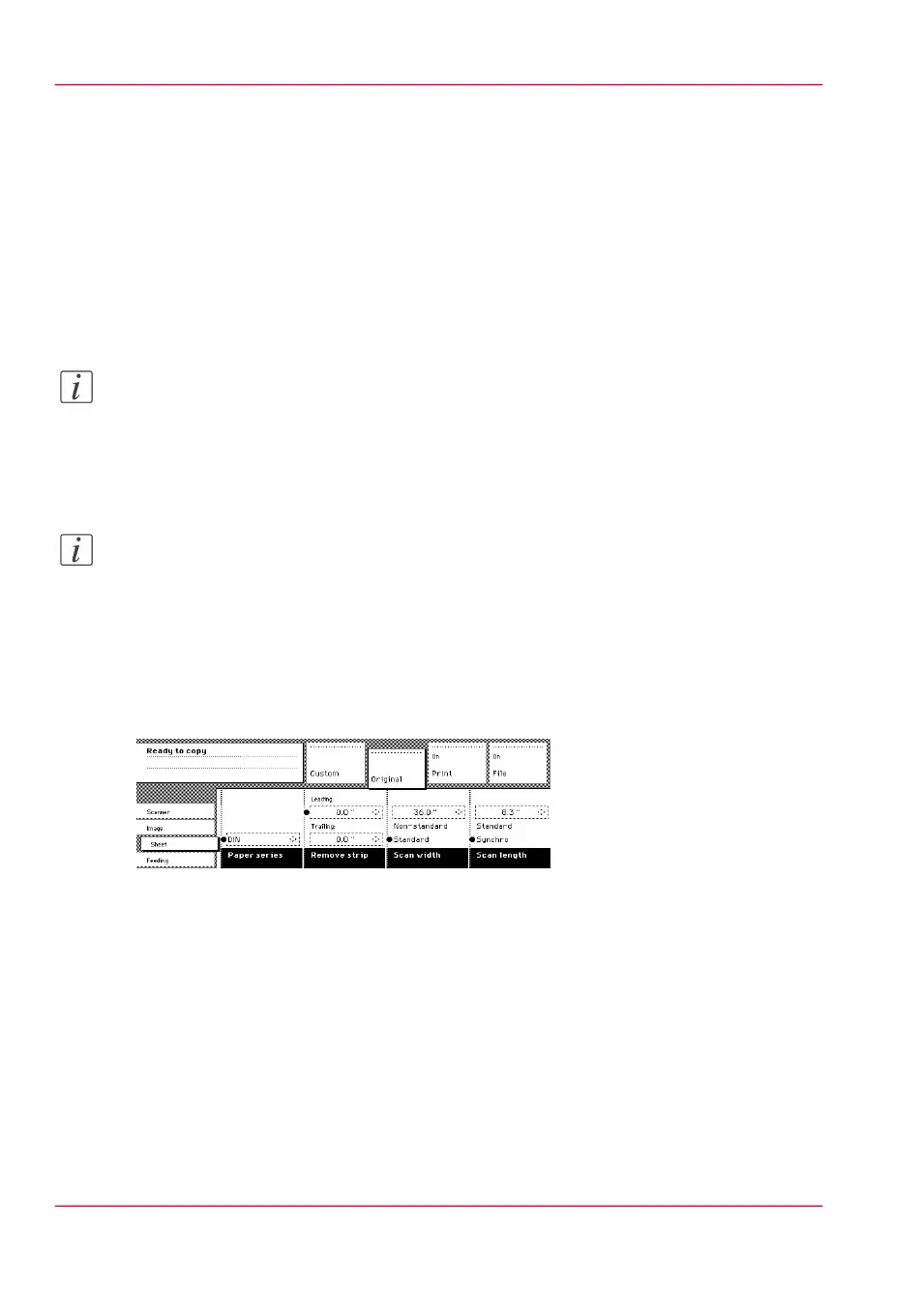Select the required media
Introduction
The ‘Media’ setting can be used to select media and format. The display will show you
what media rolls are currently loaded.
If you select ‘Automatic’, the Océ PlotWave 900 will try to use a roll that matches the
original size.
After inserting the original, the roll that is used is indicated by an LED that is on.
Note:
The LED remains on until a new original is inserted.
Select the media type and paper series on the scanner operator panel. First select the paper
series, then select the media size. Only the media in the defined paper series are available.
Note:
Selecting another paper series than is actually loaded on the printer can cause information
loss on the output.
Select the paper series
1.
Select the ‘Sheet’ card in the ‘Original’ section.
2.
Select the required paper series with the ‘Paper series’ function key.
Selecting the required media
1.
Select one of the six rolls on the scanner operator panel. The corresponding LED comes
on.
Chapter 5 - Use the Océ PlotWave 900 scanner to copy160
Select the required media