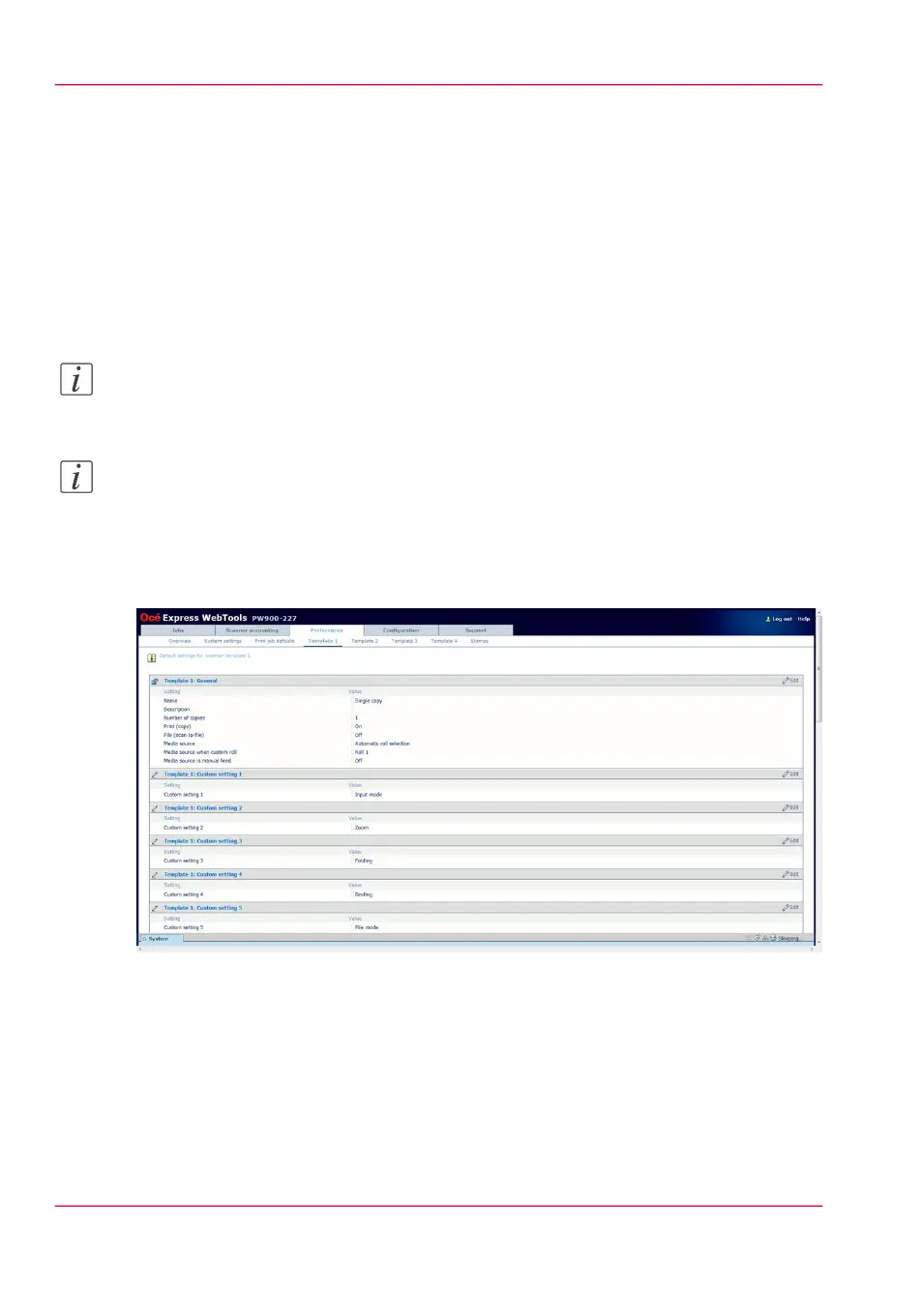Define a scan-to-file template
Introduction
If you want to copy with scan-to-file, you can edit the settings in Océ Express WebTools
first. It is easier to copy when you create a custom scan-to-file template.
Under the 'Preferences' tab, you can edit the settings under 'Template 1' till 'Template
4': whichever one you prefer.
Note:
Before you can edit a setting, you must be logged on as 'Key operator' or 'Power user'.
Note:
In order to create a basic scan-to-file template, you can choose one of the template
numbers and edit the settings under the bars “Template: General” and “Template: File”.
Illustration
[66] Template settings in Océ Express WebTools
How to define the “Template: General” preferences
1. Click 'Preferences'. Choose your template, for example template 3, and go to the
'Template 3: General' bar.
Chapter 3 - Define your workflow with Océ Express WebTools102
Define a scan-to-file template