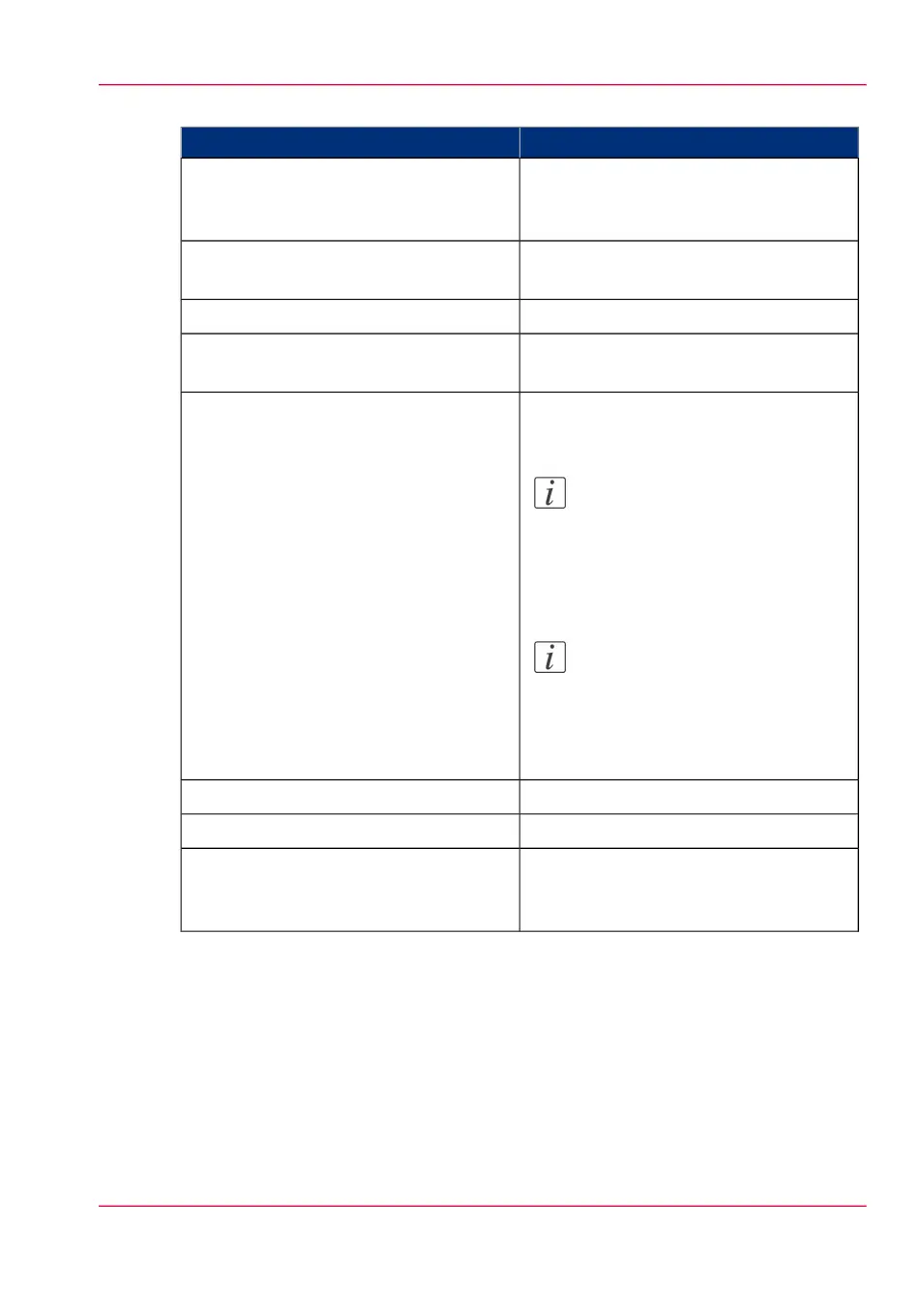'Template 3: General' #
DescriptionSetting
'The name of this template on the scanner
panel.' You could name the template:
“Scan-to-file”.
'Name'
'The description of this template on the
scanner panel.' Not mandatory.
'Description'
Only applicable for copying.'Number of copies'
To create a scan-to-file template, the
'Print (copy)' can be set to “Off” or “On”.
'Print (copy)'
To create a scan-to-file template, the 'File
(scan-to-file)' must be set to “On”.
Note:
When 'Print (copy)' and 'File
(scan-to-file)' are both “On”, a
scan-to-file with check plot will
be made.
Note:
When 'Print (copy)' is “On” and
'File (scan-to-file)' is “Off”, scan-
to-file is impossible and only a
copy will be made.
'File (scan-to-file)'
Only applicable for copying.'Media source'
Only applicable for copying.'Media source when custom roll'
'The printer will request to insert a sheet
in the media bypass (manual feed). Only
portrait size is supported.'
'Media source is manual feed'
2. Click “Edit” in the settings group bar or click on the value of a single setting.
3. Click 'OK' to confirm your entries or 'Cancel' to reject your entries.
Chapter 3 - Define your workflow with Océ Express WebTools 103
Define a scan-to-file template