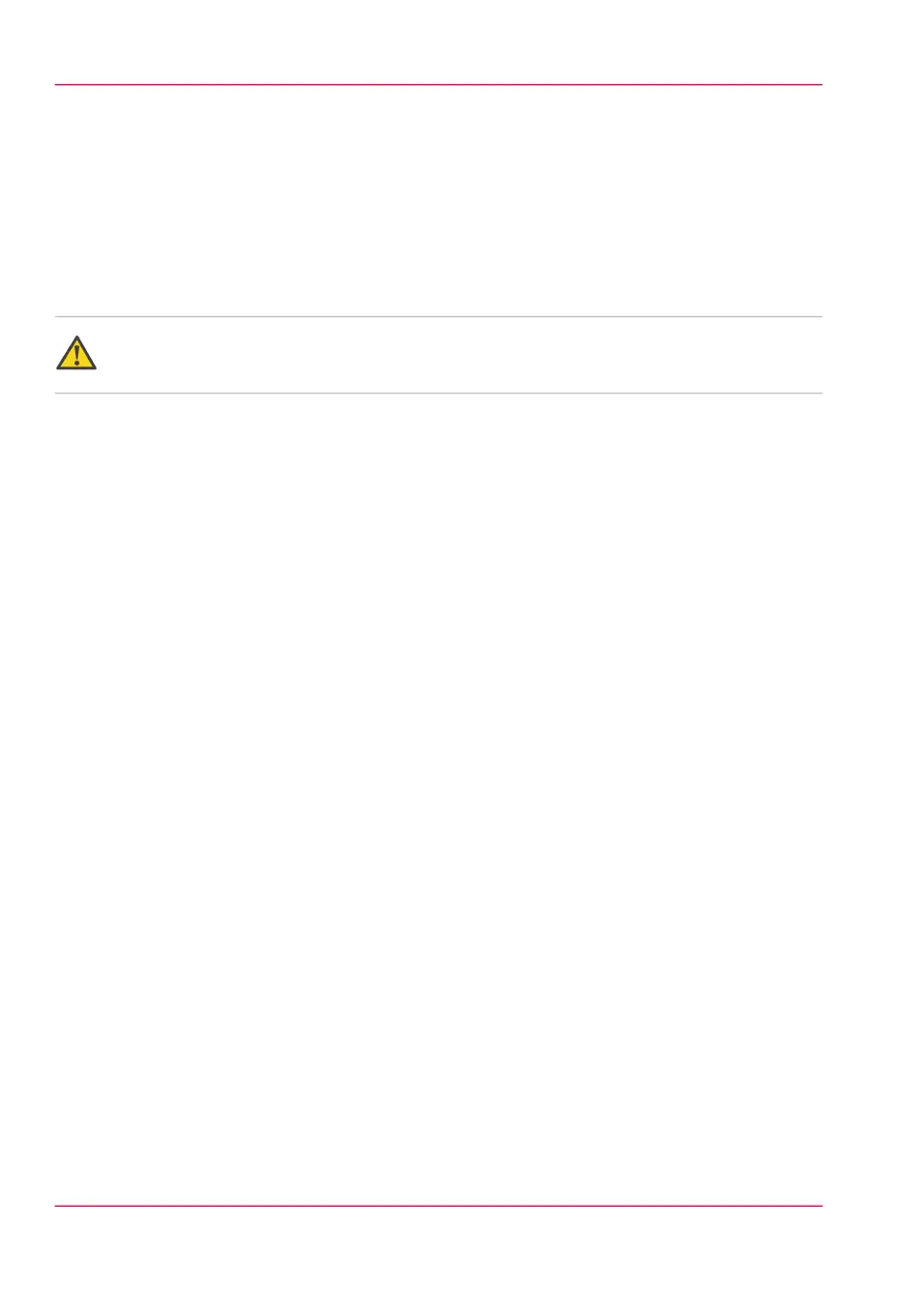Check or adapt the network settings
Introduction
The 'Network settings' can be adapted in the Océ Express WebTools or on the printer
operator panel.
Caution:
Detailed network knowledge is needed to change the network settings.
Network settings in Océ Express WebTools
1.
See: ‘Configure the network settings in Océ Express WebTools’ on page 49
Network settings on the printer operator panel
1.
Press the ‘Online’ key on the printer operator panel to put the printer offline. The message
‘Offline’ is displayed in the status window.
2.
Press the left selection key to shift the focus to the network settings option. A shadow
effect is used to indicate that the focus is set to this option.
3.
View or adapt the network settings.
4.
Put the printer online again by pressing the “Online” key.
5.
Reboot the Océ PlotWave 900 controller.
Chapter 17 - Network and Security settings360
Check or adapt the network settings