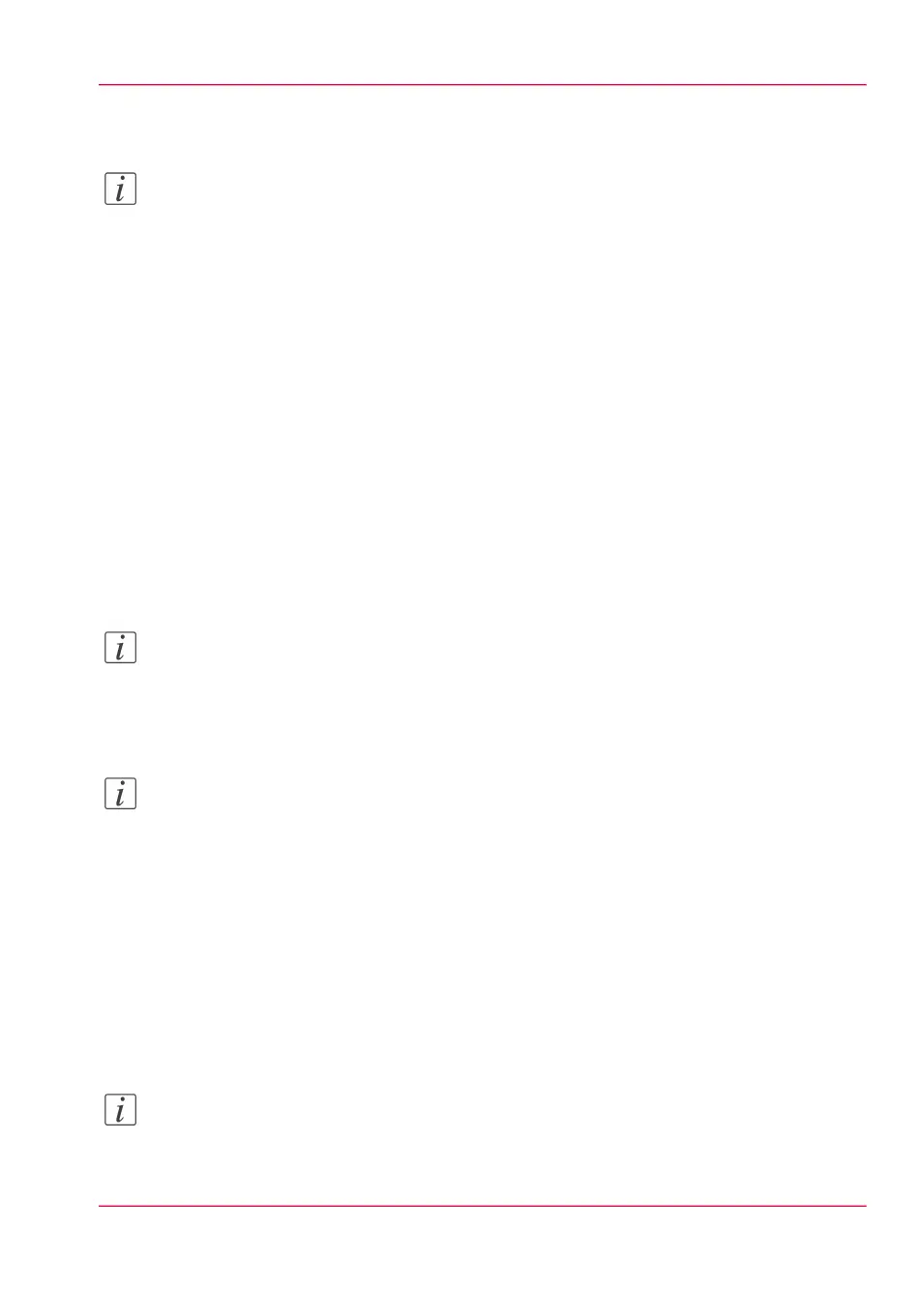Configure a remote scan destination
Note:
Before you can edit a setting or a settings group, you must log on as System administrator
or Power user.
Create a web destination with FTP
1.
Create a home directory and a subdirectory on a workstation. For example c:\Ftp\Scan
2.
Enable FTP on the workstation
3.
Click 'Configuration' - 'Scan destinations'.
4.
Click 'Edit' in a 'Scan destinations' bar.
5.
Enter a name for the scan destination.
This name will appear on the scanner operator panel.
6.
Place a check mark in the enabled box.
7.
Select 'Remote via FTP'.
8.
For access to the directory on the workstation through FTP, a username and password
is set on the FTP server that runs on the workstation. Enter the remote username and
the remote password in the required fields.
Note:
Make sure the user has write-access privileges on the destination.
9.
Enter the path name of the remote folder.
The path name is the "hostname-of-remote-workstation[/path] ". This is case sensitive.
Note:
Find the system name of the remote workstation on the control panel of the workstation
(Control panel - Network - Identification - System name)
10.
Enter a file name for your scanned files.
The file extension depends on the scanned file type that you select when you start your
scan job on the scanner operator panel.
If you enter a generic name, for example: scan###.*, the scanned files automatically get
a unique file name. An ascending number replaces the "###".
11.
Enter a start value for ###. If you enter 001, the first scanned file is named scan001.*.
12.
Click 'Ok' to confirm your entries or 'Cancel' to reject your entries.
Note:
If for any reason a scanned file cannot be delivered to the remote destination, the file is
sent to the local 'Scans' Inbox.
Chapter 3 - Define your workflow with Océ Express WebTools 89
Configure a remote scan destination