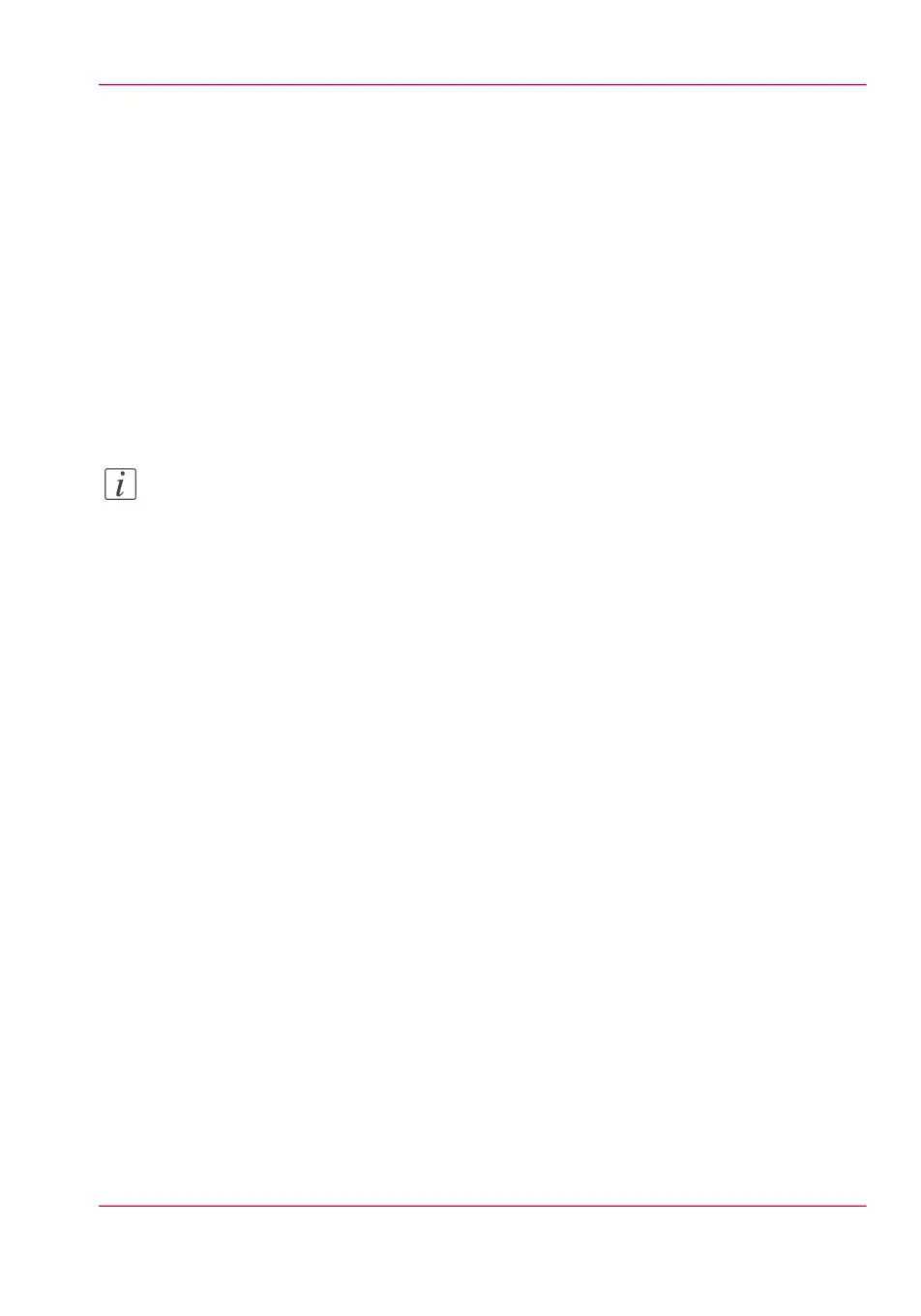Stop a print job
Introduction
The red ‘Stop’ key on the Océ PlotWave 900 printer operator panel interrupts the active
print process. You can cancel or continue the current print job.
Cancel a print job
1.
Press the ‘Stop’ key. A dialog opens, informing you that you can press “Online” to con-
tinue or press the “Stop” key to cancel the job.
2.
Press the ‘Stop’ key again to cancel the current job.
Note:
Printing stops at the end of a page. Started prints are finished.
Continue a print job
1.
Press the ‘Stop’ key. A dialog opens, informing you that you can press “Online” to con-
tinue or press the “Stop” key to cancel the job.
2.
Press the “Online” key to continue the current print job.
Chapter 2 - Get to know the Océ PlotWave 900 system 39
Stop a print job