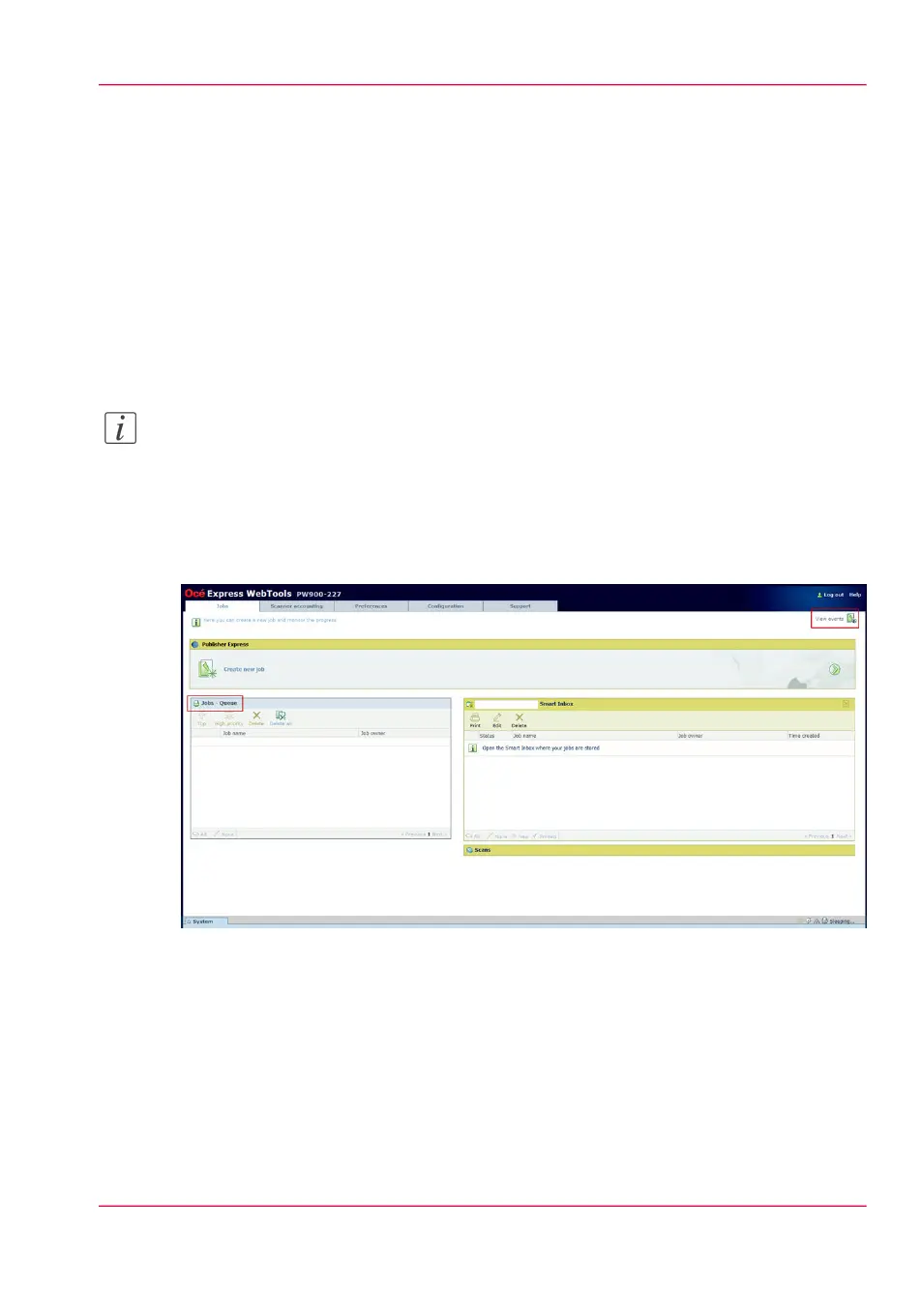Job error reports
How to detect a problem with the help of Océ Express
WebTools
Introduction
If a problem occurs, you are warned by the operator attention light. If there is a problem
with a print job, the problem is specified in Océ Express WebTools.
Note:
For more information about how to solve problems with print jobs, please refer to the
Online Help information. You can access the Online Help information by clicking on
“Help” in the upper right-hand corner of the Océ Express WebTools screen.
Illustration
[212] 'Jobs - Queue' and 'View events'
Detecting a problem using Océ Express WebTools
If there is a problem with a print job:
1.
Open Océ Express WebTools.
2.
Click on the 'Jobs' tab.
Chapter 12 - Solve problems 293
How to detect a problem with the help of Océ Express WebTools