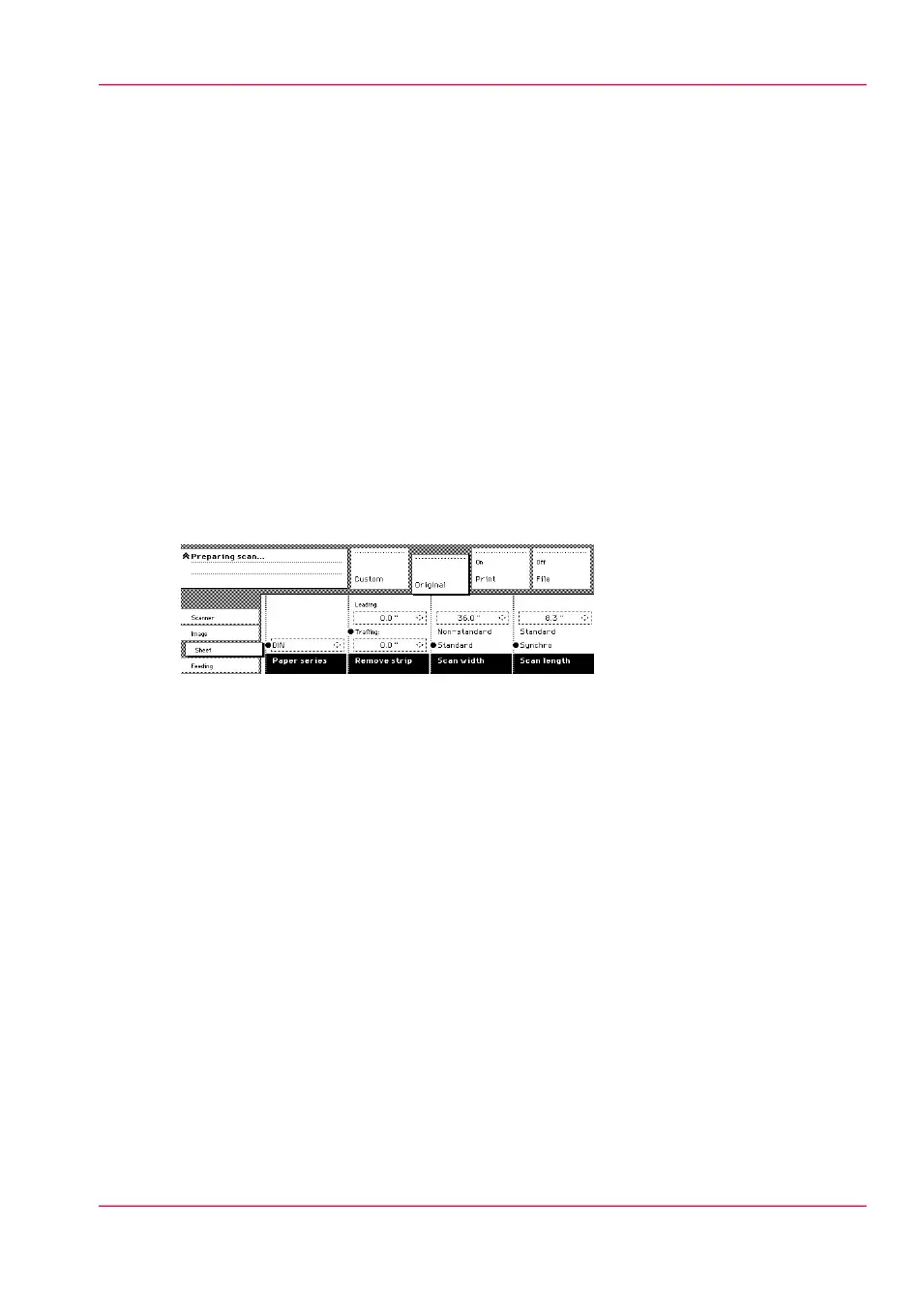The scan width
Introduction
To prevent the loss of information when you scan a non-standard original, select the
‘non-standard’ scan width. The scanned width will then be larger than the original width.
It is also possible to define the scanned width and length yourself.
Define the scan width
1.
Open the “Sheet” card in the “Original” section.
2.
Press ‘Scan width’ to select the required setting:
•
Standard. This option must be used to scan a standard-size original.
•
Non-standard. This option can be used to scan a non-standard original. The scanned
width will be larger than the original width (to the next larger, standard size) to prevent
information loss.
•
Numeric. Define the scan width with the arrow keys or the numeric keys.
[136] Select ‘Non-standard’ scan size
Chapter 8 - Special copy and scan jobs 213
The scan width