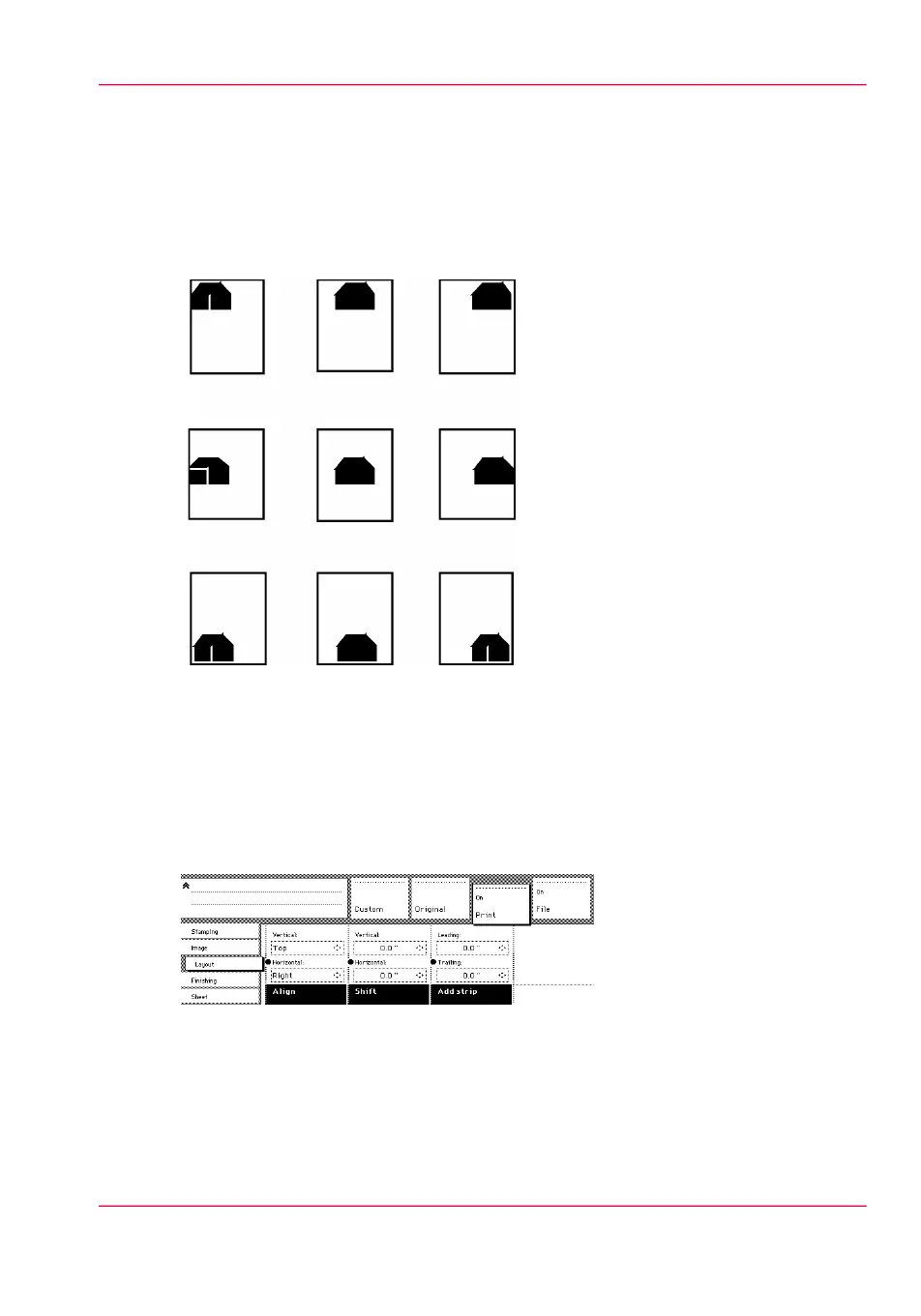Auto align
Introduction
You can use the alignment functions of the scanner to align the image automatically to
a side of the print. Alignment is possible in the following ways:
Select default settings for auto shifting with standard cut option
You must enable standard cut length to get output like the one in the example of illustra-
tion above. With ‘Standard cut’ the print length corresponds to a standard format, de-
pending on the media width. Information loss may occur when 'Standard cut' is used.
1.
Open the 'Layout' card in the 'Print' section.
[159] Automatic shift with the 'Align' function
2.
Press the 'Align' function key and select a horizontal alignment value (Left, Middle or
Right) with the arrow keys.
•
Press the 'Align' function key again and select a vertical alignment value (Top, Middle,
or Bottom) with the arrow keys.
Chapter 8 - Special copy and scan jobs 235
Auto align