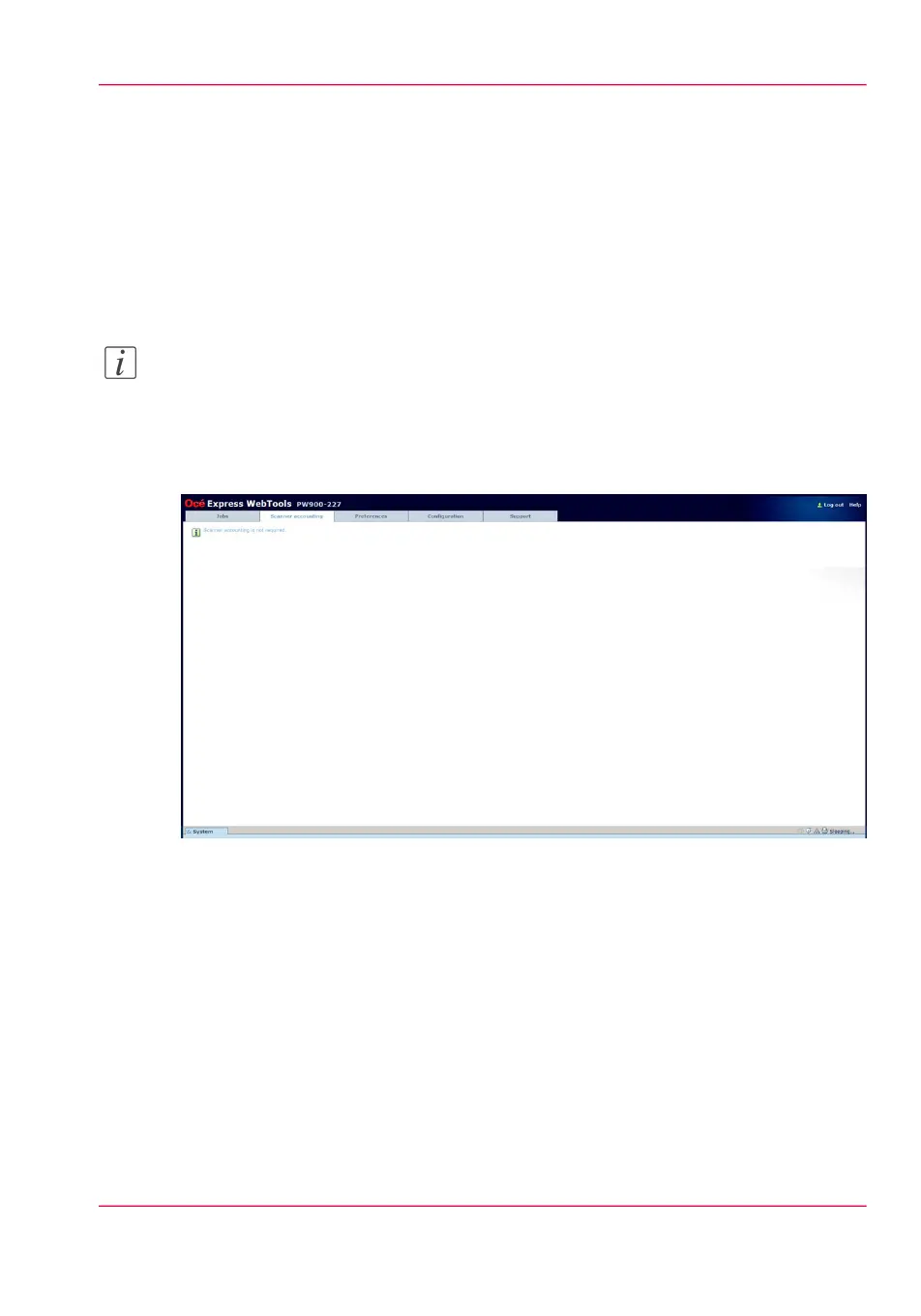The Scanner accounting tab
Introduction
The 'Scanner accounting' tab in the Océ Express WebTools allows you to unlock the
scanner for copying or scan-to-file. Valid accounting information is required to unlock
the scanner.
By default 'Scanner accounting' is disabled.
Note:
Before you can edit a setting or a settings group, you must be logged on as a key operator
or power user.
Illustration
[36] Scanner accounting tab
Enable 'Scanner accounting'
1.
Click 'Preferences' - 'System settings' - 'Logging and accounting'.
2.
Change the value of 'Force entry of accounting data for copy and scan jobs' to 'On'.
When 'On', it will only be possible to start a copy or scan-to-file job when valid accounting
data is entered.
The following 'Scanner accounting' settings are now valid:
Chapter 3 - Define your workflow with Océ Express WebTools 57
The Scanner accounting tab