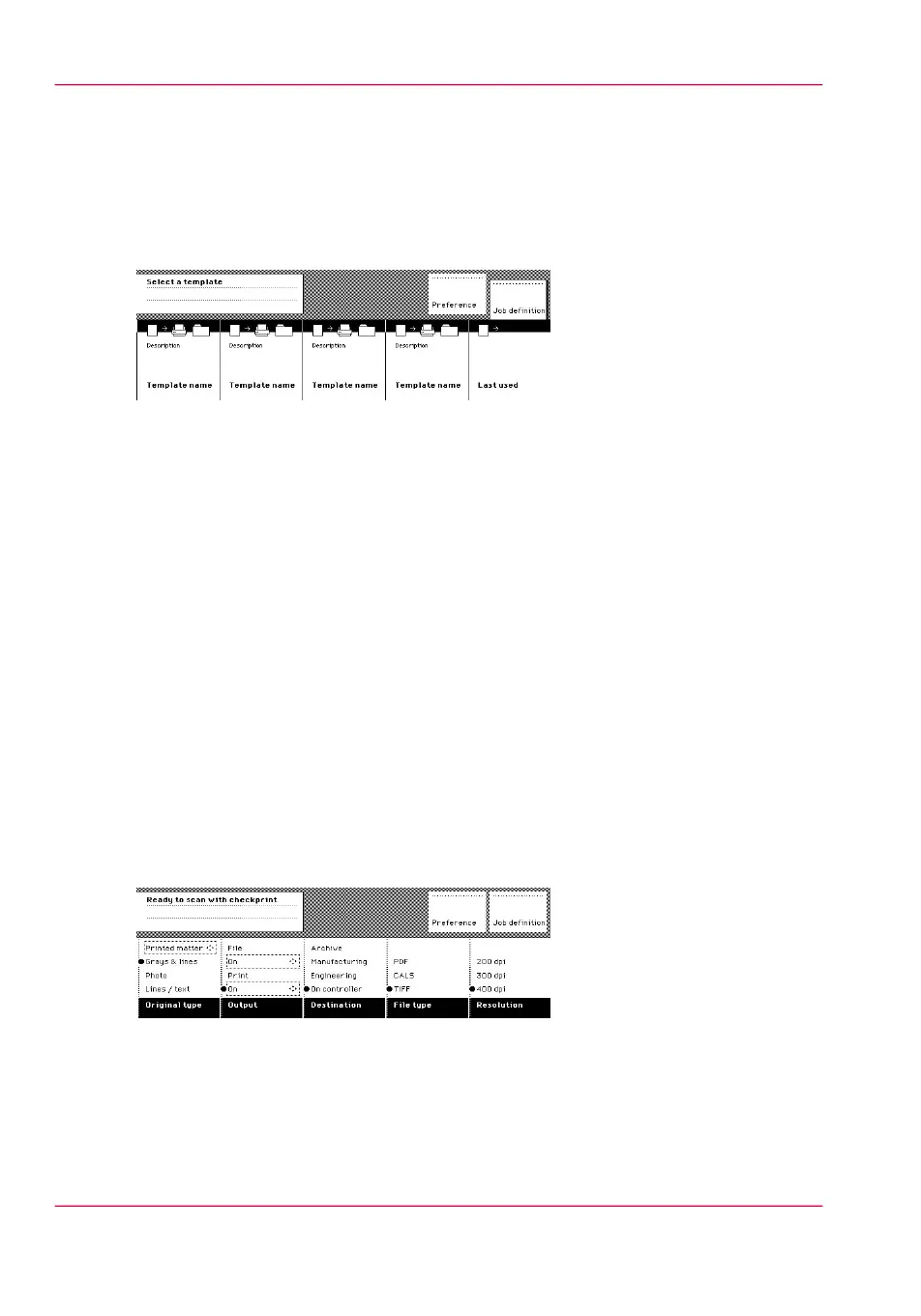Sections on the display of the scanner operator panel
Introduction
When the job templates are enabled, the scanner operator panel displays the templates.
You need to select a template before the sections will display.
[93] The job templates at the bottom of the scanner operator panel
When you select a job template (or when the job templates are disabled) the scanner op-
erator panel displays the following sections with an active ‘Custom’ section.
•
The ‘Custom’ section, which provides direct access to frequently used settings as defined
by the key operator.
•
The ‘Original’ section, which provides access to the settings of the scanner input, the
original.
•
The ‘Print’ section, which provides access to the settings of the printer output, the
print.
•
The ‘File’ section, which provides access to the settings of the scan-to-file output, the
file.
Custom section
The ‘Custom’ section contains the frequently used settings. The figure below shows an
example for users that often use the scan-to-file-option.
[94] Example 'Custom' section (scan-to-file)
The key operator defines the content of the Océ Express WebTools. The figure below
shows an example of a custom section for users that often use different kinds of finishing.
Chapter 5 - Use the Océ PlotWave 900 scanner to copy150
Sections on the display of the scanner operator panel