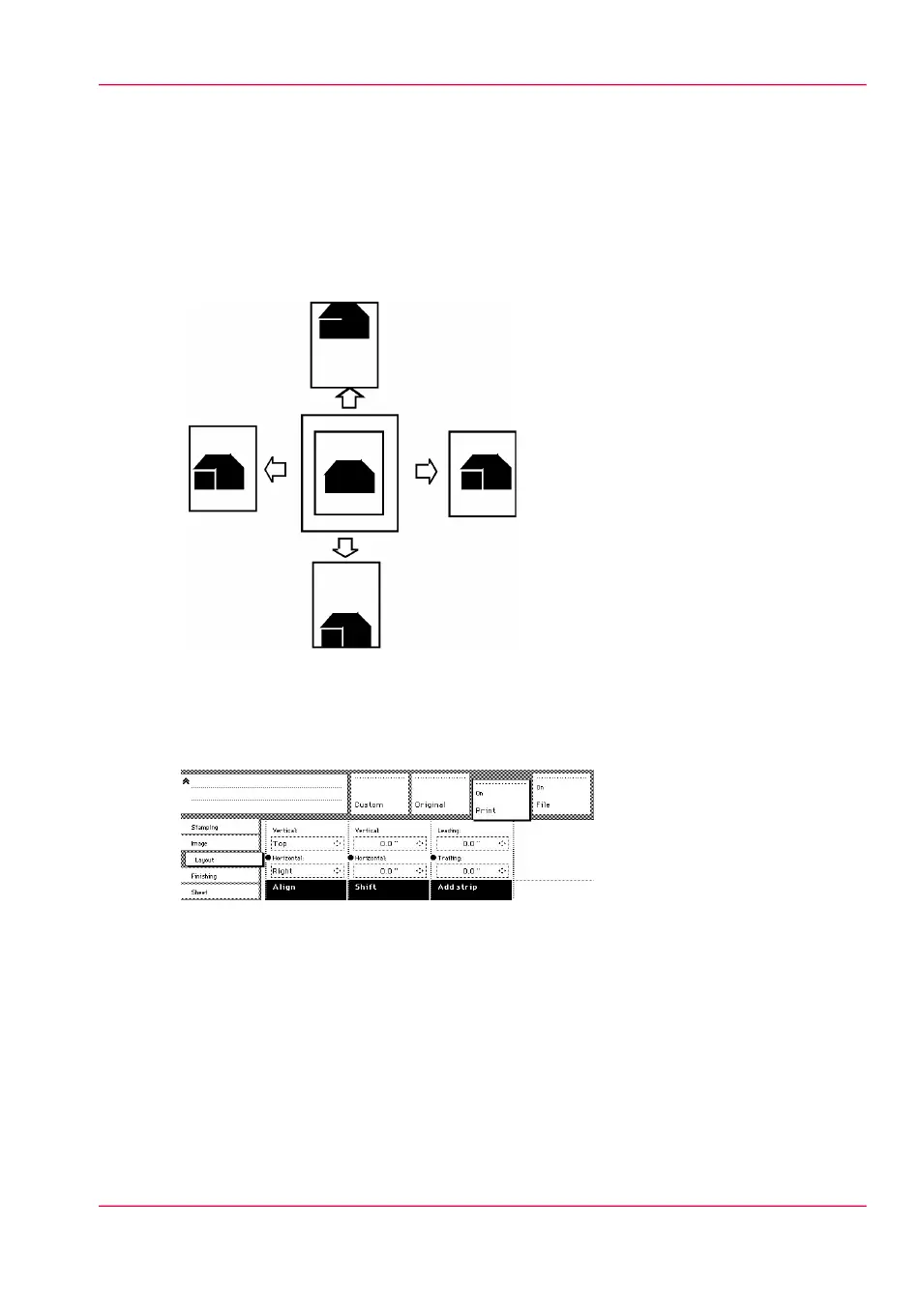Shift the image
Introduction
In some cases, the margin may be too narrow to accommodate filing strips without loss
of information. To avoid this, you can shift the image horizontally or vertically, as shown
below.
Shift the image
1.
Open the ‘Layout’ card in the ‘Print’ section.
[162] Image shift
2.
Press the ‘Shift’ function key and select a horizontal shift value by pressing the numeric
or arrow keys until the required distance is set to shift the image to the left or to the right.
3.
Press the ‘Shift’ function key again and select a vertical shift value by pressing the numeric
or arrow keys until the required distance is set to shift the image upwards or downwards.
4.
Make other settings as required.
5.
Feed the original.
Chapter 8 - Special copy and scan jobs 237
Shift the image