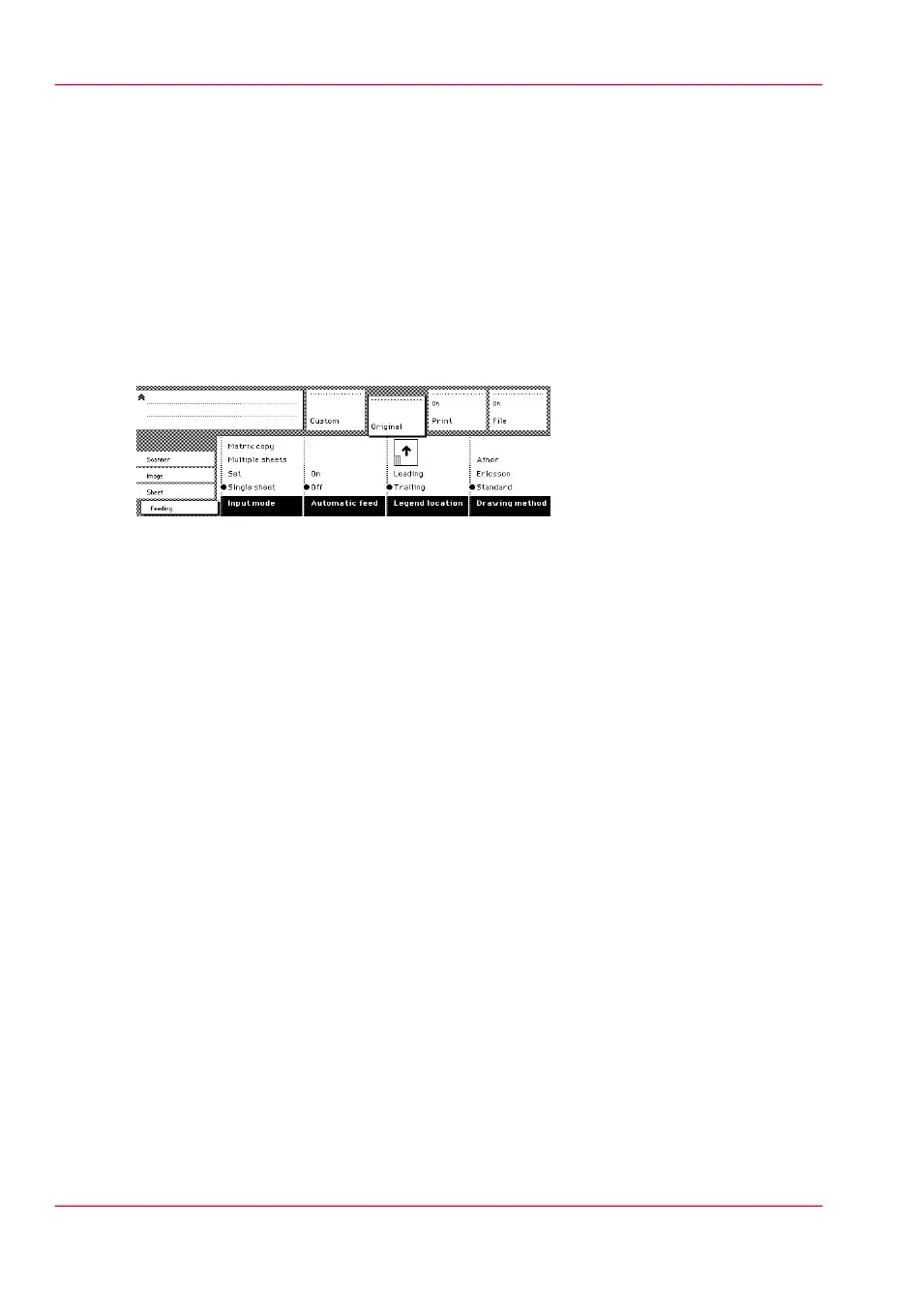Make a set copy
Introduction
Set copy is an input mode that enables you to make one job out of multiple originals. It
is distinguished from the ‘Multiple sheets’ input mode by the way the job is sorted. See
‘Select the input mode’ on page 184.
Make a set copy
1.
Open the ‘Feeding’ card in the ‘Original’ section.
[165] Input mode for 'Set' selection
2.
Use the “Input mode” function key to select “Set”.
3.
Make other settings as required and feed the original.
4.
Press the green Start key to start the copy job. Your original is fed into the scanner. The
printer starts.
5.
Feed the other originals that make up your set. When ‘Automatic feed’ is enabled, you
do not have to press the green Start key each time you feed an original.
6.
When all originals are scanned, press the green Start key to close the set.
7.
To abort your job, press the red Stop key. When you press the red Stop key, the entire
job is deleted.
Chapter 8 - Special copy and scan jobs240
Make a set copy