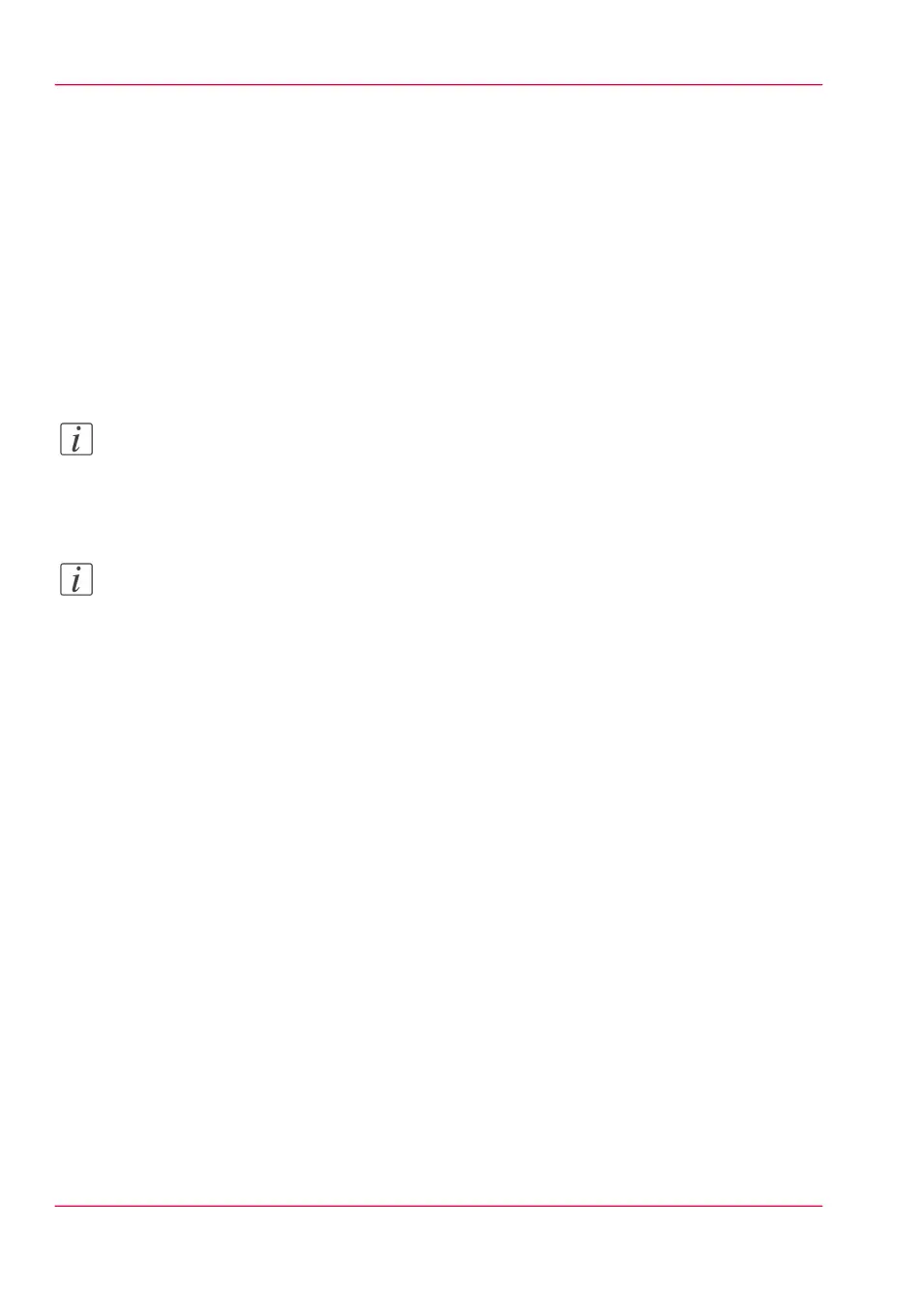Enable scan-to-file view
Introduction
After you have configured your scan destination, you can scan your document. When
you enable the scan-to-file view, you can view the scanned file on the controller monitor.
Purpose
When you use the scan-to-file view on the printer controller monitor, you can check
whether the file is correct before saving it.
Note:
The scan-to-file view is only accessible on the printer controller monitor. You cannot
view the scanned file in Océ Express WebTools on another workstation; you can only
edit the settings there.
Note:
If you scan to the 'Smart Inbox for scans', you can view the scanned document at any
time. Click on the “View” button in the Scans Smart Inbox. You can only do this in
Océ Express WebTools via the printer controller monitor.
Enable scan-to-file view
1.
Open Océ Express WebTools and log in as 'Key operator' or 'Power user'.
2.
Open the 'Preferences' - 'System settings' tab.
3.
Go to the 'Scanner properties' bar.
4.
Click on “Edit” in the upper right-hand corner of the section.
A window opens.
5.
Move down to “Automatic view of scan-to-file”.
6.
Select “On” and close the window.
Result
When you now scan a document, Océ View Station opens in Océ Express WebTools on
the controller monitor. The window will always appear on the controller monitor, dis-
playing your scanned file.
Chapter 3 - Define your workflow with Océ Express WebTools106
Enable scan-to-file view